Blog
General - The easiest way to convert phone apps to tablet apps
February 15. 2021
When we create a new canvas app, we can base it on one of two form factors - phone or tablet. Once we create an app, there's no built-in way to switch the form factor.
The typical workaround for this requirement is to save our app locally as an msapp file, change the file extension to ZIP, extract the contents, modify the metadata that pertains to the form factor, and to re-ZIP the file. This technique enables us to convert phone apps to tablet apps and vice versa, but it isn't a straightforward process.
In cases where we want to convert a phone app to a tablet app, the easiest way to do this is to use the 'Phone to tablet app converter'. One reason why it's very useful to be able to convert apps in this direction is because we can take the 'auto-generated' phone apps that we can create using the 'start with data' option, and to convert those to tablet apps. Let's now walk through this process.
The typical workaround for this requirement is to save our app locally as an msapp file, change the file extension to ZIP, extract the contents, modify the metadata that pertains to the form factor, and to re-ZIP the file. This technique enables us to convert phone apps to tablet apps and vice versa, but it isn't a straightforward process.
In cases where we want to convert a phone app to a tablet app, the easiest way to do this is to use the 'Phone to tablet app converter'. One reason why it's very useful to be able to convert apps in this direction is because we can take the 'auto-generated' phone apps that we can create using the 'start with data' option, and to convert those to tablet apps. Let's now walk through this process.
Downloading and installing the conversion utility
The first step is to download the conversion utility from the Power Apps Tools GitHub site.
https://github.com/microsoft/powerapps-tools
The link to the file is here (2.5MB)
https://pahandsonlab.blob.core.windows.net/tools/phonetotabletconverter.zip
https://github.com/microsoft/powerapps-tools
The link to the file is here (2.5MB)
https://pahandsonlab.blob.core.windows.net/tools/phonetotabletconverter.zip
Once we download this file, we can uncompress and extract the contents into a folder. Here, we'll find an executable file called "PhoneToTabletConverter.exe". This is the file that we run to carry out the conversion.
Converting a phone app to a tablet app
We can now start the converter by running the "PhoneToTabletConverter.exe" file. On Windows 10, Microsoft Defender SmartScreen will warn us that the app comes from an unknown publisher and that it might be risky. We can select the option to run the app anyway.
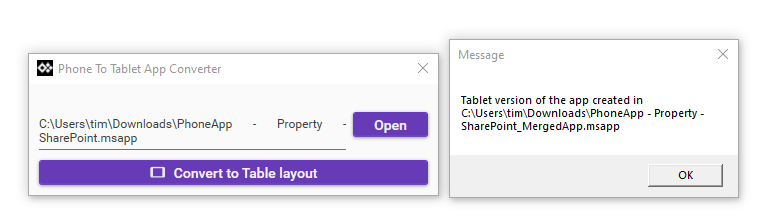
When the 'Phone to tablet app converter' starts, we can browse to the msapp file that we want to convert, and we click the 'Convert to Table layout' button to carry out the conversion. The conversion process saves the output file with a _MergedApp suffix.
At this stage, we can open the converted file in Power Apps studio using the File > Open - Browse option. As the screenshot beneath shows, the utility successfully converts our app into tablet format.
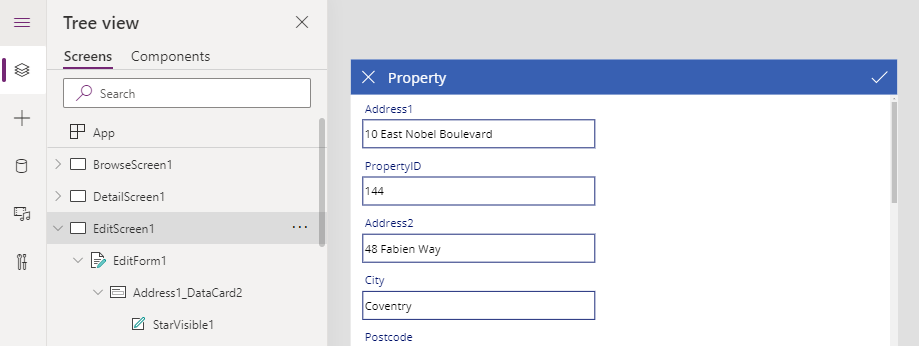
Conclusion
- Categories:
- general
- screen design
Related posts
- Apps - What happens to canvas apps when the owner/employee leaves an organisation?
- How to work more quickly with Power Apps by creating browser bookmarks
- What languages does Power Apps support, and how to start Power Apps in a different langauge?
- New model driven app designer - a first look
- Learn Power Apps and Dataverse with the free, online 'app in a day' training course
- Themeing - How to apply consistant styles and themes to canvas apps with the CoE theming solution
- Does Power Apps still support Internet Explorer (IE) - 2020?
- How app design will become much easier with the new converged/integrated canvas and model driven app designer
- Email - How to send email with the Office 365 Outlook connector
- General - How to change the language of Power Apps Studio
- 2021 Release Wave 1 - A review of the upcoming features for April - September 2021
- GPS - 3 Frequent Questions about Location Services
- Settings - Old Layout vs New Layout (2021)
- What to do when some part your app breaks, or starts behaving differently?
- 5 Tips for when you can't sign into Power Apps
