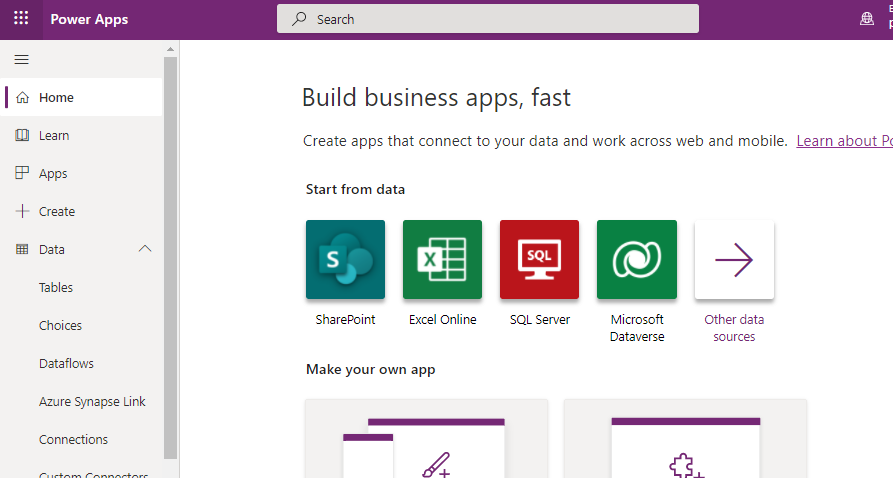Blog
How to work more quickly with Power Apps by creating browser bookmarks
June 30. 2021
To work more productively with Power Apps, here's my list of URLs that I recommend that we setup as bookmarks.
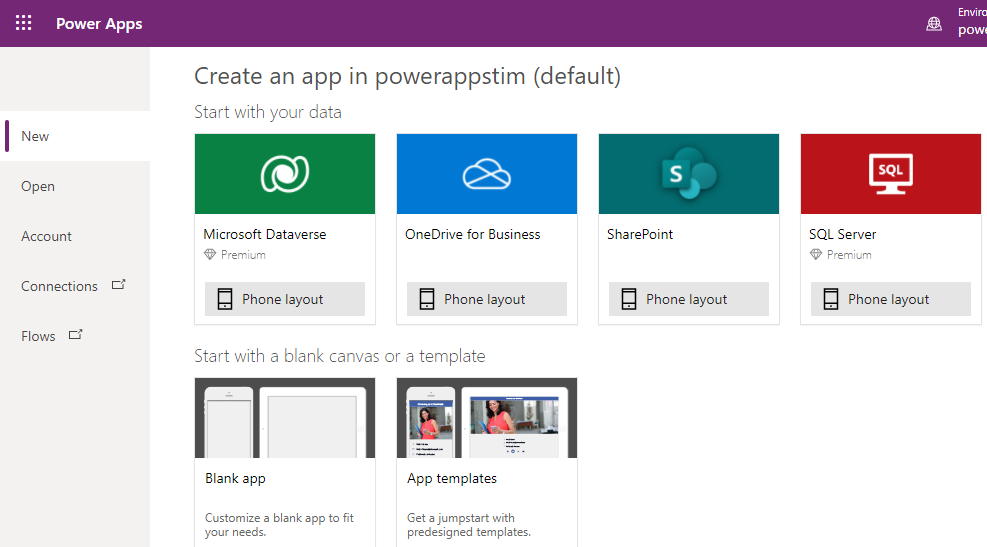
The reason why It's very useful to add a bookmark to Power Apps Studio is because it isn't possible to open this from the Maker Portal without first creating, or editing an existing app..
The reason why it's useful to add a bookmark that opens a new app in the editor is because it offers a simple way to create temporary apps to experiment with syntax and formula
1. Bookmark to Maker Portal
The number one bookmark we should setup is a bookmark to the Maker Portal. This is the central area that provides access to the apps list, Dataverse tables, and menu items to create new apps. Here's the URL for the Maker Portal.https://make.powerapps.com/
2. Bookmark to Power Apps Studio
Another useful bookmark we should add is a bookmark to Power Apps Studio. This is the place where we create or edit apps, and URL for this is:https://create.powerapps.com/studio/
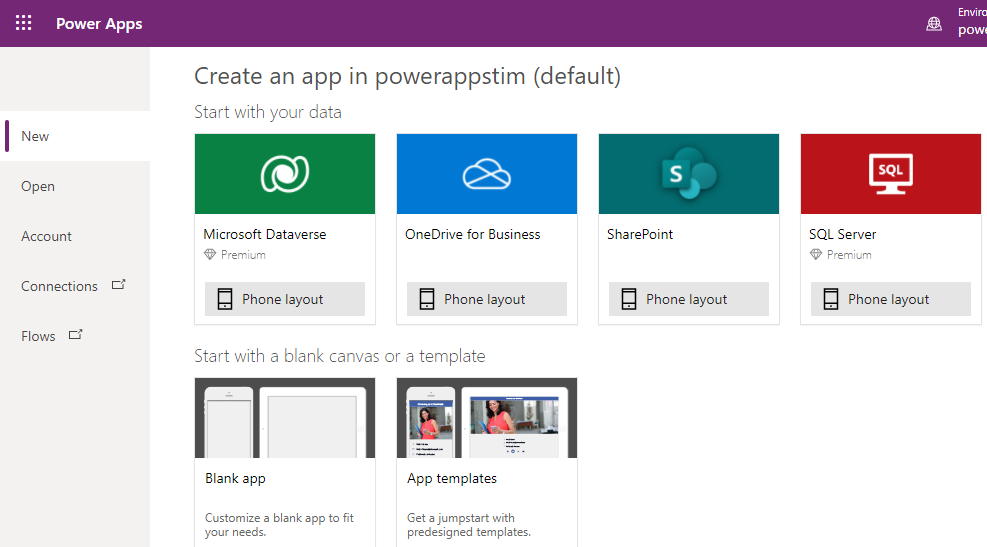
The reason why It's very useful to add a bookmark to Power Apps Studio is because it isn't possible to open this from the Maker Portal without first creating, or editing an existing app..
When we want to open a local msapp file, or to create a template app with an Excel data source in a user defined area, a bookmark to the Power Apps Studio offers the most direct route to carry out these tasks.
3. Bookmark to create a new app in the designer
We can add a bookmark to that opens Power Apps studio with the brand-new app by specifying and address in the following format:
3. Bookmark to create a new app in the designer
We can add a bookmark to that opens Power Apps studio with the brand-new app by specifying and address in the following format:https://create.powerapps.com/studio/#action=new-blank&app-type=tablet&app-name=appnameThe arguments we pass in the URL are action=new-blank, the app-type, and app-name (to specify the new app name).
We coud optionally sepcify the environment name, and to change the app type to phone like so:
https://create.powerapps.com/studio/#environment-name=Default-df7b308b-854f-4f83-bb6b-bcee961c8b66&action=new-blank&app-type=phone&app-name=appname
The reason why it's useful to add a bookmark that opens a new app in the editor is because it offers a simple way to create temporary apps to experiment with syntax and formula
4. Bookmark to edit an existing app in the designer
We can create a bookmark that opens a specific app in the editor by using the URL in the following formathttps://create.powerapps.com/studio/#source=portal&environment-name=Default-df7b308b-854f-4f83-bb6b-bcee961c8b66&action=edit&app-id=%2Fproviders%2FMicrosoft.PowerApps%2Fapps%2F7e14553c-0ad7-4646-9455-34a33a57f84bThe important items to specify are the action=edit argument, and to specify the GUID of the app-id that we want to edit.
If there's a app that we're frequently working on, adding a bookmarks saves the muliple mouse clicks that are needed to find and to open an app from the apps list.
5. Bookmarks to administrative areas
Finally, it's also very useful to create a bookmark to the Power Platform admin centre, which enables us to manage environments, resources, analytics, and data loss prevention policies.
https://admin.powerplatform.microsoft.com/
It can also be very useful to add a bookmark to the Microsoft 365 admin centre for managing users.
https://admin.microsoft.com/AdminPortal/Home?#/users
Conclusion
One way to work more productively in Power Apps is to add browser
bookmarks to the most commonly used areas.
This post highlighted 5 useful bookmarks that we can add.
- Categories:
- general
Related posts
- Apps - What happens to canvas apps when the owner/employee leaves an organisation?
- What languages does Power Apps support, and how to start Power Apps in a different langauge?
- New model driven app designer - a first look
- Learn Power Apps and Dataverse with the free, online 'app in a day' training course
- Themeing - How to apply consistant styles and themes to canvas apps with the CoE theming solution
- Does Power Apps still support Internet Explorer (IE) - 2020?
- How app design will become much easier with the new converged/integrated canvas and model driven app designer
- General - The easiest way to convert phone apps to tablet apps
- Email - How to send email with the Office 365 Outlook connector
- General - How to change the language of Power Apps Studio
- 2021 Release Wave 1 - A review of the upcoming features for April - September 2021
- GPS - 3 Frequent Questions about Location Services
- Settings - Old Layout vs New Layout (2021)
- What to do when some part your app breaks, or starts behaving differently?
- 5 Tips for when you can't sign into Power Apps