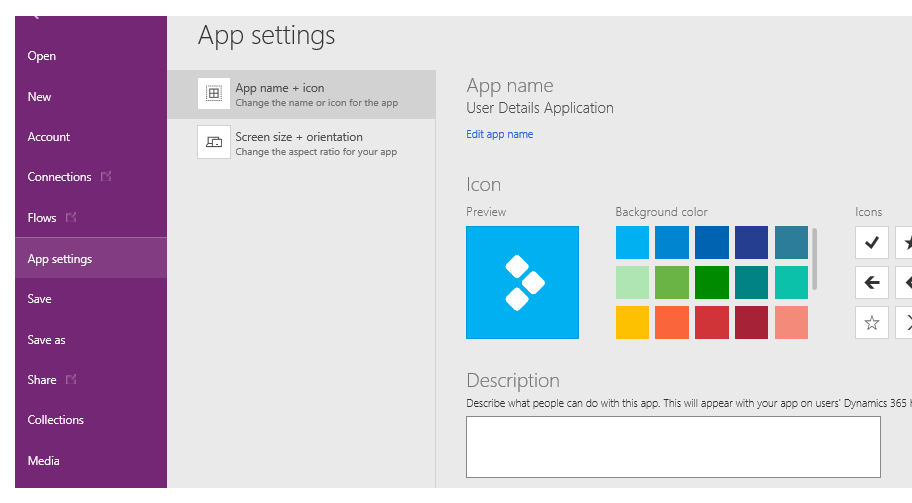Blog
Settings - Old Layout vs New Layout (2021)
January 14. 2021
The latest update to Power Apps introduces a new format to the settings area. This post compares the old layout to the new layout, and summarises the settings that exist in each area.
The Old Layout
This is the old layout that many of us are familiar with. Effectively,
all the interesting settings were lumped into the ‘advanced settings’ area.
The area was further grouped by "preview
features", "experimental features", and "deprecated features" headings.
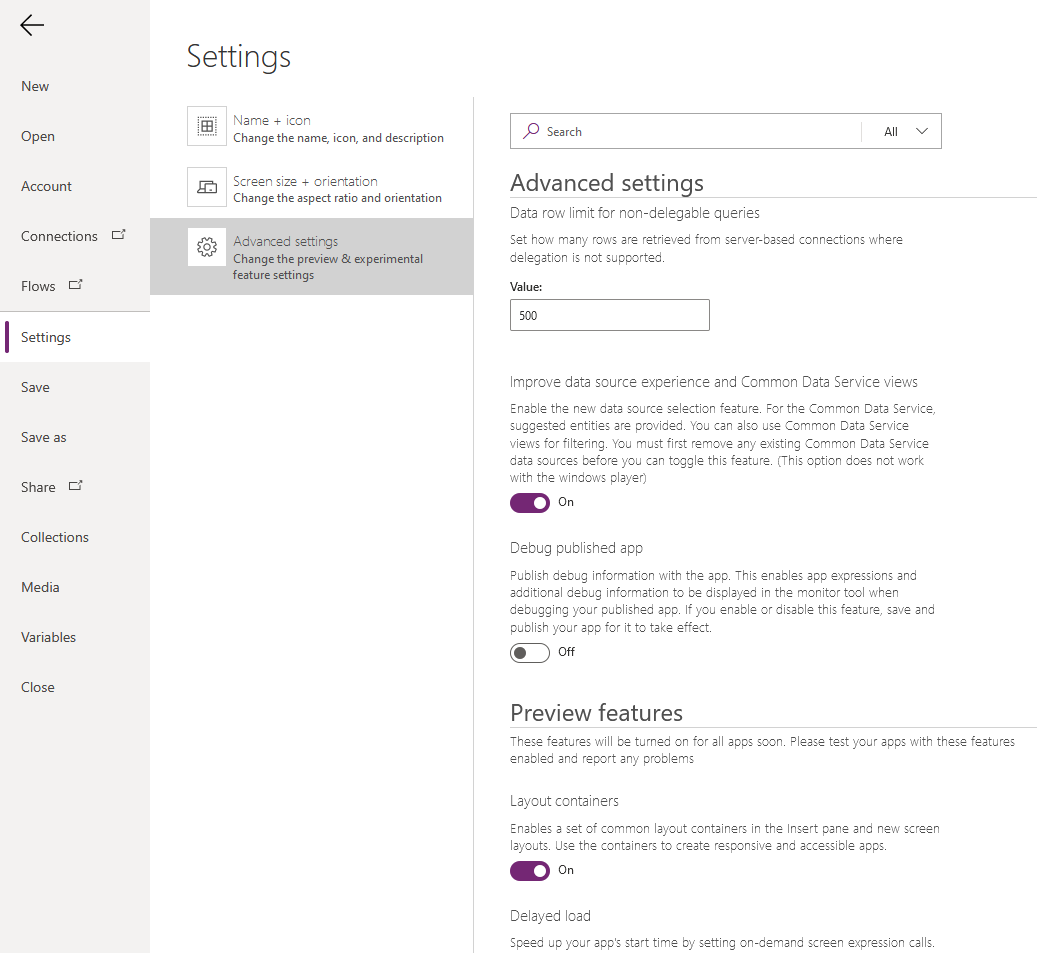
Introducing the New Layout (2021)
As the screenshot beneath shows, the new layout looks much tidier and more organised. It groups the settings into a series of vertical tabs – General, Display, Upcoming features, and Support.
We
can reach this area through the File > Settings and File > Account
menu items. Previously, these menu items linked to two separate pages. The information that used to appear in the File > Settings menu
item, now appears inside the Support tab.
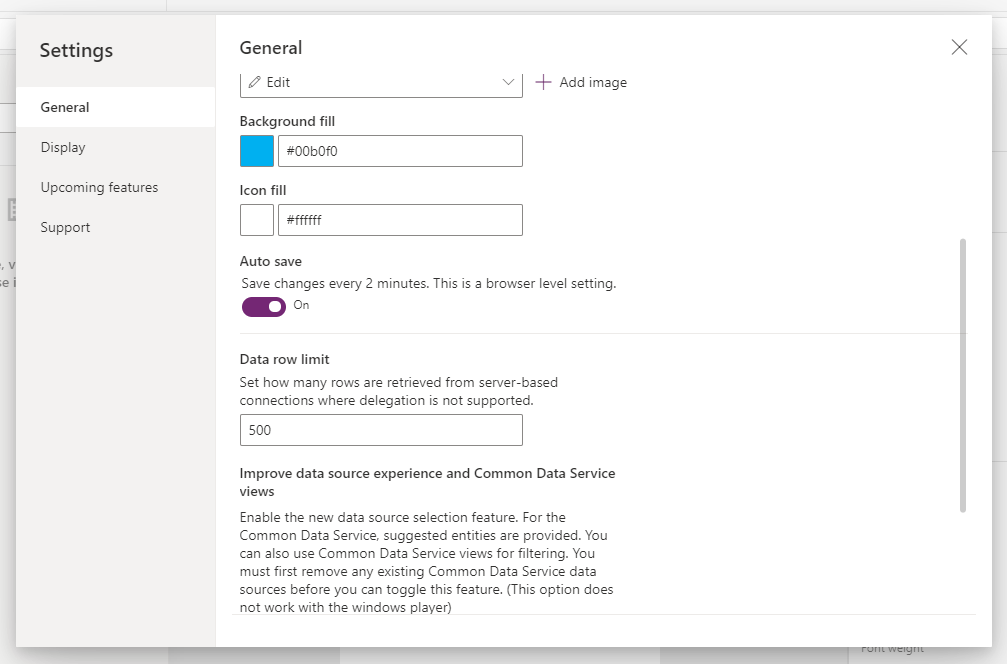
Here's what we'll find inside the ogher tabs:
- General - this tab contains settings that control the name, icon, and other general settings. The most notable setting we find here is the ‘data row limit’ setting.
- Display - this tab contains the settings for app orientation, scale to fit, and lock aspect ratio options.
- Upcoming features - this tab shows the remaining settings, which typically relate to upcomming performance options. It arranges these settings by a horizontal tab that includes the headings Preview, Experimental, and Retired. There is also a search box to make it easier to find a setting.
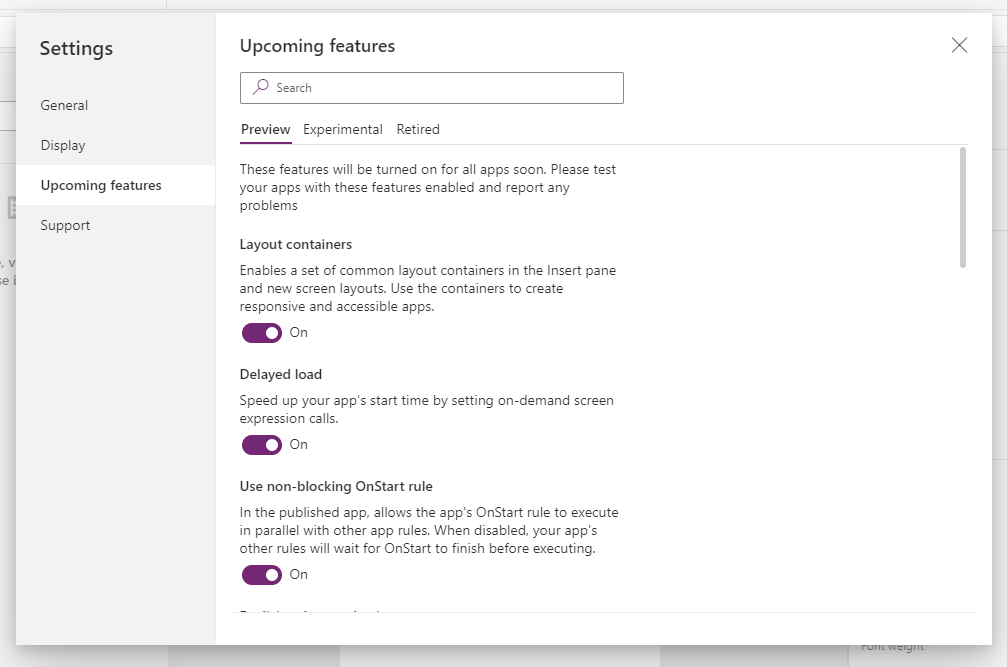
For Nostalgia - the 2017 Layout
Finally for nostalgic purposes, here’s a screenshot that I made of the settings area in 2017. The illustration highlights how far Power Apps has advanced.
None of the advanced settings that we enjoy today were available. It’s quite hard to believe but at that time, there wasn’t the option to increase the data row limit to 2,000 - a setting that many of us rely on today! At that time, we were strictly limited to 500 rows.
Conclusion
The new format of the settings area is a big improvement. Compared to the old layout, the new groupings and headings make it easier to find settings.
Related posts
- Apps - What happens to canvas apps when the owner/employee leaves an organisation?
- How to work more quickly with Power Apps by creating browser bookmarks
- What languages does Power Apps support, and how to start Power Apps in a different langauge?
- New model driven app designer - a first look
- Learn Power Apps and Dataverse with the free, online 'app in a day' training course
- Themeing - How to apply consistant styles and themes to canvas apps with the CoE theming solution
- Does Power Apps still support Internet Explorer (IE) - 2020?
- How app design will become much easier with the new converged/integrated canvas and model driven app designer
- General - The easiest way to convert phone apps to tablet apps
- Email - How to send email with the Office 365 Outlook connector
- General - How to change the language of Power Apps Studio
- 2021 Release Wave 1 - A review of the upcoming features for April - September 2021
- GPS - 3 Frequent Questions about Location Services
- What to do when some part your app breaks, or starts behaving differently?
- 5 Tips for when you can't sign into Power Apps