Dataverse - Add image column missing when creating table - how to fix
A problem frequently reported by users is the missing option to add an image column when creating a new Dataverse table.
If you experience this problem, the most likely cause is the new table designer that's part of the "Data Workspace" feature.
If you experience this problem, the most likely cause is the new table designer that's part of the "Data Workspace" feature.
How to recreate this problem
When clicking the 'New table' button, there are 3 menu items as shown below.
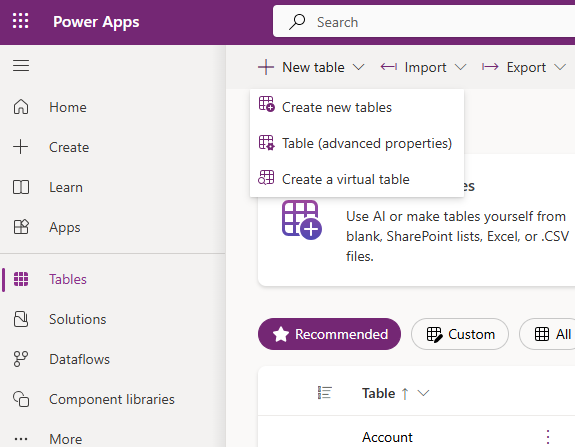
Clicking the 'Create new tables' menu item opens the screen below.
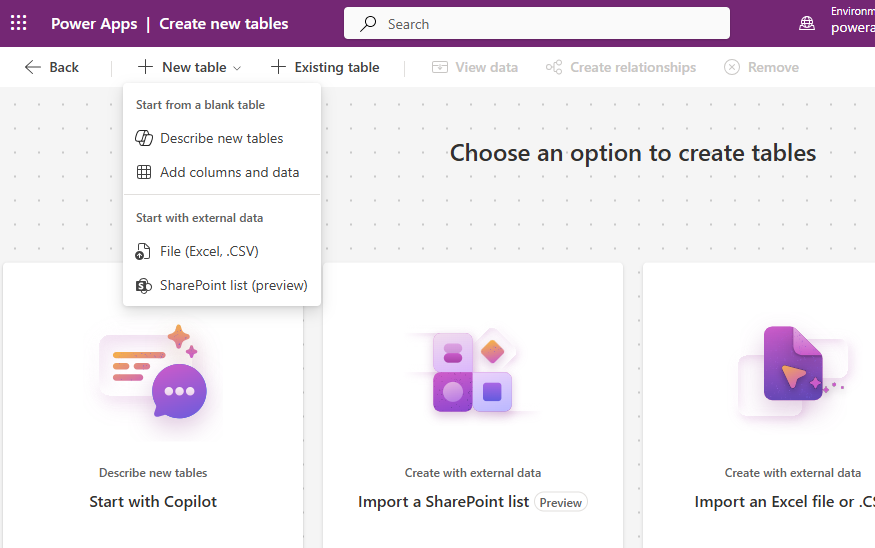
When we add a new table from here, the image data type is missing from the Data Type dropdown when editing the properties of a column (shown below).
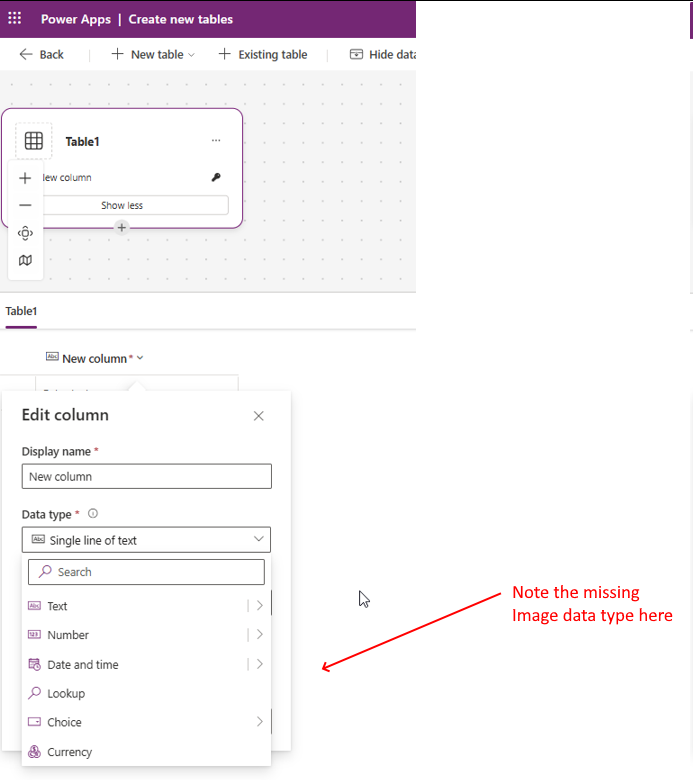
How to work around this missing feature
If we want to create tables with image columns, we can work around this limitation by selecting the New table > Table (advanced properties) menu item.
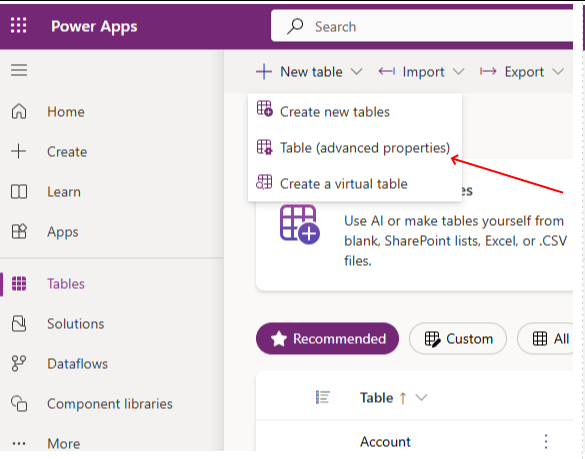
When adding a new column using the traditional table designer, the Image data type appears beneath the File submenu as shown below.
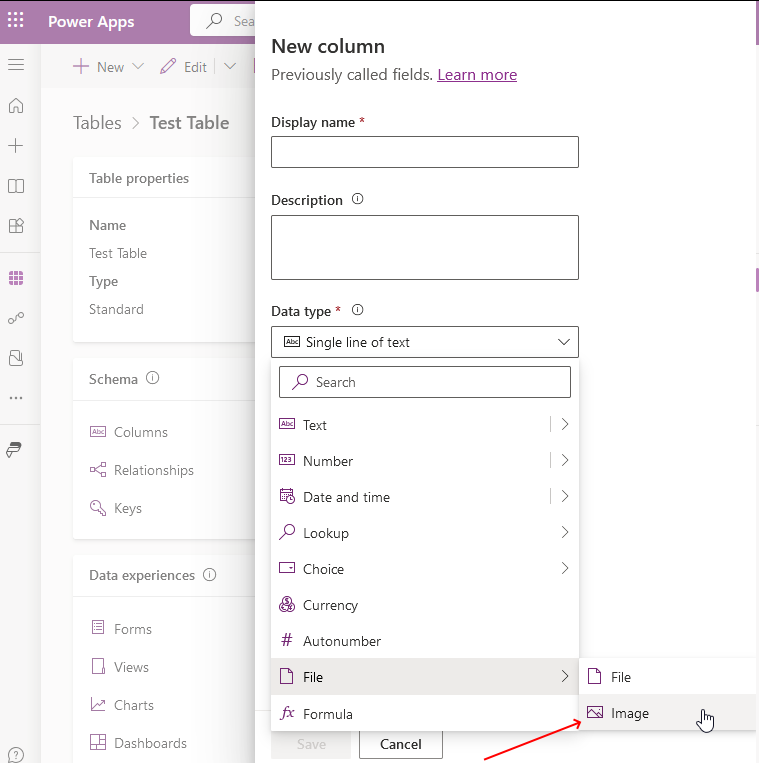
An alternative workaround is to save the table that's been created in the "Data workspace" designer and to edit the table afterwards. Editing the table opens the traditional table designer which includes the option to add Image columns.
This limitation of the "Data workspace" designer can be very confusing for new users and hopefully, Microsoft will add full support for all data types in the new designer soon.
