Blog
5 Tips for when you can't sign into Power Apps
January 7. 2021
Yesterday (6 Jan 21), there was a problem that stopped many app builders from logging in. Each login attempt would result in an authentication loop that would continually display the following error message.
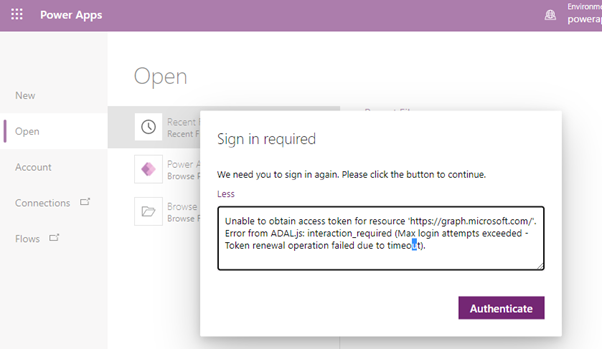
Under normal circumstances however, app builders can sometimes find themselves unable to login to Power Apps. When logging in, a user may see continous spinning/wait icons, obscure error messages, or be presented with blank/empty screens.
1 Try Chrome Incognito/ Edge In-private modes, a different browser, or clear cookies
The first step is to try the Incognito mode in Chrome, or the In-private browsing mode in Microsoft Edge. The aim of this is to attempt to login through a browser session where there are no saved sessions or stale authentication cookies.
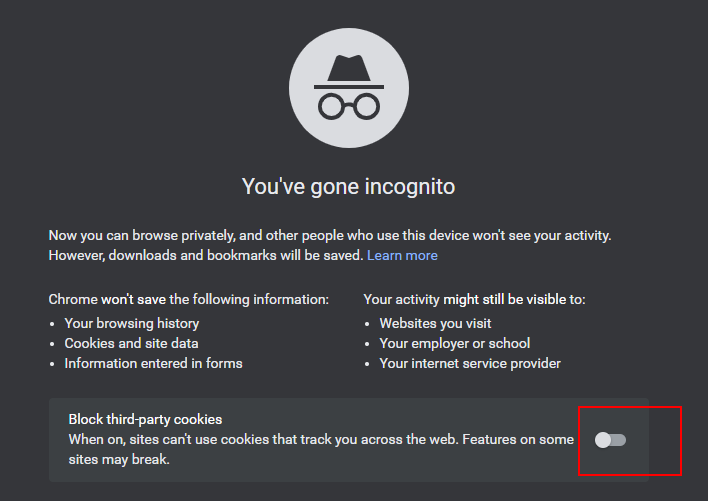
3 Check anti-virus settings
Security and anti-virus settings can interfere with the sign-in/authentication process. Specifically, there are security products that use SSL inspection or TLS/HTTPS interception techniques to detect viruses or vulnerabilities. A good tip is to try signing in on a different machine without the security software.
5 Check Connectivity to Microsoft
https://docs.microsoft.com/en-us/powerapps/maker/canvas-apps/limits-and-config
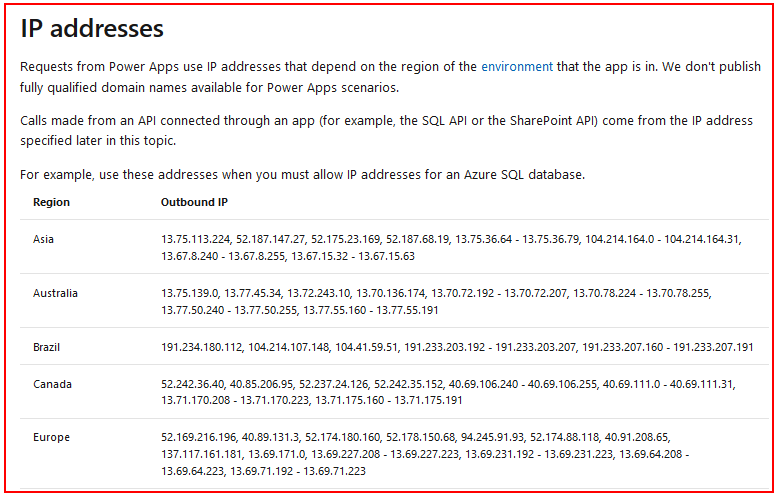
“Unable to obtain access token for resource 'https://graph.microsoft.com/'. Error from ADAL.js: interaction_required (Max login attempts exceeded - Token renewal operation failed due to timeout).”
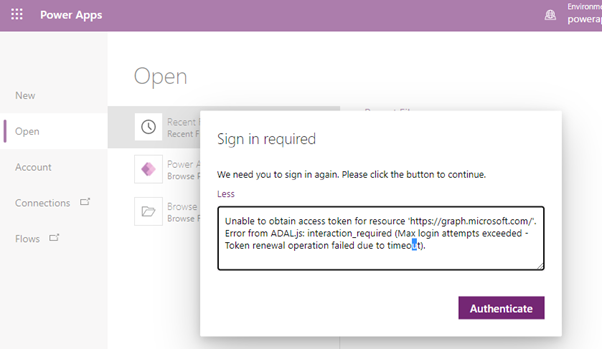
Fortunately, these outages are rare and when they do occur, we'll find plenty of activity in the forums to indicate that a global problem exists, or that there is some sort of outage.
Under normal circumstances however, app builders can sometimes find themselves unable to login to Power Apps. When logging in, a user may see continous spinning/wait icons, obscure error messages, or be presented with blank/empty screens.
In this post, we'll look at the main steps to try if you’re unable to login.
1 Try Chrome Incognito/ Edge In-private modes, a different browser, or clear cookies
The first step is to try the Incognito mode in Chrome, or the In-private browsing mode in Microsoft Edge. The aim of this is to attempt to login through a browser session where there are no saved sessions or stale authentication cookies.Another suggestion is to try a browser that is different to the one that you normally use, or to clear the cookies and browsing history from your current browser. This effectively replicates the behaviour of Incognito, or In-private browsing modes.
A very important point is that when we start a Chrome Incognito session, we should choose the option NOT to block third-party cookies.
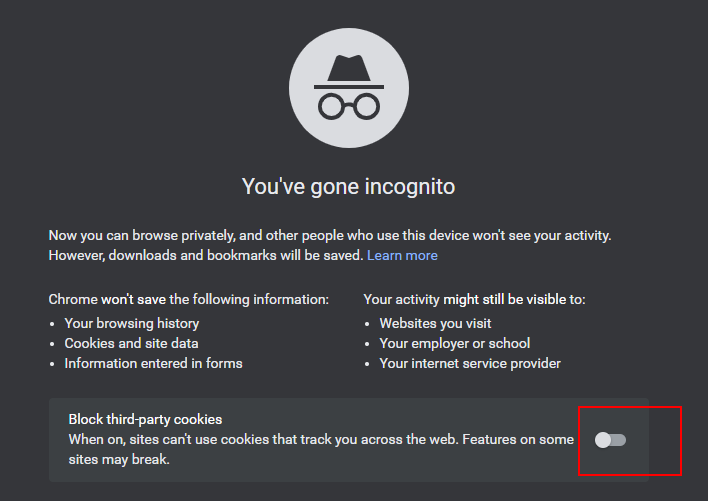
If we block third-party cookies, we’ll typically encouter errors at some later point with the following message.
“A silent sign-in request was sent but no user is signed in. The cookies used to represent the user’s session were not sent in the request to Azure AD”
2 Disable browser extensions
Browser extensions (for example, ad-blocker type extensions) can interfere with the sign-in process. They can be active, even when in Incognito or In-private modes. If you're still unable to login whilst in Incognito/In-private modes, the next step is to make sure that all browser extensions are disabled.3 Check anti-virus settings
Security and anti-virus settings can interfere with the sign-in/authentication process. Specifically, there are security products that use SSL inspection or TLS/HTTPS interception techniques to detect viruses or vulnerabilities. A good tip is to try signing in on a different machine without the security software.4 Check computer time
To connect securely to the Microsoft servers, the TLS/SSL protocol relies on the client having the correct time. Therefore, if the time on a computer is incorrect, this can prevent the sign-in/authentication process. Therefore, we should confirm that the time is correct on the computer.5 Check Connectivity to Microsoft
Power Apps relies on connectivity to a range of Microsoft services and IP addresses. Sometimes, corporate networking or firewall rules can restrict/prevent access to these services and this can cause authentication to fail. A good tip is to try a different network. For example, if you’re unable to login from your work network, can you login from home? For reference, we can find the full list of required Microsoft services here.
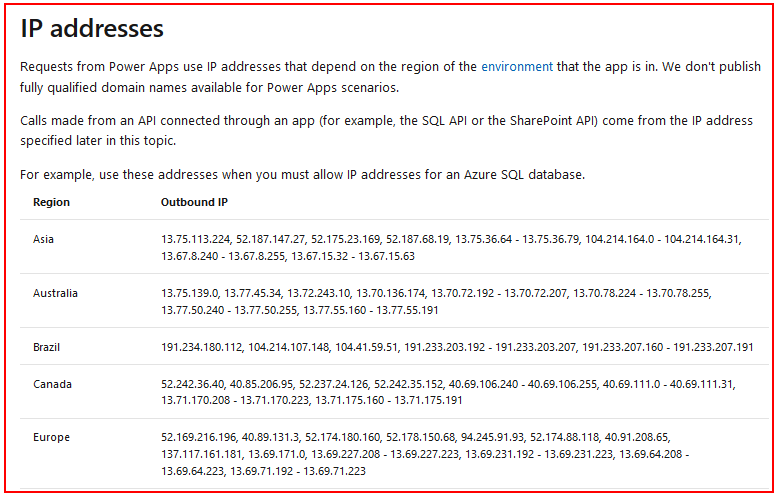
Conclusion
These tips will hopefully help if you can’t sign into Power Apps. If all of these fail the best next step is to raise a support ticket. Microsoft can trace the authentication process, which can help diagnose the cause of problem.- Categories:
- general
Related posts
- Apps - What happens to canvas apps when the owner/employee leaves an organisation?
- How to work more quickly with Power Apps by creating browser bookmarks
- What languages does Power Apps support, and how to start Power Apps in a different langauge?
- New model driven app designer - a first look
- Learn Power Apps and Dataverse with the free, online 'app in a day' training course
- Themeing - How to apply consistant styles and themes to canvas apps with the CoE theming solution
- Does Power Apps still support Internet Explorer (IE) - 2020?
- How app design will become much easier with the new converged/integrated canvas and model driven app designer
- General - The easiest way to convert phone apps to tablet apps
- Email - How to send email with the Office 365 Outlook connector
- General - How to change the language of Power Apps Studio
- 2021 Release Wave 1 - A review of the upcoming features for April - September 2021
- GPS - 3 Frequent Questions about Location Services
- Settings - Old Layout vs New Layout (2021)
- What to do when some part your app breaks, or starts behaving differently?
