Blog
Power Up Course - How to fix problem with loans not showing in the "Library check-in check-out screen"
February 18. 2025
If you're a Power Up student working through the model-driven app module, you might encounter a problem when recreating lesson 19- "Load data into the School Library solution". This is a problem that appears to be frequently encountered.
Part of this lesson involves checking books out using a canvas page embedded into the model-driven app. When running the app, you may find it's possible to navigate to the check-out page and to check out a book as shown below.
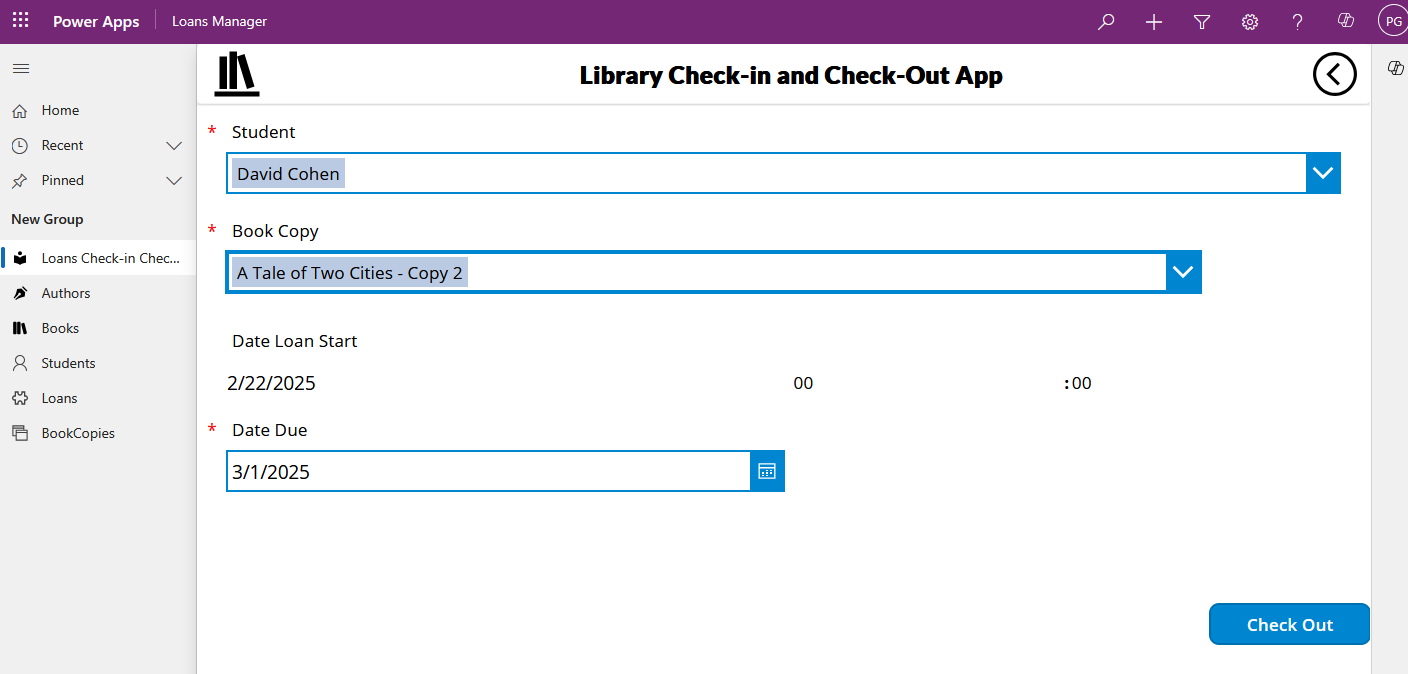
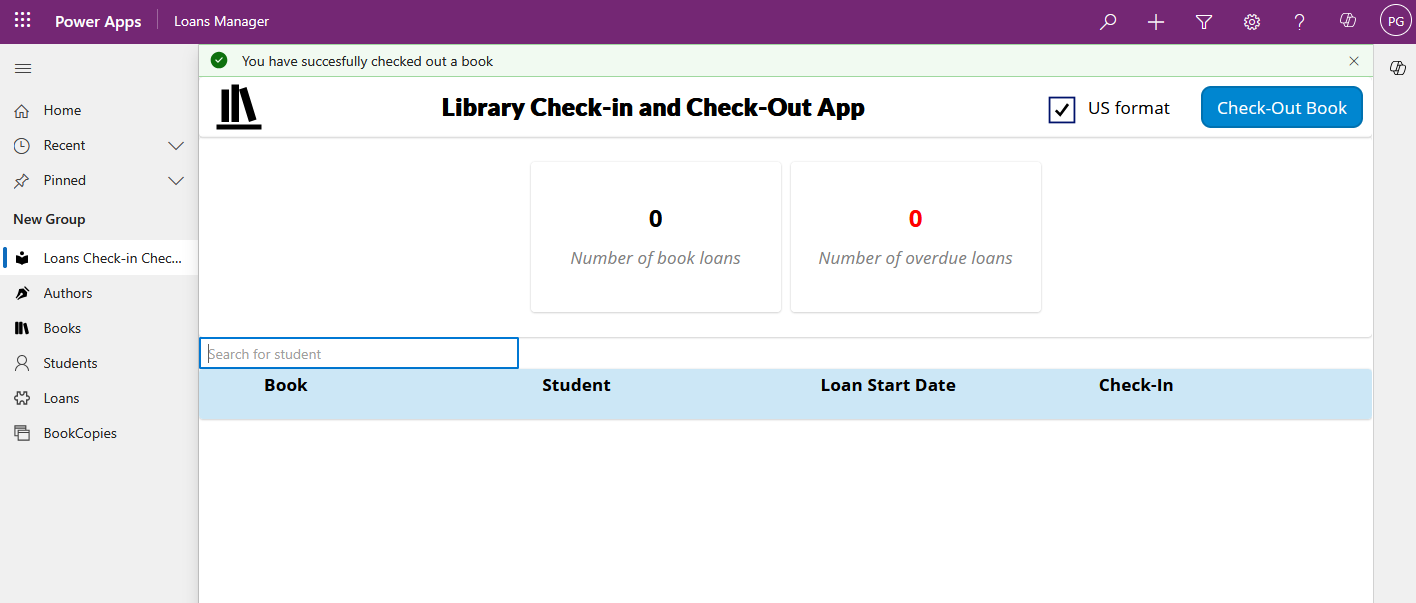
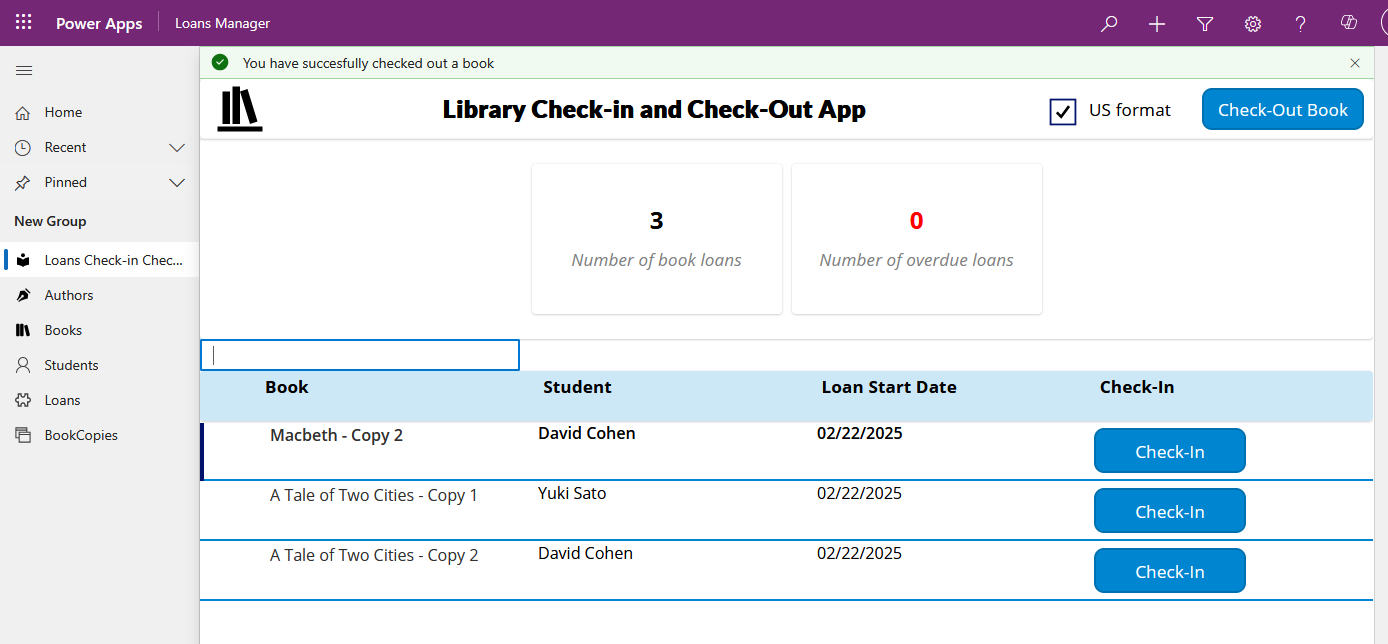
How to permanently resolve this problem
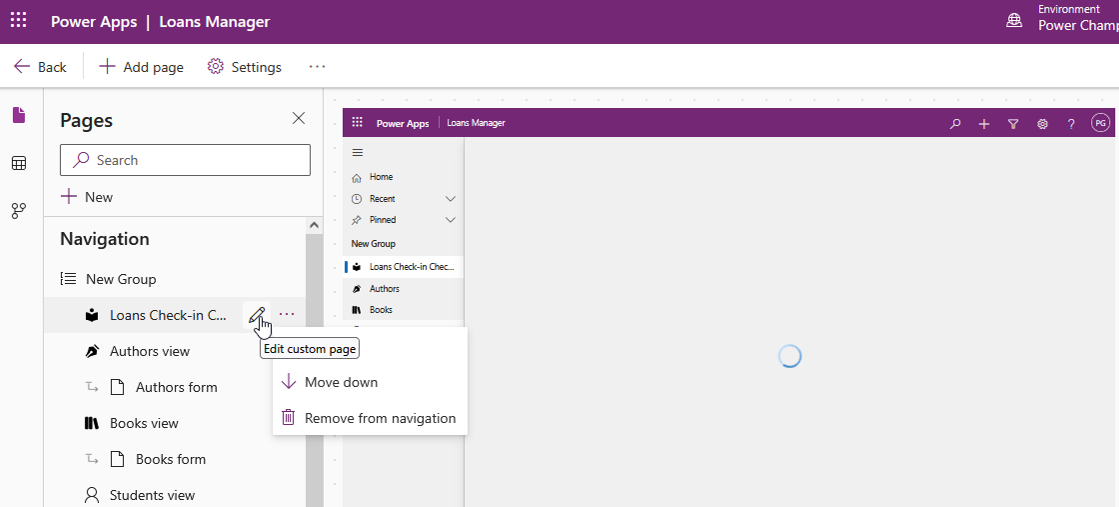

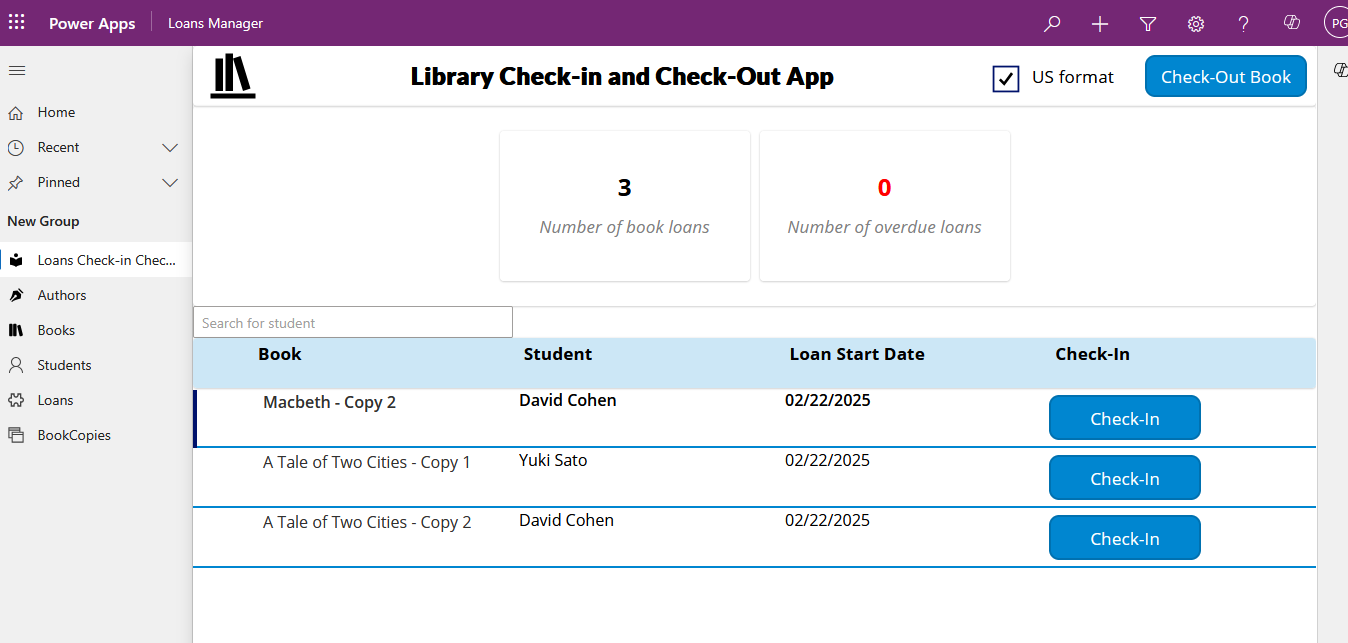
Part of this lesson involves checking books out using a canvas page embedded into the model-driven app. When running the app, you may find it's possible to navigate to the check-out page and to check out a book as shown below.
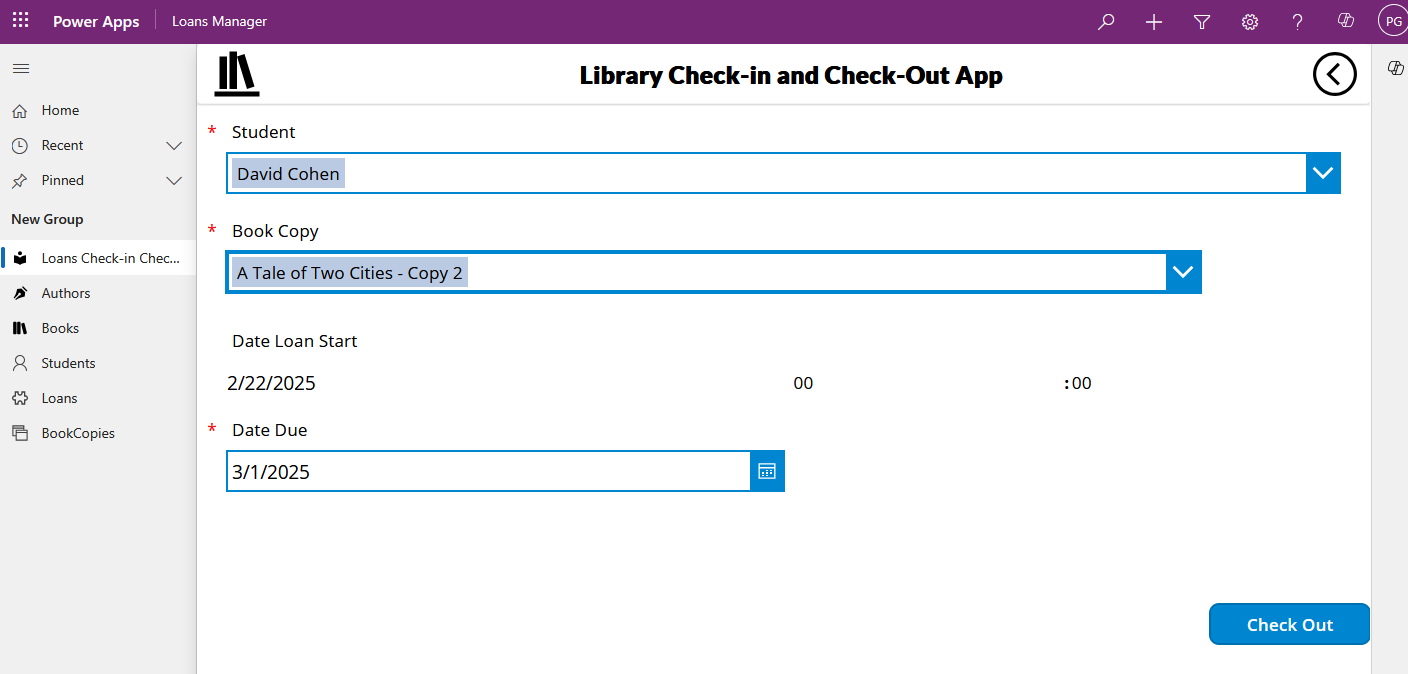
However, after clicking the 'check out' button and successfully checking out the book, it doesn't appear in the list of checked-out books.
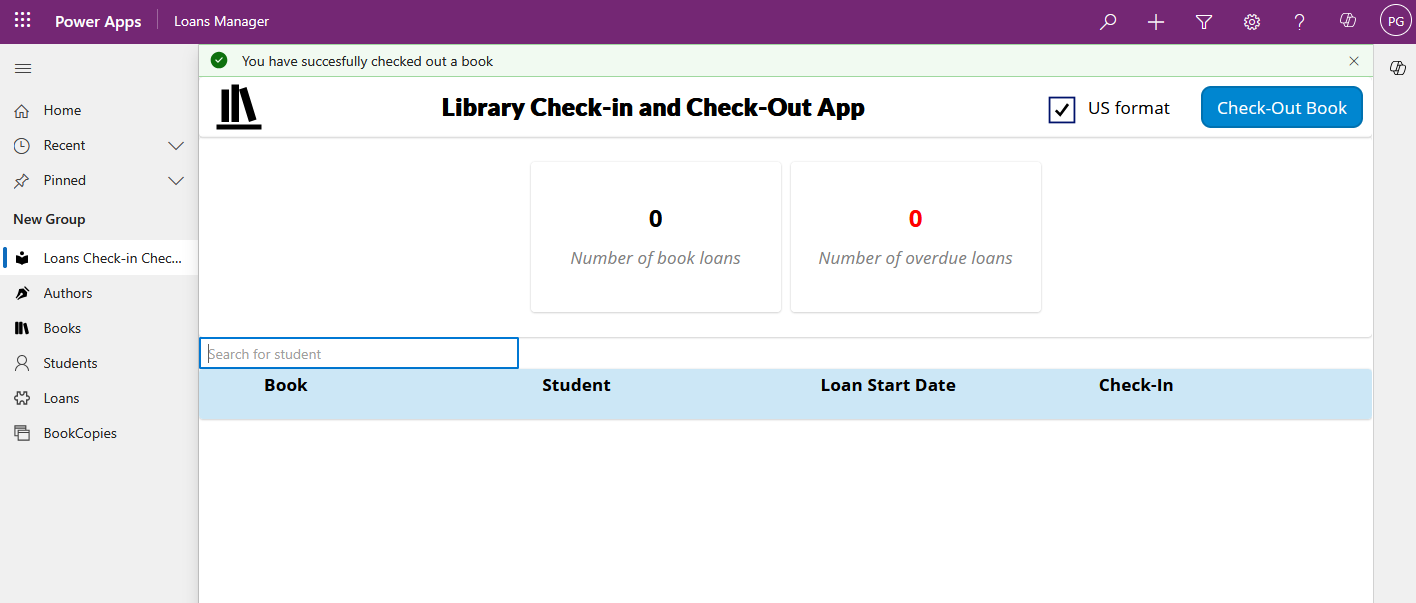
How to view the list of checked-out books
If you encounter this problem, the first thing to try is to type a space into the 'search for student' textbox as shown below.
This should trigger the search and the list of checked-out books should appear as shown below.
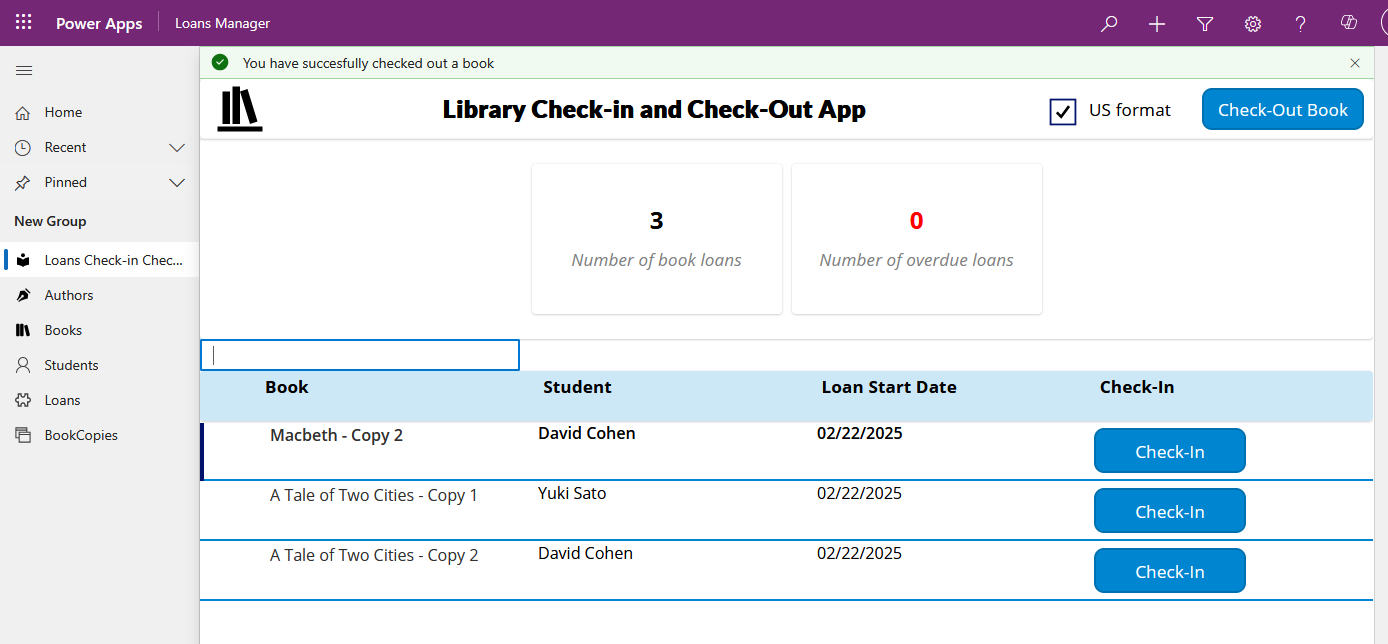
How to permanently resolve this problem
If typing a space fixes the problem, this verifies that the problem is related to unpublished changes.
To fix this, click the 'edit custom page' menu item in the app designer.
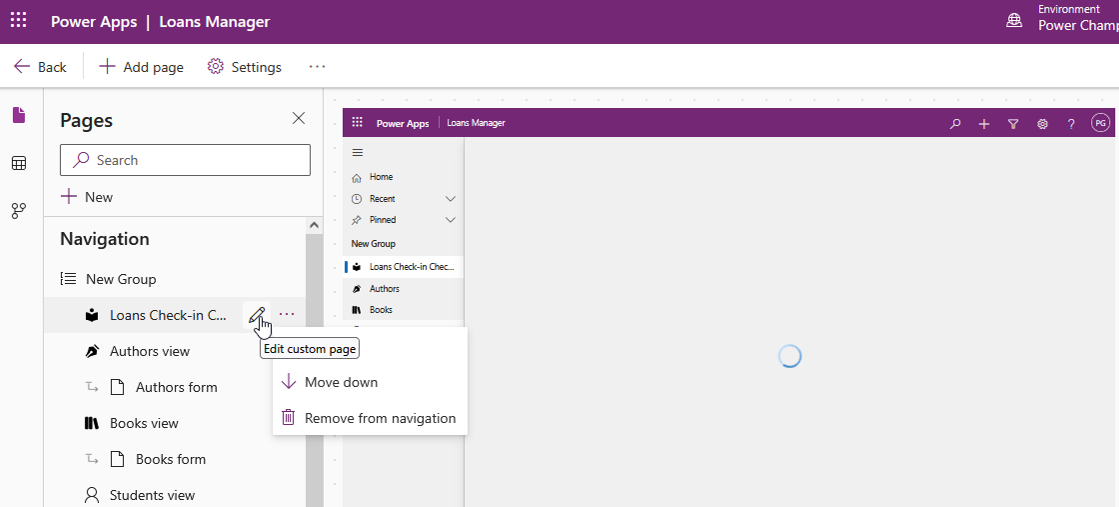
When the canvas designer appears, click the publish icon highlighted in the top right of the menu bar as shown below.

After republishing the page, the list of books should appear correctly without needing to type anything into the search textbox as shown below.
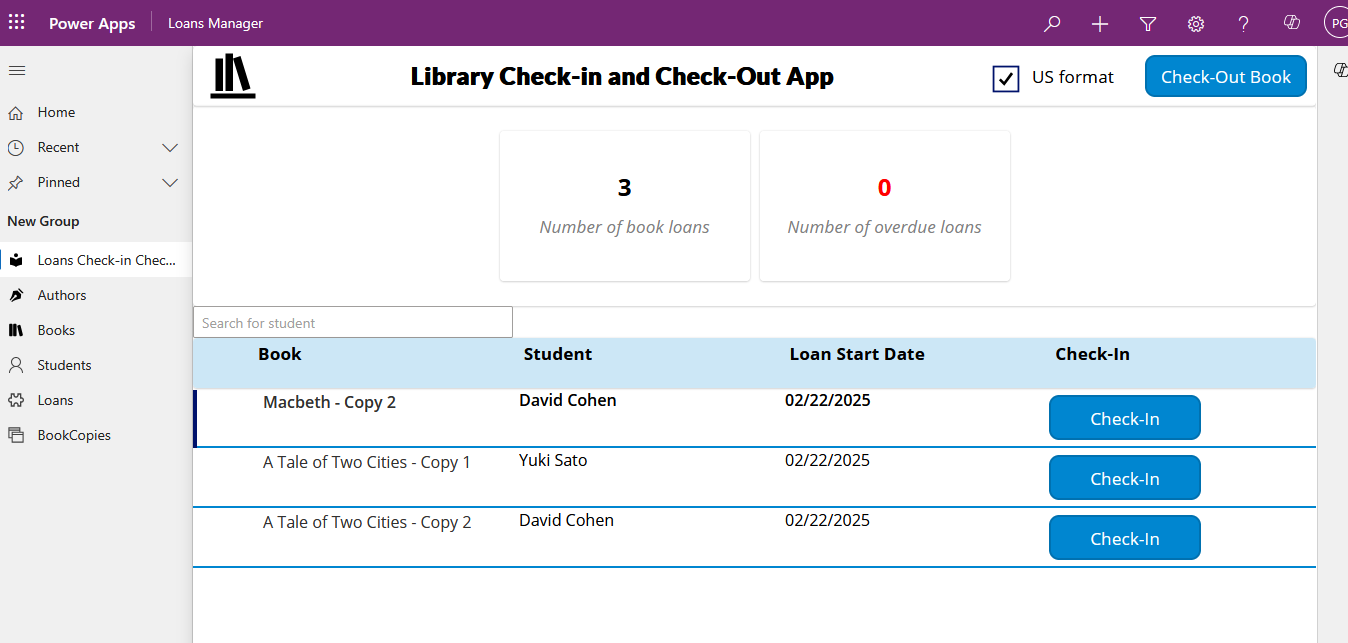
Conclusion
If you're unable to view checked out books in the library check-in and check-out app page in the Power Up model driven app module, the steps in this post should hopefully resolve the problem.
- Categories:
- powerup
