Blog
Model Driven App - How to fix can't sign in error whilst logged in
February 15. 2025
When building model driven apps, notably those with canvas pages, a problem that can occur is that page component shows a 'Can't sign In' error.
This issue is frequently encountered by PowerUp students, as shown in the screenshot below.
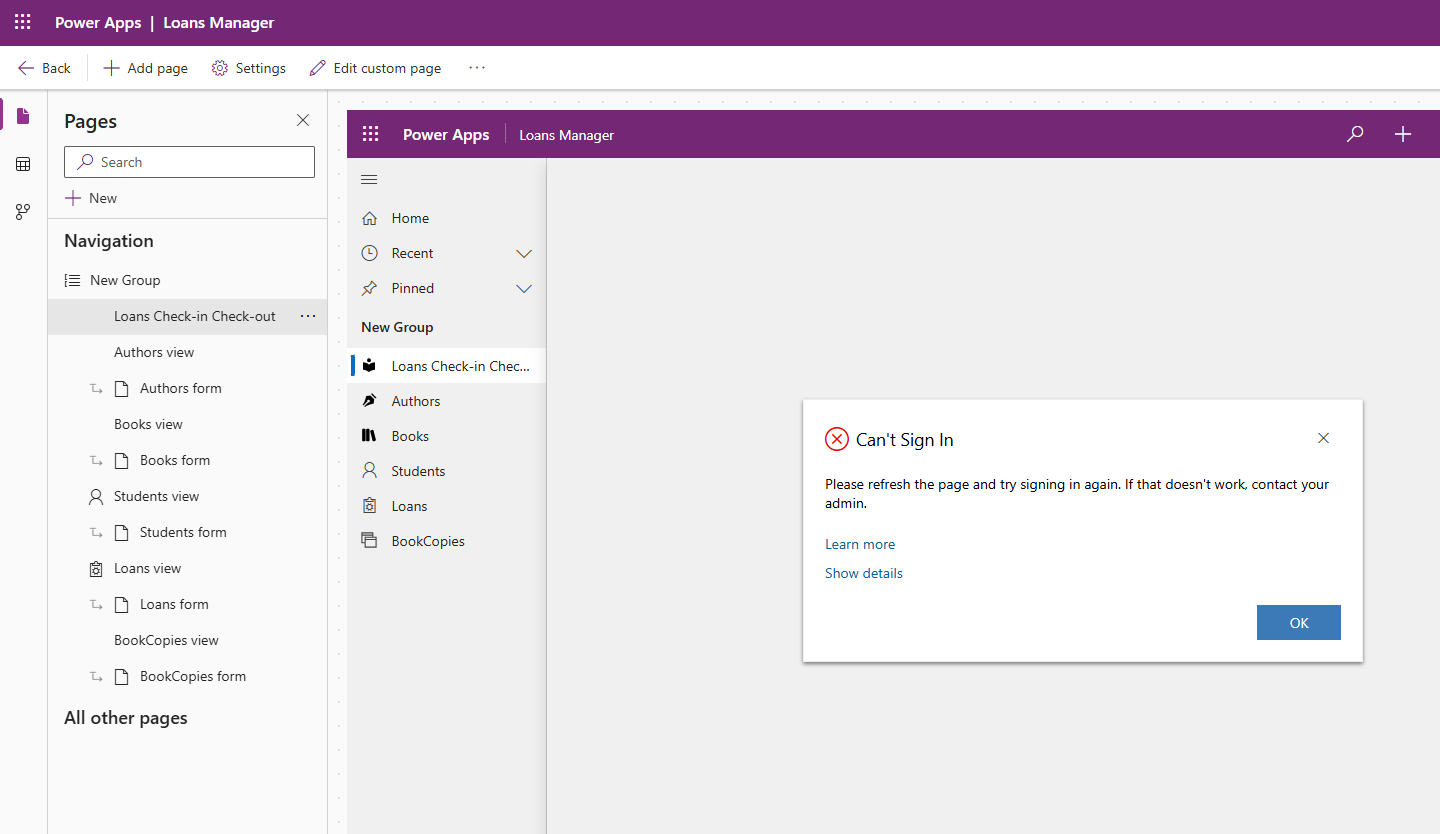
In such situations, clicking OK should re-authenticate using a pop up and enable the app-builder to continue. However, this error occurs on each page reload and is frustrating.
A variation of this error is as follows:
"A Microsoft Dynamics 365 window was unable to open, and may have been blocked by a pop-up blocker. Please add this Microsoft Dynamics 365 server to the list of sites your pop-up blocker allows to open new windows".
The reason for this error is that pop-ups are disabled in the browser. This prevents the authentication pop up from displaying therefore, popups must be enabled to progress this issue.
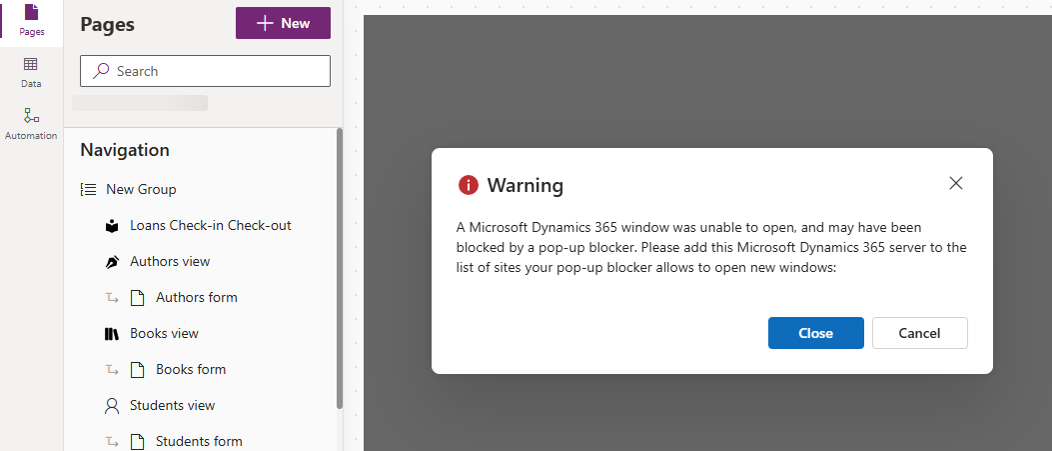
In Edge, the pop-up blocker can be unblocked in the browser settings. The easiest way to search for pop-up in the settings, or to click the link below.
We can either unselect the Blocked toggle, or add an exception for powerapps.com
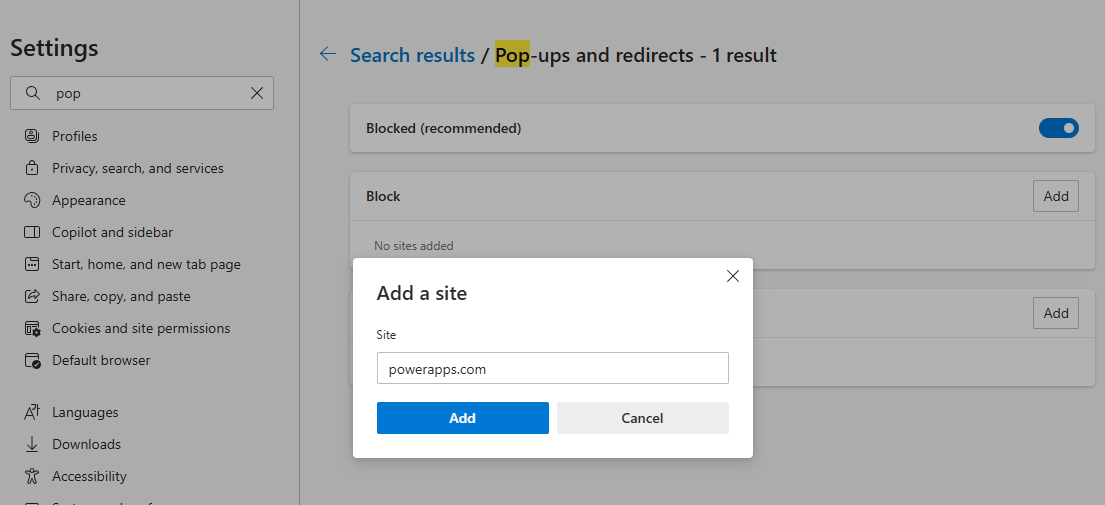
How to fix this error
The underlying reason for this error is that 3rd party cookies are disabled in the browser.
Therefore, the solution is to enable 3rd party cookies in the browser settings.
Edge Settings
In Edge, go to the "Cookies and site permissions" section of the settings and make sure that 'Block third-party cookies' is disabled as shown below.
The direct link to this setting is here:
edge://settings/content/cookies
edge://settings/content/cookies
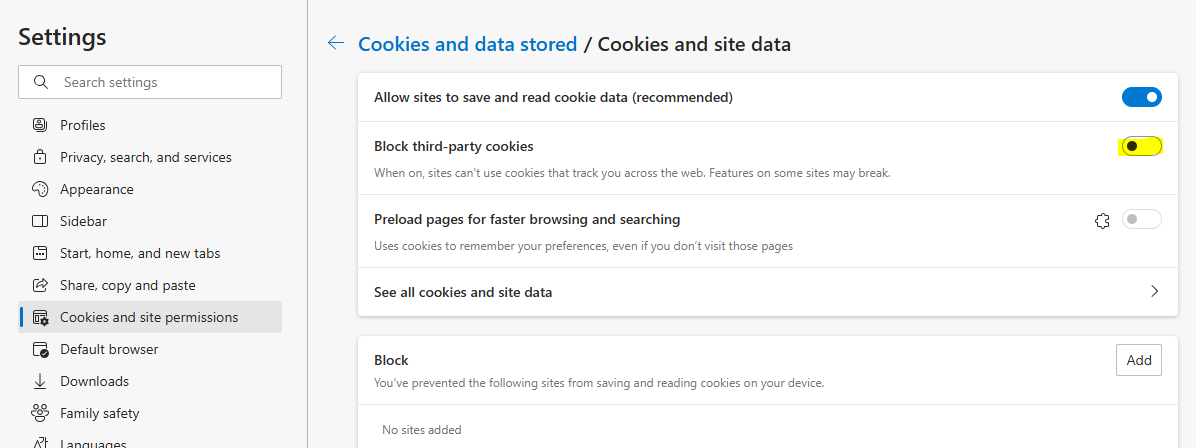
Chrome Settings
In Chrome, go to the "Privacy and security" section of the
settings and make sure that 'Allow third party cookies' is enabled as
shown below.
The direct link to this setting is here:
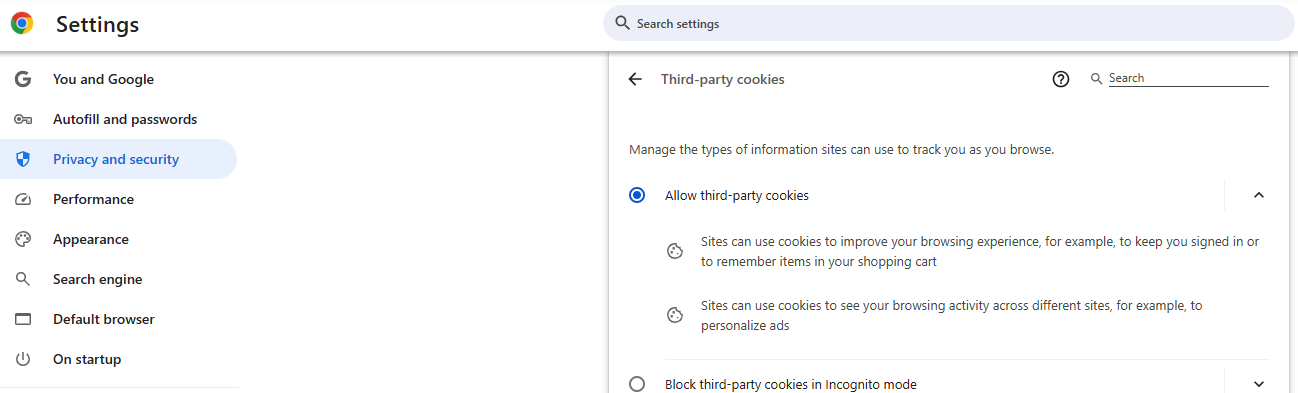
If this still doesn't work
If you still experience the problem after following these steps, play the app by clicking the play button. In the runtime version, you should hopefully be able to authenticate.
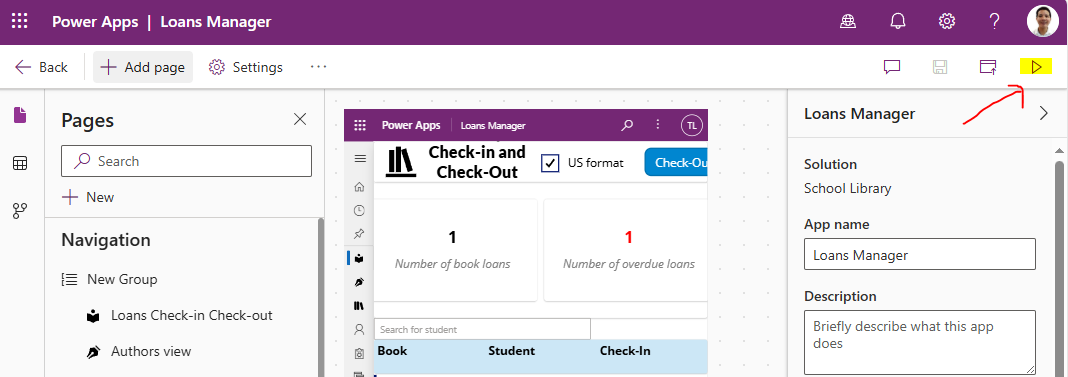
Conclusion
If you receive repeated sign in error dialogs whilst already logged into Power Apps, make sure that 3rd party cookies are enabled in your browser settings.
- Categories:
- powerup
