Blog
General - How to change the language of Power Apps Studio
January 29. 2021
If we want to change the display language of Power Apps Studio and to
change the language of the designer, it may not be obvious how to do
this.
How NOT to change the language
First, let's take a look at how not to do this. App builders may intuitively attempt to do this by opening the settings in the Maker portal, and choosing the menu item to "change your language".
This opens the "Language and Region" section in the Microsoft 365 settings area, which provides the option to change the display language.
However, the display language that we apply here has no impact on Power Apps. Instead, it applies only to the display language of Microsoft 365 apps, such as SharePoint, Outlook, and Word/Excel/PowerPoint online.
This opens the "Language and Region" section in the Microsoft 365 settings area, which provides the option to change the display language.
However, the display language that we apply here has no impact on Power Apps. Instead, it applies only to the display language of Microsoft 365 apps, such as SharePoint, Outlook, and Word/Excel/PowerPoint online.
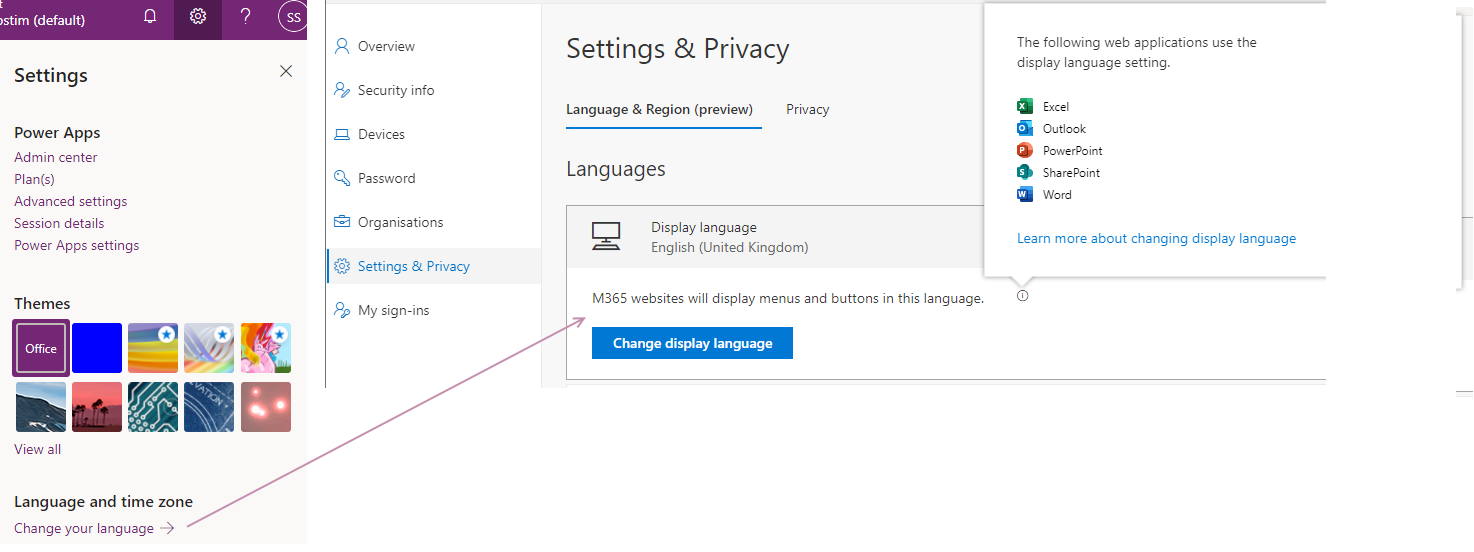
The correct way to change the display language
The language of the web browser controls the display language that Power Apps uses. If we were using Chrome, we can change the language by opening the settings, and carrying out a search on the term "languages". Alternatively, the link beneath will open the relevant area in the Chrome settings.
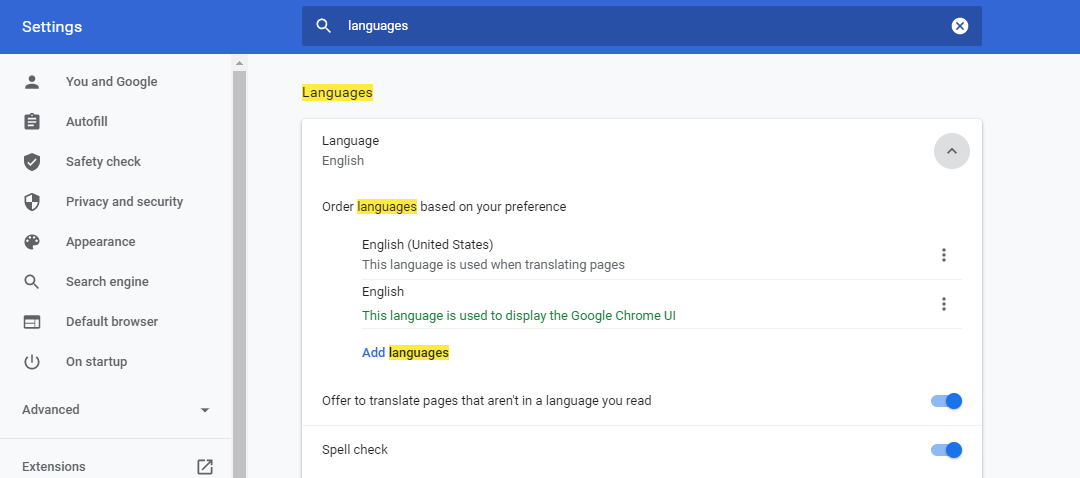
With the Chromium version of Microsoft Edge, the following link will open the relevant area in the browser settings.
For other browsers, we would use the corresponding browser settings to change the display language.
Conclusion
Once we modify the language of the browser, the designer will open in the target language when we next open Power Apps studio. The screenshot beneath shows the appearance of the designer with the Chrome languge set to Spanish.
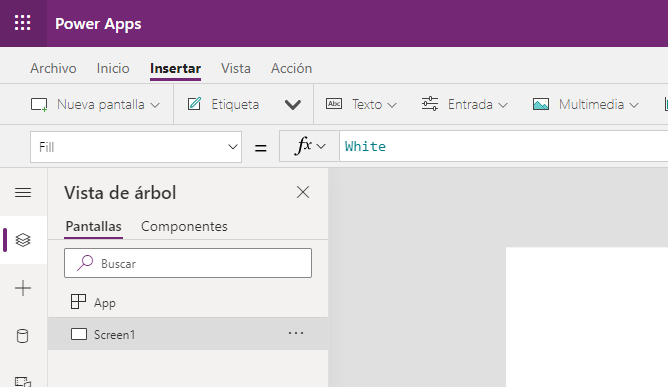
- Categories:
- general
Related posts
- Apps - What happens to canvas apps when the owner/employee leaves an organisation?
- How to work more quickly with Power Apps by creating browser bookmarks
- What languages does Power Apps support, and how to start Power Apps in a different langauge?
- New model driven app designer - a first look
- Learn Power Apps and Dataverse with the free, online 'app in a day' training course
- Themeing - How to apply consistant styles and themes to canvas apps with the CoE theming solution
- Does Power Apps still support Internet Explorer (IE) - 2020?
- How app design will become much easier with the new converged/integrated canvas and model driven app designer
- General - The easiest way to convert phone apps to tablet apps
- Email - How to send email with the Office 365 Outlook connector
- 2021 Release Wave 1 - A review of the upcoming features for April - September 2021
- GPS - 3 Frequent Questions about Location Services
- Settings - Old Layout vs New Layout (2021)
- What to do when some part your app breaks, or starts behaving differently?
- 5 Tips for when you can't sign into Power Apps
