Blog
Top 3 highlights of upcoming enhancements to the Power Apps language (Power FX)
1 - For "no code" app builders, the ability to write formulas using plain English
For app builders who are unfamiliar with formula, it can be a real struggle to build syntactically correct statements. For those users, it can be very difficult to understand the differences between square, curly, and round brackets, and to understand the differences between commas and semi-colons. New users often struggle to resolve typical errors, such as "The formula contains 'ParenClose' where 'Eof' is expected".
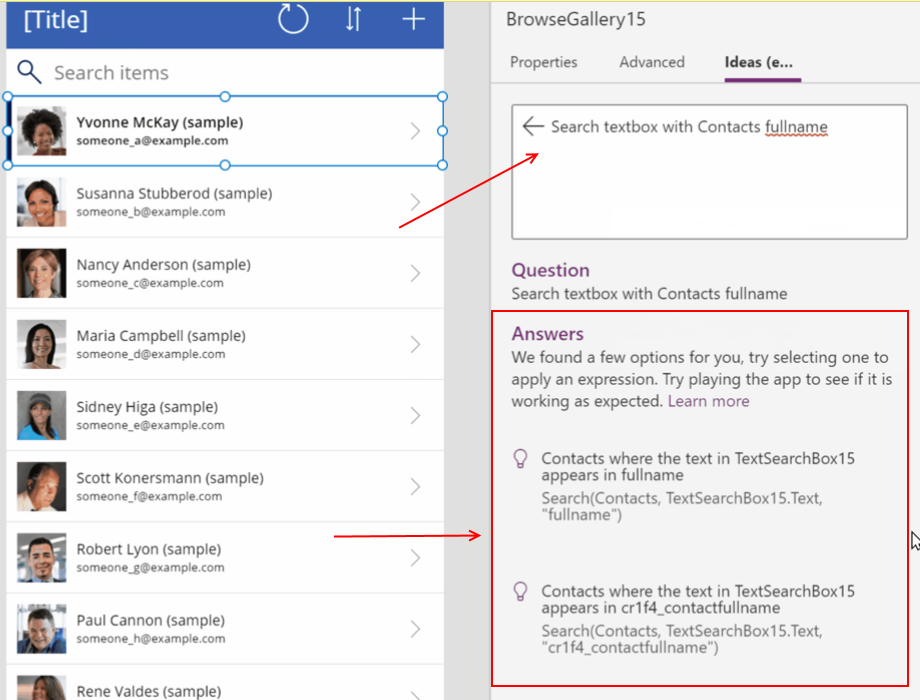
2 - Model driven apps will support Power Fx
Model driven apps will now support Power Fx, whilst still supporting JavaScript for backwards compatibility.
To give an example, it will now be possible to customise the command bar area of an app using the same syntax that we're familiar with when building canvas apps.
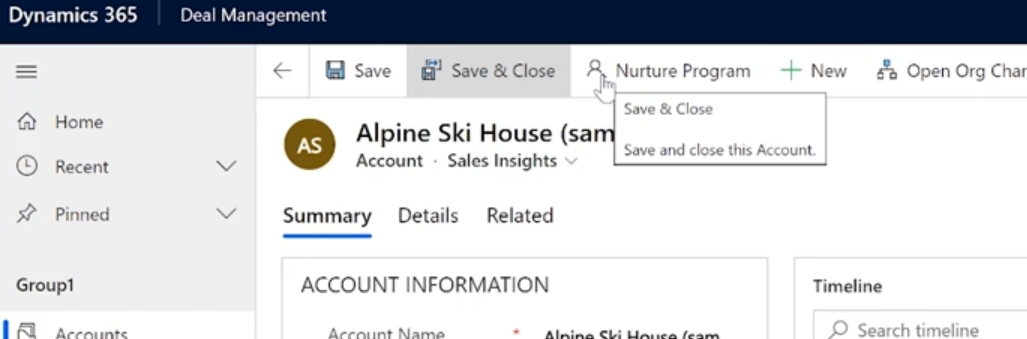 .
.
The screenshot beneath shows how we can now add a button to the command bar, and to define the action by writing a Patch statement. For model driven app builders, this is an enormous improvement.
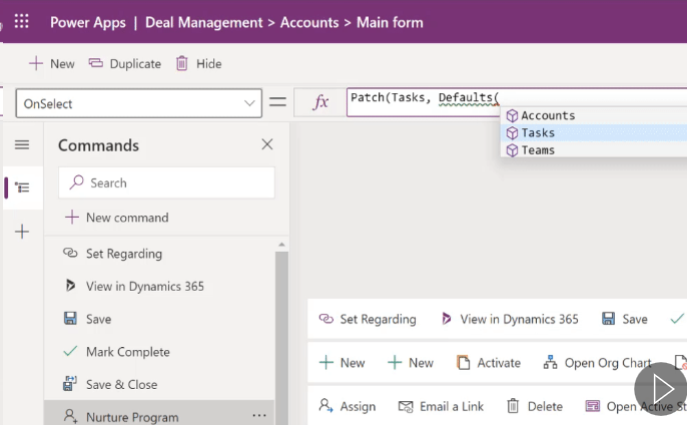
3 - Dataverse will support Power Fx
Finally, the data layer (Dataverse) will support Power Fx. App builders will now be able to define calculated columns using Power Fx, rather than the legacy language from CDS (common data service).
In theory, this will extend the capabilities of calculated columns. To give an example, it's currently not possible to retrieve the current date through a calculated column, which makes it impossible to build a calculated column that displays how many days overdue a record is, based on a 'target end date' column. Power Fx support should now resolve this.
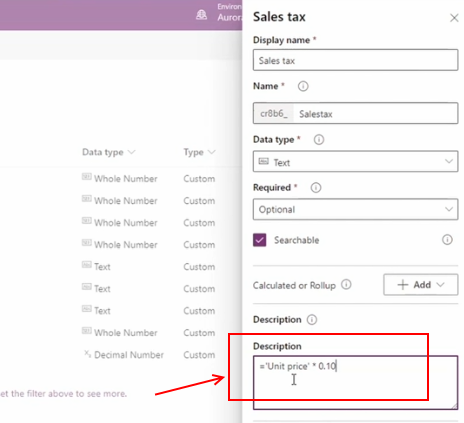
Conclusion
- Categories:
- formula
- FormuIas - Is it possible to call a user-defined function recursively in Power Apps?
- Formulas - A beginners guide on how to create and call user-defined functions (UDFs)
- Formula - How to add a button that converts degrees Centigrade to Fahrenheit and vice versa
- Formula - How to convert a single delimited string to rows and columns
- Data - How to group data in a gallery and calculate sums
- Formula - How to calculate compound interest
- Utilities - The best way to peform OCR on images of Power Apps Formulas
- Example - How to use a drop down control to convert currencies
- Formula - How to parse JSON in Power Apps- 4 examples
- Data - How to get a row by ordinal number
- Formula - What to do when the If statement doesn't work?
- Formula - Boolean And / Or operators - What is the order of precedence?
- Controls - How to set the data source of a Combo Box to a comma separated string
- Numbers - 10 examples of how to round numbers
- Formula - Difference between round, square, and curly brackets
- Email - Sending email attachments with the Office 365 Outlook connector
- Formula - What to try when numbers don't format correctly
- Controls - How to convert HTML to Text
- Formulas - how to return all days between two dates
- Formula - How to create comma separated (CSV) list of items
- Formula - How to use the IF and Switch functions - 3 common examples
- Location - Finding the closest location and and sorting records by distance, based on the current location of the user
- Formulas - How to cope with weekends and public holidays in date calculations
