Blog
Formula - How to add a button that converts degrees Centigrade to Fahrenheit and vice versa
May 8. 2023
A common scenario we might encounter is to provide some method for users to convert units of measurement.
This post describes how we can build a screen where a user can enter a value through a text input control. On clicking a button, the app carries out a conversion and replaces the value in the text input control with the converted value.
This type of feature is ideally suited for data entry screens where users may need to perform conversions prior to input.
Explanation of Maths
The maths to carry out the conversion is shown below. This is the logic that we'll be using in our app.
//To convert degrees celsius to fahrenheit:
F = C * 9/5 + 32
//To convert degrees fahrenheit to centigrade:
C = (F-32) * 5/9
Building the screen
Here are the steps to build the data entry elements on the screen.
First, we add a text input control (txtInput) and a button on our screen.
We set the Default property of txtInput to the following variable:
locResultTo configure the button to convert from degrees Celsius to Fahrenheit, we would set the OnSelect property to the following:
UpdateContext({locResult:(Value(txtInput.Text) * (9/5)) + 32 })
This is how the design time view of the app appears: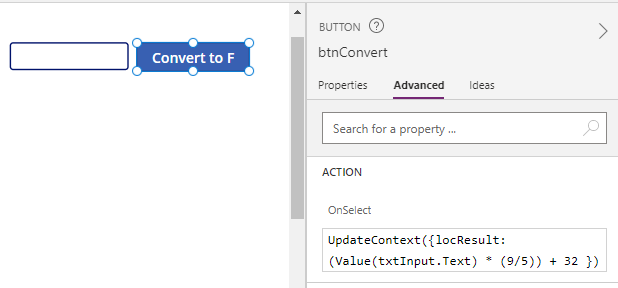
If instead, we want to convert from Fahrenheit to Celsius, we would set the OnSelect property to the following:
UpdateContext({locResult:(Value(txtInput.Text) -32)* (5/9) })
Testing the app
At this stage, we can run and test the app. The user can enter a centigrade value like so.
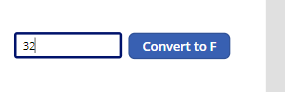
On clicking the button, the app converts and overwrites the input value with the Fahrenheit value.
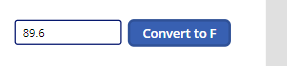
Conclusion
In this post, we walked through how to build a feature on a data entry screen to enable users to easily convert units of measurement.
- Categories:
- formula
Related posts
- FormuIas - Is it possible to call a user-defined function recursively in Power Apps?
- Formulas - A beginners guide on how to create and call user-defined functions (UDFs)
- Formula - How to convert a single delimited string to rows and columns
- Data - How to group data in a gallery and calculate sums
- Formula - How to calculate compound interest
- Utilities - The best way to peform OCR on images of Power Apps Formulas
- Example - How to use a drop down control to convert currencies
- Formula - How to parse JSON in Power Apps- 4 examples
- Data - How to get a row by ordinal number
- Formula - What to do when the If statement doesn't work?
- Formula - Boolean And / Or operators - What is the order of precedence?
- Controls - How to set the data source of a Combo Box to a comma separated string
- Numbers - 10 examples of how to round numbers
- Formula - Difference between round, square, and curly brackets
- Top 3 highlights of upcoming enhancements to the Power Apps language (Power FX)
- Email - Sending email attachments with the Office 365 Outlook connector
- Formula - What to try when numbers don't format correctly
- Controls - How to convert HTML to Text
- Formulas - how to return all days between two dates
- Formula - How to create comma separated (CSV) list of items
- Formula - How to use the IF and Switch functions - 3 common examples
- Location - Finding the closest location and and sorting records by distance, based on the current location of the user
- Formulas - How to cope with weekends and public holidays in date calculations
