Blog
Data - How to group data in a gallery and calculate sums
January 20. 2023
Calculating and displaying the sums of values in galleries can help users better understand the data and make better-informed decisions. The problem is that the formula to carry out this task may not be obvious. Therefore, this post describes a method to display data in a gallery and to show the sums of values.
Example Data Structure
To demonstrate, let's take the following two tables which provide a typical example of a parent-child data structure. A 'Customer' table stores customer details and a region. The 'Orders' table displays the orders that are related to each customer.
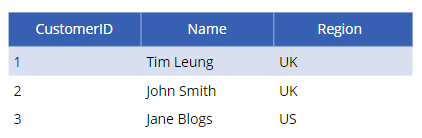
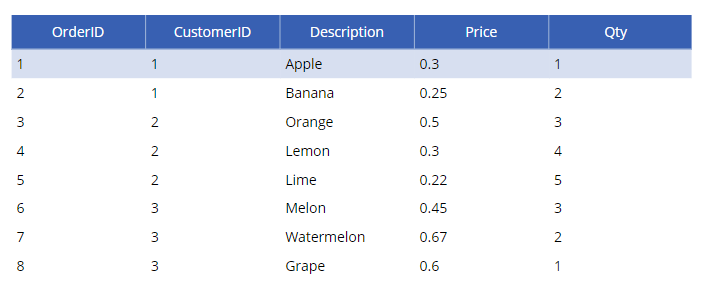
In the remainder of this post, we'll walk through how to display this data in a gallery control and how to show the sum of the order prices by customer.
Showing parent records in a gallery
To begin, we'll add a gallery control to display the customer details. To do this, we add a gallery control and set the Items property to the customer table, as shown in the screenshot below. 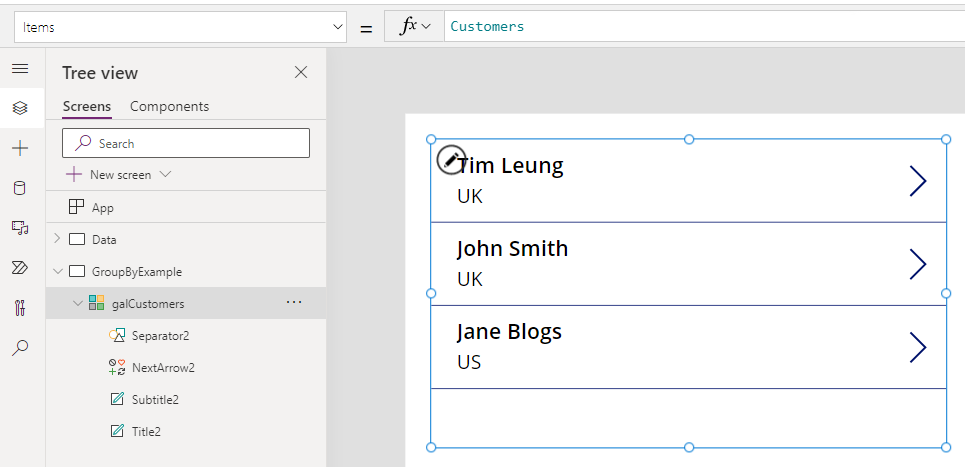
To display the related order records for each customer, we add a nested gallery inside the customer gallery. In this example, the name of the gallery is galOrders.
To do this, we set the Items property of the gallery to the following formula. This filters the gallery to return Orders where the CustomerID of the Customer record matches the CustomerID in the Orders table.
Filter(Orders, ThisItem.CustomerID=CustomerID)
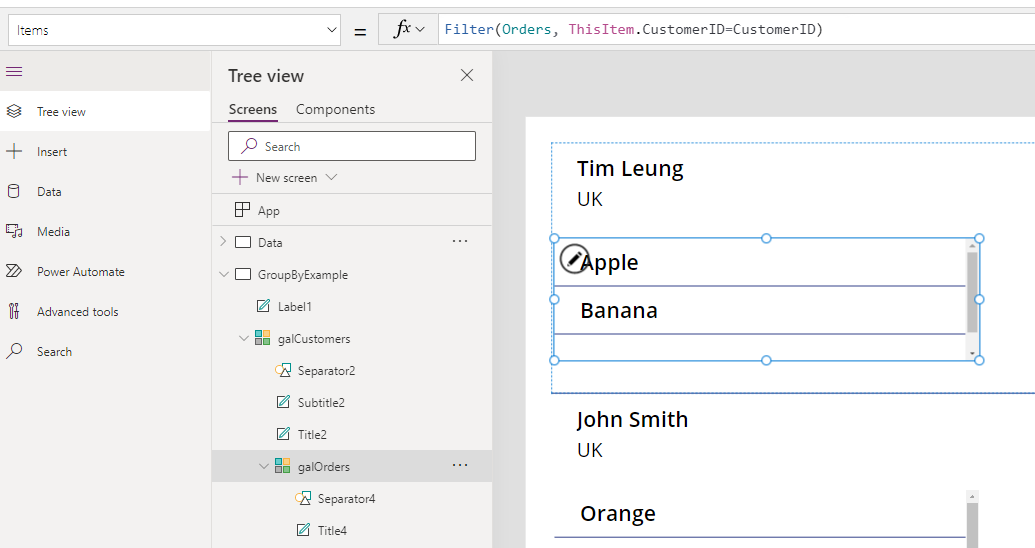
From the nested galOrders gallery, we can add a label and display the Price field. As the screenshot beneath highlights, we can format the price value with a currency symbol and to display 2 decimal places with the following syntax:
Text(ThisItem.Price, "£0.00")
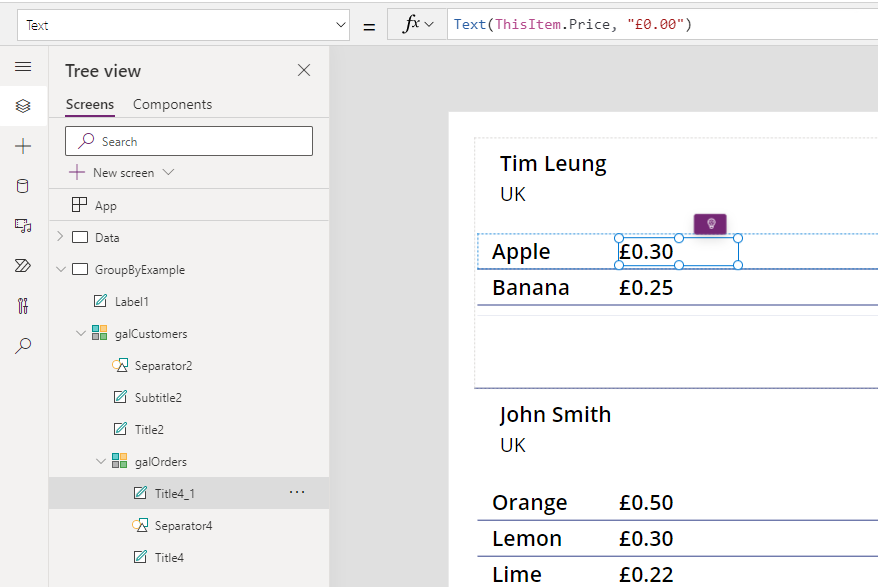
How to show a subtotal of gallery values
To display the sum of the order prices grouped by customer, we can add a label to the parent galCustomers gallery. We can then use the following syntax to calculate the sum.
Sum(galOrders.AllItems, Price)With this formula, we call the Sum function against the datasource galOrders.AllItems. For each row in galCustomers, galOrders.AllItems returns the related order records since galOrders is filtered by CustomerID.
Text(
Sum(galOrders.AllItems, Price),
"£0.00"
)
The screenshot below shows the final result.
.
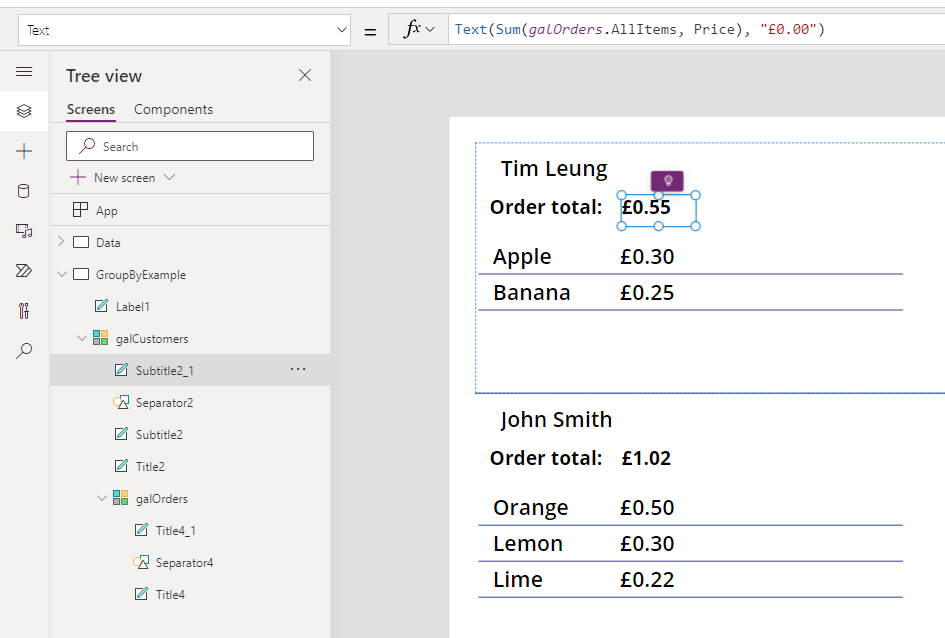
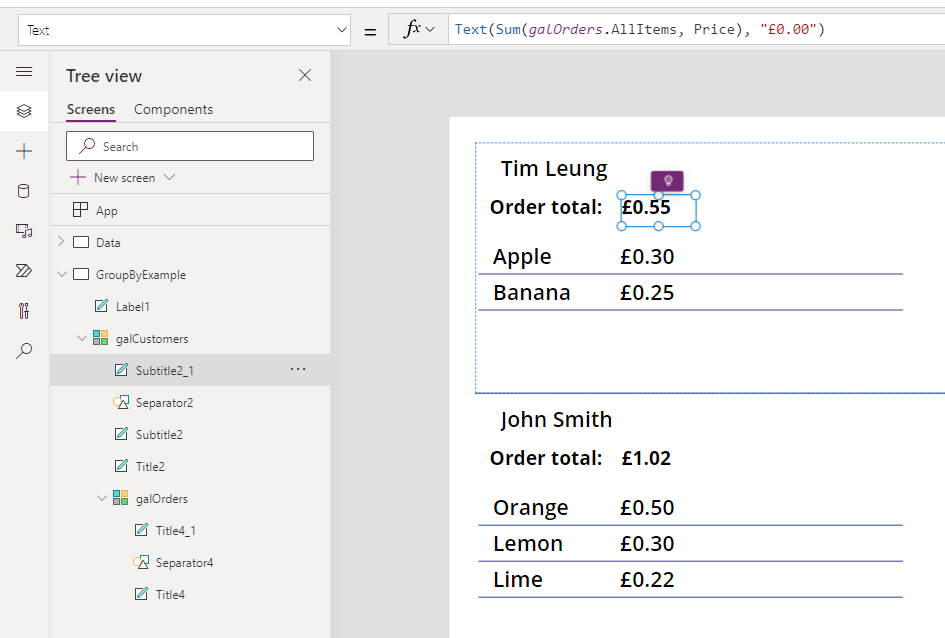
Conclusion
A common requirement is to show a group of records in a gallery and to display a sub-total of values. This post walked through a technique to carry out this task.
- Categories:
- formula
Related posts
- FormuIas - Is it possible to call a user-defined function recursively in Power Apps?
- Formulas - A beginners guide on how to create and call user-defined functions (UDFs)
- Formula - How to add a button that converts degrees Centigrade to Fahrenheit and vice versa
- Formula - How to convert a single delimited string to rows and columns
- Formula - How to calculate compound interest
- Utilities - The best way to peform OCR on images of Power Apps Formulas
- Example - How to use a drop down control to convert currencies
- Formula - How to parse JSON in Power Apps- 4 examples
- Data - How to get a row by ordinal number
- Formula - What to do when the If statement doesn't work?
- Formula - Boolean And / Or operators - What is the order of precedence?
- Controls - How to set the data source of a Combo Box to a comma separated string
- Numbers - 10 examples of how to round numbers
- Formula - Difference between round, square, and curly brackets
- Top 3 highlights of upcoming enhancements to the Power Apps language (Power FX)
- Email - Sending email attachments with the Office 365 Outlook connector
- Formula - What to try when numbers don't format correctly
- Controls - How to convert HTML to Text
- Formulas - how to return all days between two dates
- Formula - How to create comma separated (CSV) list of items
- Formula - How to use the IF and Switch functions - 3 common examples
- Location - Finding the closest location and and sorting records by distance, based on the current location of the user
- Formulas - How to cope with weekends and public holidays in date calculations
