Blog
Formula - What to do when the If statement doesn't work?
December 17. 2021
When we call the If function to apply conditional statements, there is an issue that often catches out app builders who are unfamiliar with the syntax. This can affect numerous things in apps, notably search screens that call the Filter function and apply multiple conditions with the If function, validation logic that checks multiple controls, and screen/UI related functionality.
This post describes this behaviour and may provide some guidance in cases where the If function doesn't behave as expected.
Demonstration - Typical case of the If statement not working as expected
To give an example of what typically happens, let's take an example of a screen for capturing details that relate to the financial application. There are 3 controls - a status dropdown, a checkbox to indicate the completion of a reference check, and another checkbox to indicate the completion of a credit check.
The requirement is to add a label that describes the overall status. The table beneath shows the intended label text for records in the 'In progress' status. For all other statuses, the label text should show 'Not started'.
| Status Combobox | Reference Checkbox | Check Credit Checkbox | Label Text Required |
|---|---|---|---|
| In progress | True | True | All checks complete |
| In
progress | True | False | Credit check outstanding |
| In
progress | False | False | Reference outstanding |
| In
progress | False | False | Not started |
To implement this logic, we add a label and set the label text to the following formula. This syntax appears to make logical sense for most people.
If(cboStatus.Selected.Value = "In progress",The initial test of this formula seems to work. When we set the status to 'In progress' and check the reference check box, the label displays 'Credit check outstanding'. This is expected behaviour.
If(chkReference.Value = true && chkCredit.Value = false,
"Credit check Outstanding",
If(chkReference.Value = false && chkCredit.Value = true,
"Reference Outstanding",
"All checks completed"
)
,"Not started")
)
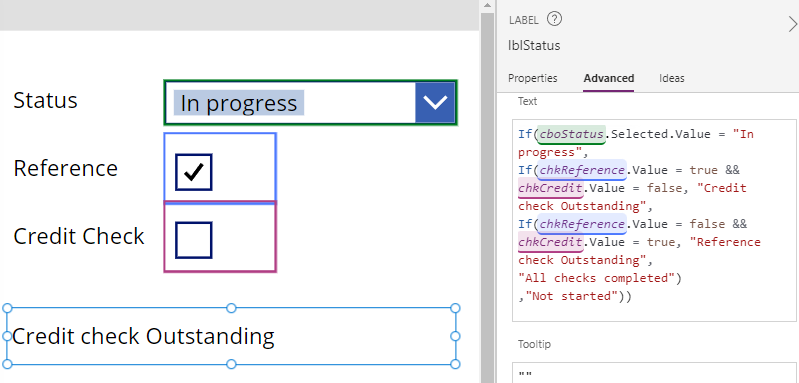
We now check the 'credit check' checkbox and we expect to see the text 'All checks completed'. However, the label displays a blank. What's wrong with this formula? Why doesn't it work?
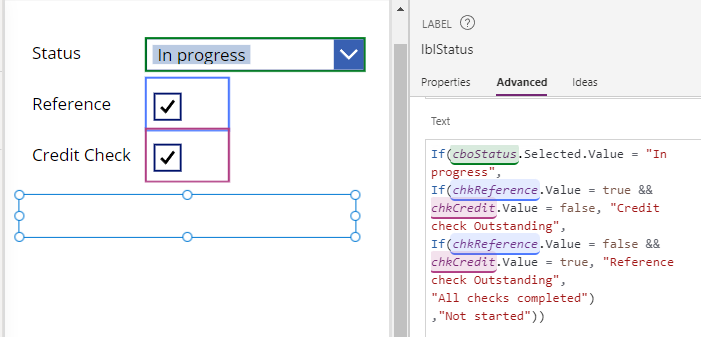
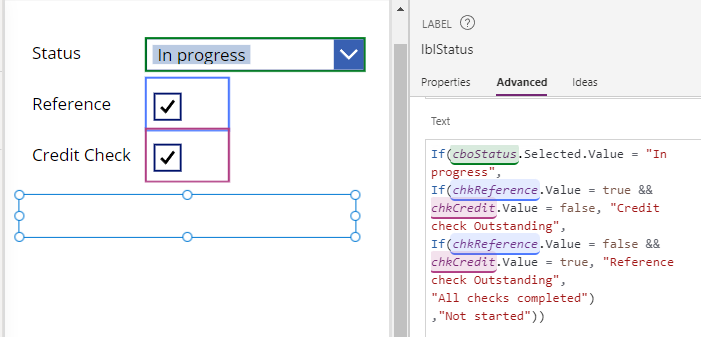
Beware of nested If statements
The nested call to the If function is the cause of this problem. When we nest If statements, each nested branch must return either true or false. With this formula, the inner If returns the text "credit check outstanding", "Reference check outstanding", or "All checks" completed rather than true/false, and this is the cause of the unexpected behaviour.
The fix for this problem is to avoid the use of nested If statements and there are several patterns that we can adopt. The If function enables us to specify multiple conditions and results without nesting calls to If. The usage looks like this.
If( Condition1, ThenResult1,
Condition2, ThenResult2,
Condition3, ThenResult3,
Condition4, ThenResult4,
etc...
DefaultResult
)
In this example, we can modify our formula as shown beneath and the logic will now work as expected (as highlighted in the screenshot beneath).
If(cboStatus.Selected.Value = "In Progress" &&
chkReference.Value = true && chkCredit.Value = false,
"Credit check Outstanding",
cboStatus.Selected.Value = "In Progress" &&
chkReference.Value = false && chkCredit.Value = true,
"Reference Outstanding",
cboStatus.Selected.Value = "In Progress" &&
chkReference.Value = true && chkCredit.Value = true,
"All checks complete",
"Not Started"
)
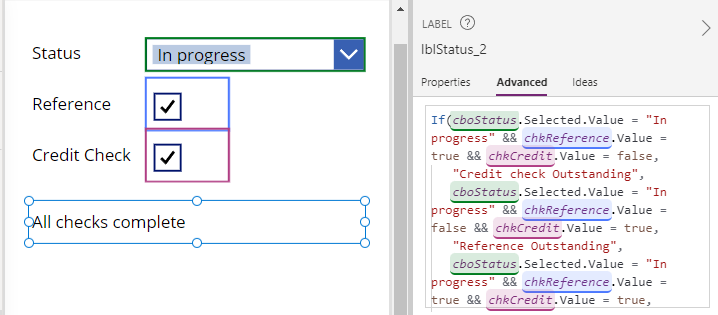
Another technique is to call the Switch function in conjunction with the If function. The example formula would look like this.
Switch(cboStatus.Selected.Value,
"In progress",
If(chkReference.Value = true && chkCredit.Value = false,
"Credit check Outstanding",
chkReference.Value = false && chkCredit.Value = true,
"Reference Outstanding",
chkReference.Value = true && chkCredit.Value = true,
"All checks complete",
"Not Started"
)
"Not Started/Other status selected..."
)
Conclusion
When the if function doesn't work as expected, a common cause is nested calls to If. This post highlighted an example and showed how to work around this issue by removing the nested calls.
- Categories:
- formula
Related posts
- FormuIas - Is it possible to call a user-defined function recursively in Power Apps?
- Formulas - A beginners guide on how to create and call user-defined functions (UDFs)
- Formula - How to add a button that converts degrees Centigrade to Fahrenheit and vice versa
- Formula - How to convert a single delimited string to rows and columns
- Data - How to group data in a gallery and calculate sums
- Formula - How to calculate compound interest
- Utilities - The best way to peform OCR on images of Power Apps Formulas
- Example - How to use a drop down control to convert currencies
- Formula - How to parse JSON in Power Apps- 4 examples
- Data - How to get a row by ordinal number
- Formula - Boolean And / Or operators - What is the order of precedence?
- Controls - How to set the data source of a Combo Box to a comma separated string
- Numbers - 10 examples of how to round numbers
- Formula - Difference between round, square, and curly brackets
- Top 3 highlights of upcoming enhancements to the Power Apps language (Power FX)
- Email - Sending email attachments with the Office 365 Outlook connector
- Formula - What to try when numbers don't format correctly
- Controls - How to convert HTML to Text
- Formulas - how to return all days between two dates
- Formula - How to create comma separated (CSV) list of items
- Formula - How to use the IF and Switch functions - 3 common examples
- Location - Finding the closest location and and sorting records by distance, based on the current location of the user
- Formulas - How to cope with weekends and public holidays in date calculations
