Dataverse - The easiest way to modify Dataverse data outside of Dataverse and Power Apps
How to open a Dataverse table in Excel
The first step is to open the table in the designer. The 'Edit' dropdown contains an 'Edit data in Excel' option. If we click this item, the browser downloads an Excel file locally. 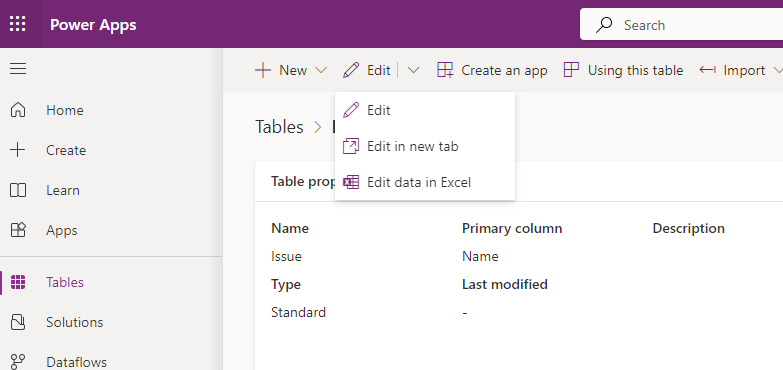
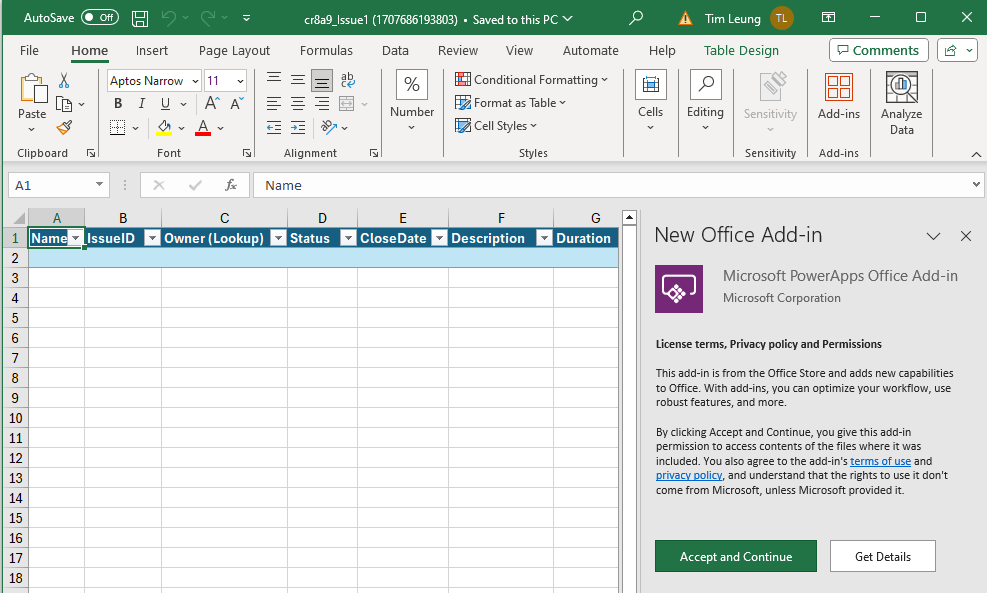
Editing a Dataverse table in Excel
After logging in, the
contents of the Dataverse table will appear in the Excel
spreadsheet.
We can directly edit the data in the spreadsheet and we can also paste single or multiple ranges of records from the clipboard.
It's also possible to delete the rows from a table. This offers a very simple way to completely clear the contents of a table, which is very helpful when testing apps.

The add-in allows us to set lookups or other complex types using controls that appear in the add-in panel.
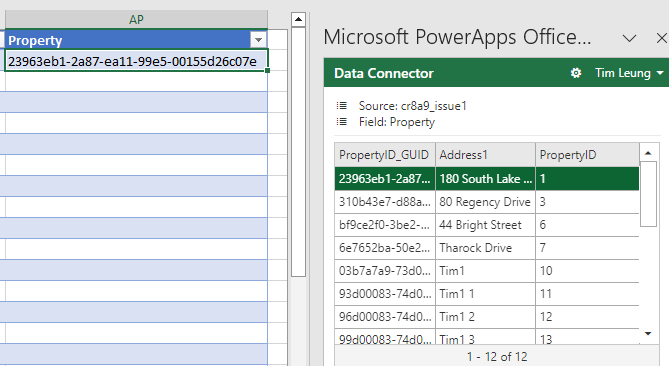
For large tables, we can use an option in the add-in to filter the
records by one or more conditions. This makes it easier to find the records that we want to edit.
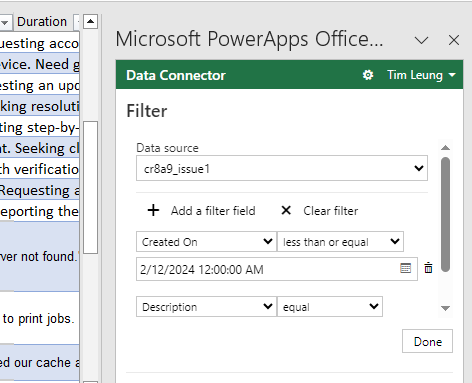
Once we've completed our modifications, we can click the publish
button to save the changes to the underlying table. Once this process
succeeds, we can view the updated data from Power Apps that are connected to the table.
