Apps - How to open Power Apps MSAPP files - 2022
Following the recent update to the Power Apps Studio UI, there has
been a noticeable increase in the number of app builders who are searching for how
to open MSAPP files. This post highlights where we can now find this option.
How we previously opened MSAPP files (via File > Open)
Previously, we opened MSAPP files by opening an existing app
or creating a new blank app. From the designer, we would then click the File menu.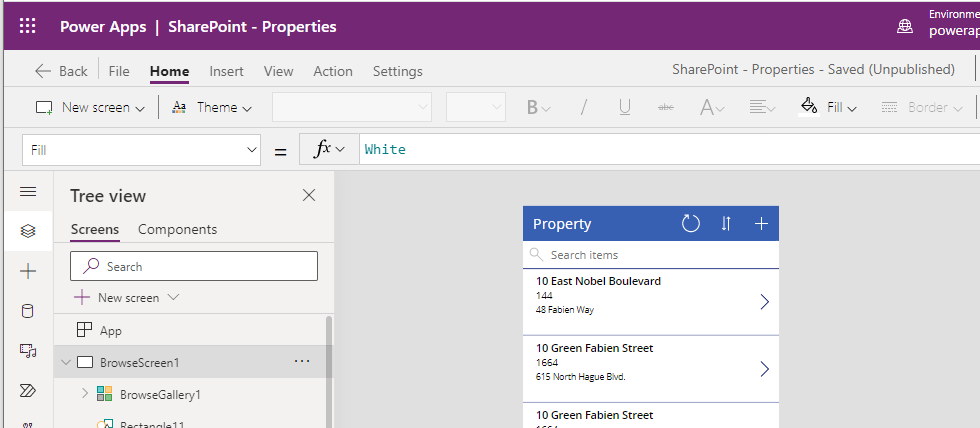
This would open the following page and from here, we could open MSAPP files by clicking the Open > Browse menu item.
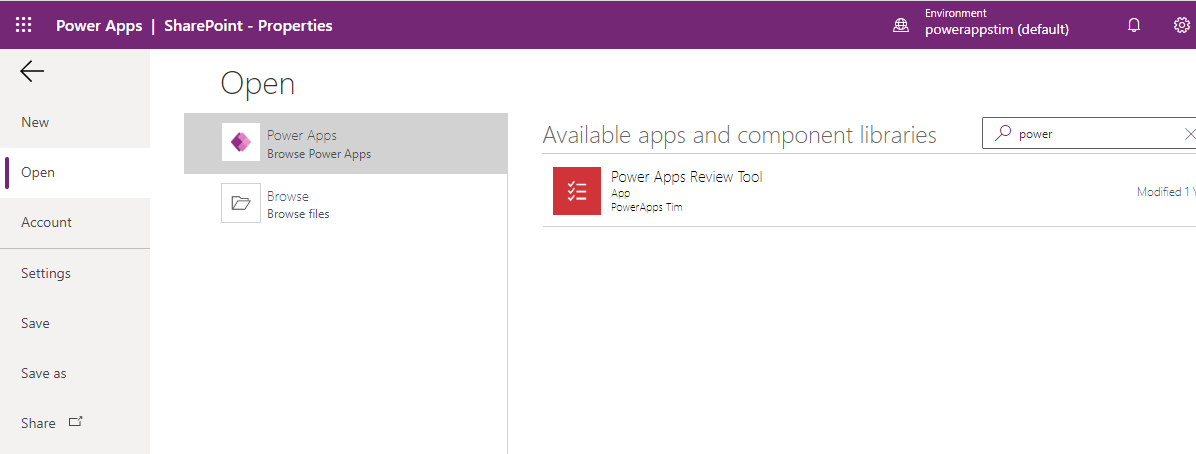
How to open MSAPP files in Power Apps Studio 2022
Following the UI update, the file menu option longer appears. Instead, we now click the toolbar menu button with the 3 ellipses(…). This button opens a list of menu items - the last item is 'Open'. We can click this menu to reveal the File>Open page that existed previously.
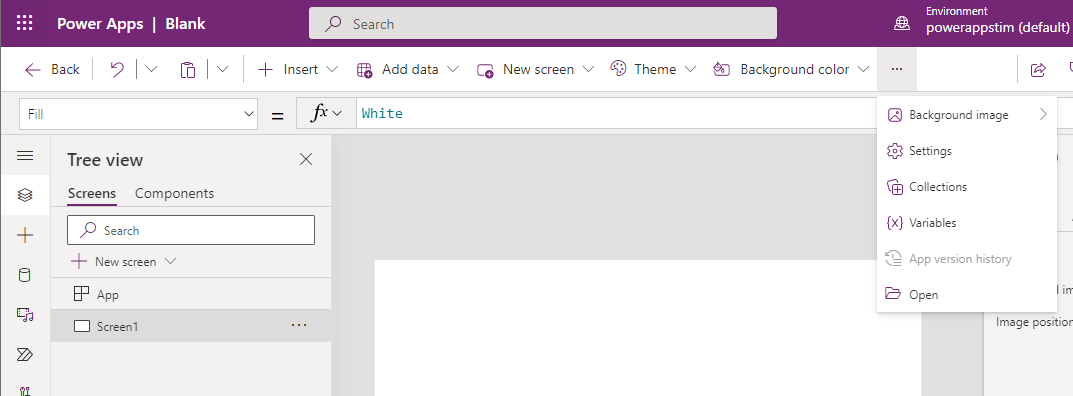
How to save MSAPP files in Power Apps Studio 2022
The option to save MSAPP files has also changed. To save an MSAPP file, click the down icon next to the save button in the toolbar. From here, we can click the "Download a copy" menu item to download the MSAPP file. This is equivalent to what we could previously do by choosing the "File > Save As > This Computer" menu option.
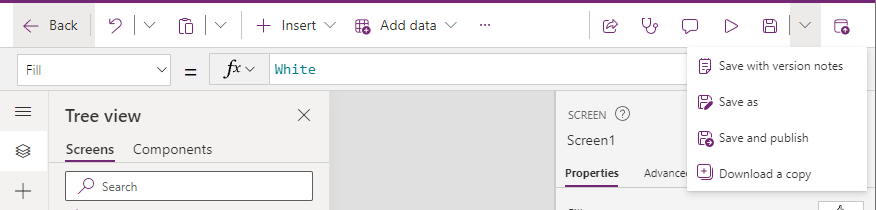
Conclusion
Following the update to the designer, it may be quite intuitive where to find the option to open MSAPP files. But for quite a few, the new location is slightly too hidden away. This post highlighted where we can now find this option.
