Blog
Designer - How to fix the problem with the formula bar not resizing
January 3. 2024
For the past few weeks, a frequent complaint that has arisen is how to resize the formula bar in Power Apps.
In the past, it's always been possible to expand the height of the formula bar by dragging/resizing the bottom border, as highlighted in the image beneath.
In the past, it's always been possible to expand the height of the formula bar by dragging/resizing the bottom border, as highlighted in the image beneath.
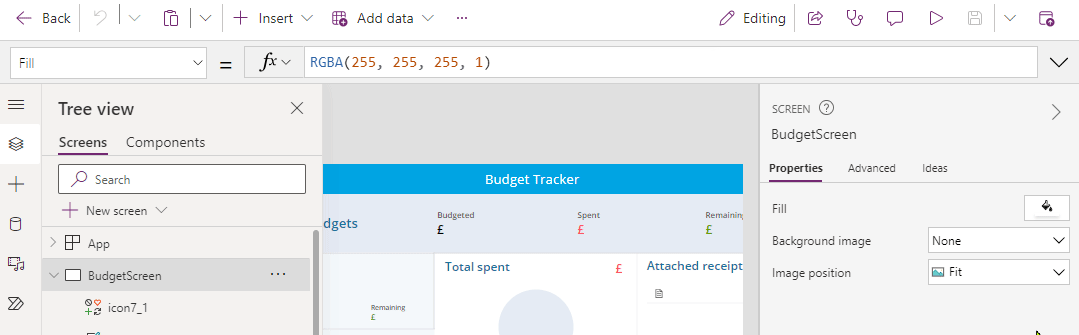
This feature is no longer available on new apps and is now replaced with expand and collapse buttons.
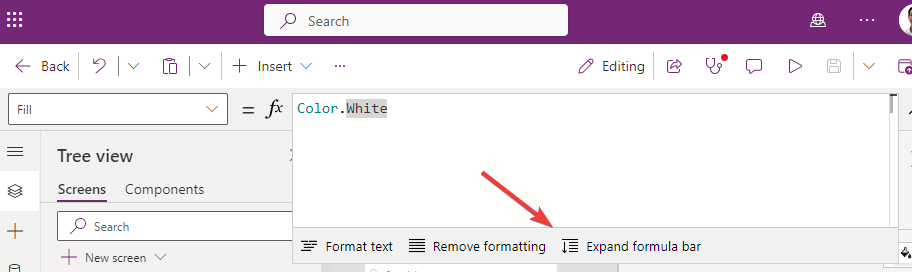
The expand button resizes the formula bar to a larger, fixed height. The
frequent request from app builders is how to restore the original
resizing functionality.
The reason for this change is that for new apps, Microsoft has defaulted the use of the new "Power Fx formula bar".
Whilst this new feature offers several benefits, it's not possible to expand or contract the height by dragging the bottom border. If you miss this feature and want to restore the traditional formula bar, you can do so by disabling the "Power Fx formula bar" option from the settings of the app.
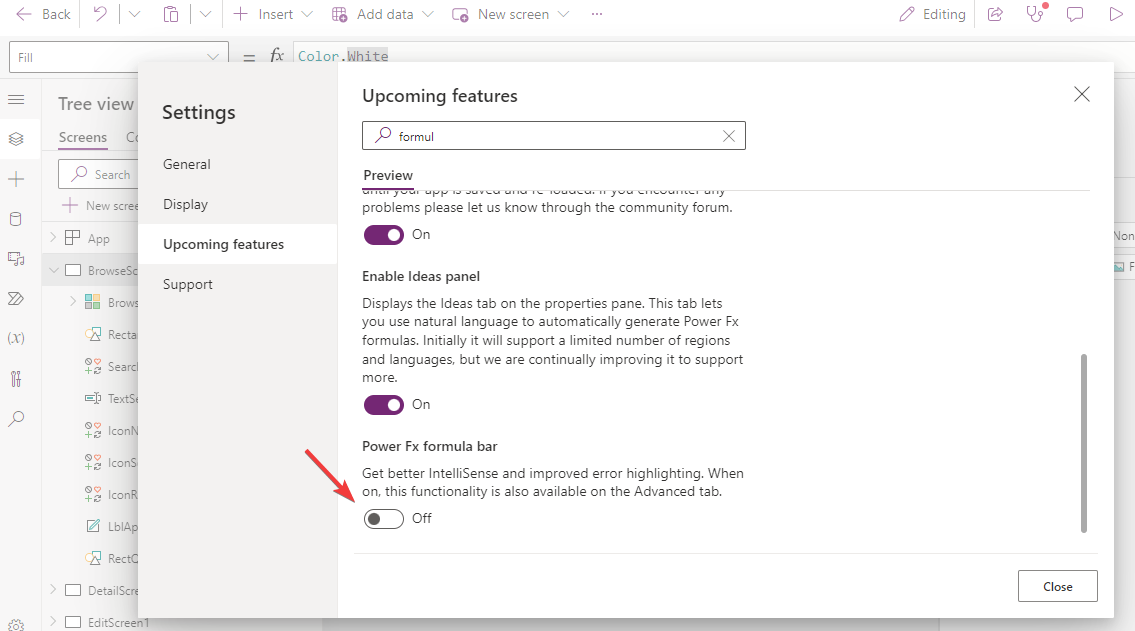
There are more details about the "Power Fx formula bar" in my post here.
- Categories:
- designer
Related posts
- Designer - The upcoming ability to copy and paste source code from the designer will be a fantastic enhancement
- What AI features are coming to Power Apps 2023?
- Templates - Discover UI inspiration ideas through community Power App templates on Figma
- Pages - Timer control now available in model app pages
- Designer - How to better collaborate with other app builders using the new comments feature
- Apps - How to open Power Apps MSAPP files - 2022
