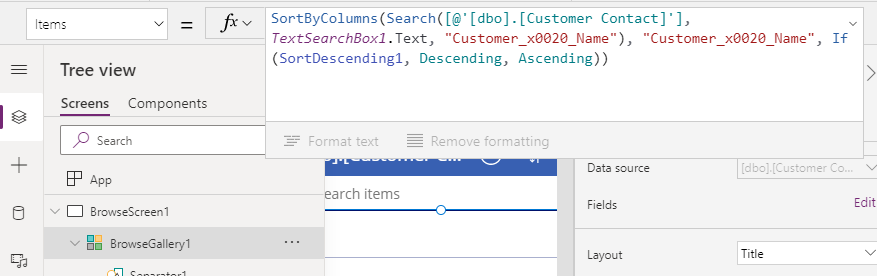Blog
SQL - How NOT to name database tables, columns, and objects
January 22. 2021
A great way to minimise potential problems is to adopt a simple naming convention. In this post, I suggest some recomendations on how to name SQL Server objects, and we'll examine a bug in Power Apps that occurs when a column starts with a number.
Although it's valid to use Delimited Identifies, fewer unexpected errors usually occur when we adhere to naming rules that apply to Regular Identifiers. These include:
SQL Server database identifiers
With SQL Server, we can define a wide range of objects. The common ones include databases, tables, views, columns, indexes, stored procedures, and more. The name that we give an object is technically known as an identifier, and these are grouped into two types:- Regular Identifiers
- Delimited Identifiers
Although it's valid to use Delimited Identifies, fewer unexpected errors usually occur when we adhere to naming rules that apply to Regular Identifiers. These include:
- The name should begin with a letter (upper case A-Z, case a-z)
- The name should NOT begin with a number
- The name should NOT contain spaces
- The name should NOT share the same name as a SQL keyword
As an extra measure, I also tend to avoid using object names to match function or other keywords in Power Apps.
Walkthrough of using a table with Delimited Identifiers
As an example, let's walkthrough an example app that's based on a SQL Server table that uses a range of Delimited Identifiers.
Here's the definition of the table. As we can see, we've used a range of Delimited Identifiers. These include column names with spaces, a name that matches a data type (datetime), and a name that begins with a number.
CREATE TABLE [dbo].[Customer Contact](
[ID] [int] NOT NULL,
[Customer Name] [nchar](10) NULL,
[Datetime] DATETIMEOFFSET NULL,
[1st Contact] bit NULL,
CONSTRAINT [PK_Customer Contact] PRIMARY KEY CLUSTERED
(
[ID] ASC
)WITH (STATISTICS_NORECOMPUTE = OFF, IGNORE_DUP_KEY = OFF) ON [PRIMARY]
) ON [PRIMARY]
GO
Creating an auto-generated app
Next, we'll create an auto generated app using the "start with data option".
When we open this app, the first thing we notice is that certain functions in Power Apps require us to pass a string column name. These functions include Search, and SortByColumns, and a few more. In these cases, it's necessary to escape the special characters.
When we open this app, the first thing we notice is that certain functions in Power Apps require us to pass a string column name. These functions include Search, and SortByColumns, and a few more. In these cases, it's necessary to escape the special characters.
In this example,
the string identifier that we use looks like this -
"Customer_x0020_Name" (as shown in the screenshot beneath).This is far less friendly to work with, compared to the alternative of defining the object without a space to begin with.
On a more positive note, with other functions such as Patch, we
can build the record that we want to patch using column names that are
enclosed in single quotes. This provides formula that is much more
readable.
The formula beneath works, and will successfully create a record in the table.
Patch('[dbo].[Customer Contact]',
Defaults('[dbo].[Customer Contact]'),
{'Customer Name':"Tim Leung",
'1st Contact':true,
Datetime:Now(),
ID:3}
)
Warning! - Don't use Column Names that begin with a number
With our example app, we soon notice a very apparant bug. Although we can retrieve rows from our table, as soon as we reference a column name that begin with a number, we receive an error.
In the example beneath, we attempt to set a label in a gallery control to the "1st Contact" field. When we do this, the data retrieval operation fails, and we receive an error against the Items property that reads - "Requested operation is invalid. Server response: [TableName] failed. An identifier was expected at position X."
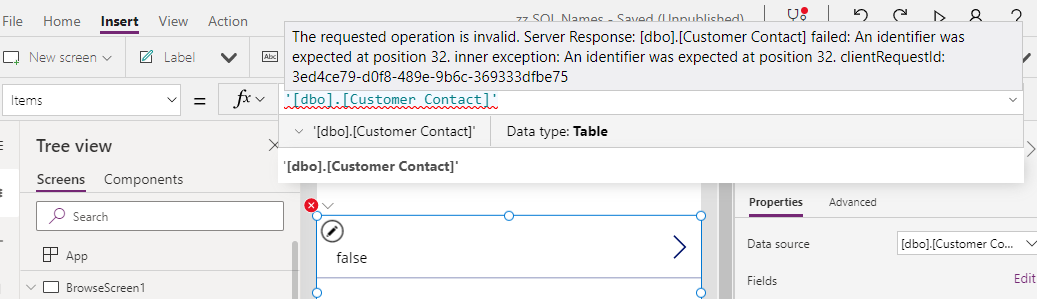
Workaround for Bug - Use a SQL View
Due to this bug, we cannot retrieve data that begins with a number. One workaround for this bug is to create a view that renames the column so that it doesn't begin with a number. We then use this view to retrieve the data from our table.
CREATE VIEW CustomerContactView AS SELECT[ID],
[Customer Name],
[Datetime],
[FirstContact][1st Contact] AS
FROM[dbo].[Customer Contact]
Conclusion
- Categories:
- bug
- sql server
- data
Related posts
- Bug - What to do when setting a variable to Form.LastSubmit doesn't work
- Bug - How to fix problem with the advanced section of the properties pane appearing blank
- Bug - What to do when the Power Apps editor shows an empty grey screen
- Errors - What to do when creating an app with the 'start with data' feature fails
- Bug - Internal error in the AND/OR function Canceled Canceled
- Bug - OnStart property missing from designer - impossible to set OnStart formula