Blog
Dataverse - Excel Import - How to fix Microsoft ACE OLEDB 12.0 Error
June 24. 2021
A common task is to import an Excel spreadsheet into a new or existing Dataverse table.
The typical way to carry out this task is to upload the source Excel file into "OneDrive for Business", and to choose the "Get data" item from the Data menu of the Maker Portal.
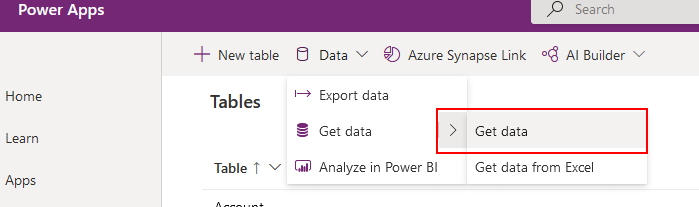
We attempt to choose our source spreadsheet, we may encounter the following error:
An exception occurred: DataSource.NotFound: Excel Workbook: The
'Microsoft.ACE.OLEDB.12.0' provider is not registered on the local
machine. The 64-bit version of the Access Database Engine OLEDB provider
may be required to read this type of file. To download the client
software, visit the following site: https://go.microsoft.com/fwlink/?LinkID=285987. (Session ID: 6fea006f-20c6-48d0-89b5-742688cf034c)
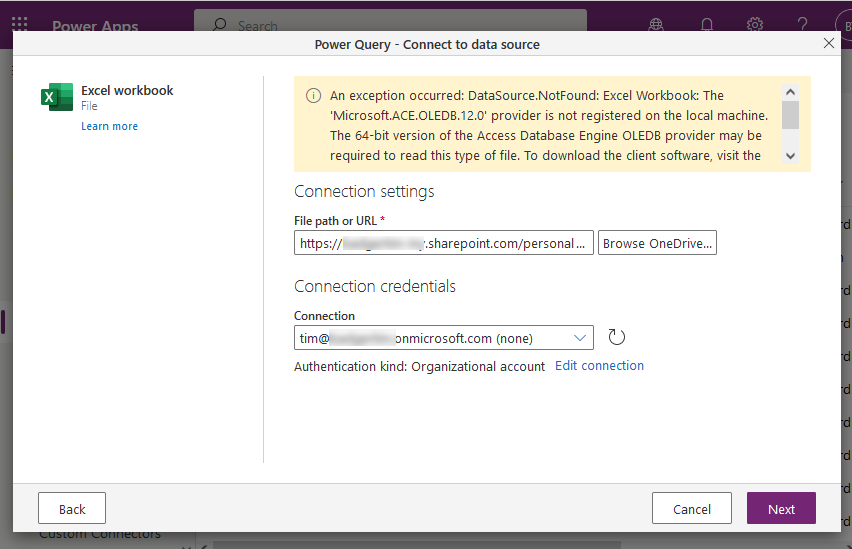
This can be a confusing error, and following the instructions to download the client software will not help.
The most common cause of this problem is that the source spreadsheet is in Excel XLS format (e.g., the Excel file format for Excel versions 97-2003).
This import process does not work with the older Excel file format. Therefore, if we save the spreadsheet in XLSX format and re-attempt the import process, it will most likely work.
Conclusion
If we encounter errors when we attempt to import Excel data in Dataverse, a first step is to make sure that we've saved the file using the latest Excel file format. If the import process still fails, copying and pasting the data into a new spreadsheet may help. If this still fails, reducing the number of rows in the source spreadsheet can help diagnose the cause of the problem.
- Categories:
- excel
Related posts
- How to use formulas to perform calculations in Excel and to display the results in Power Apps
- Tools - Convert Excel to Collections Online
- Excel - What to be aware of when building apps with Excel - Service Rate Limit
- Bug - Excel Online (Business) connector fails to search or to filter against columns with a space in the name
- Excel - Vote to add numeric column support to the 'Excel Online Business Connector' connector!
- Excel - All you need to know about the 'Excel Online Business' connector
- Data - Excel vs Google Sheets
