Blog
Dates - How to convert dates from MM DD YYYY to DD MM YYYY and vice versa
February 17. 2022
A common task is to convert text representations of dates in US "mm dd yyyy" format, to the "dd mm yyyy" format that's used in most places in the world, such as the United Kingdom and Australia.
We carry out this task by calling the DateValue function to convert the text representation to a date object. We then call the Text function to format the result in the desired "dd mm yyyy" format.
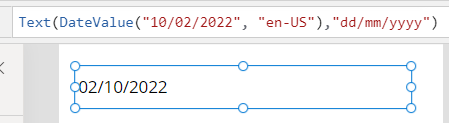
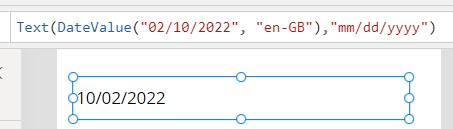
What to do when converting dates doesn't work
Occasionally, app builders attempt to convert dates to different formats using formula that doesn't work. On these occasions, the app produces a random date that's possibly years in the past or future. Alternatively, it may produce a date with missing date parts.
The second common reason for date conversion failures is confusion over the language code that we pass to the Text function. The language code we pass to the Text function specifies the language of the output format. Where formula specifies both input and output language codes through the DateValue and Text functions, it's easy for app builders to get these mixed up, which results in a formula that doesn't work as expected.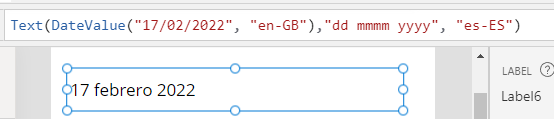
We carry out this task by calling the DateValue function to convert the text representation to a date object. We then call the Text function to format the result in the desired "dd mm yyyy" format.
Converting dates from "mm dd yyyy" to "dd mm yyyy"
To demonstrate this task, here's an example of how to convert 2nd October 2022 from "mm/dd/yyyy" to "dd/mm/ yyyy" format.
Text(The screenshot below illustrates the output.
DateValue("10/02/2022", "en-US"),
"dd/mm/yyyy"
)
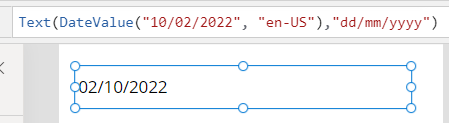
Converting dates from "dd mm yyyy" to "mm dd yyyy"
To convert an input value from "dd mm yyyy" to "mm dd yyyy" format, here's an example of how to convert the date 2nd October 2022.
Text(
DateValue("02/10/2022", "en-GB"),
"mm/dd/yyyy"
)
Here, we specify that the input value is in "dd mm yyyy" format by passing the language code for Great Britain ("en-GB") to the DateValue function. Note that the language code doesn't specifically need to be "en-GB" - it just needs to be a locale that uses the "dd mm yyyy" date format.
The screenshot below confirms that the formula produces the correct output.
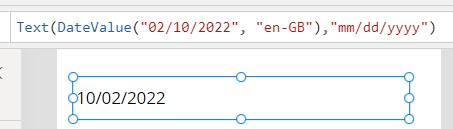
What to do when converting dates doesn't work
Occasionally, app builders attempt to convert dates to different formats using formula that doesn't work. On these occasions, the app produces a random date that's possibly years in the past or future. Alternatively, it may produce a date with missing date parts.There are generally 2 reasons for this type of failure. The first is that the formula omits the language code in the call to DateValue. An example of this is shown below.
Text(
DateValue("02/10/2022"),
"mm/dd/yyyy",
)
If we don't specify a language code in the call to DateValue, Power Apps applies the language of the user, which is based on the language setting of the device or browser. If the browser language doesn't match the date format of the expected input value, it explains a common situation where the date conversion works for a most users, but fails for a minority of users. Therefore, it is always best to specify an explicit locale (eg, "en-GB", "en-US") when calling the DateValue function.
The second common reason for date conversion failures is confusion over the language code that we pass to the Text function. The language code we pass to the Text function specifies the language of the output format. Where formula specifies both input and output language codes through the DateValue and Text functions, it's easy for app builders to get these mixed up, which results in a formula that doesn't work as expected.
To highlight an example of why we would pass a language code to the Text function, here's an example of how we would output the long month name in Spanish.
Text(
DateValue("02/10/2022", "en-GB"),
"mm/dd/yyyy",
"es-ES"
)
The screenshot beneath shows the output of this formula.
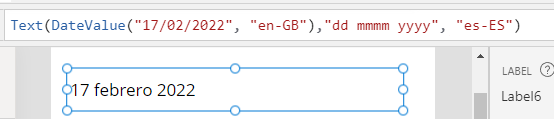
Conclusion
This post described how to convert dates from "mm dd yyyy" to "dd mm yyyy" format (and vice versa), and highlighted two common reasons why date conversion formula fails to work as expected.
- Categories:
- dates
Related posts
- Dates - How to convert a month name (eg January, Feburary, March) to month number (eg, 1, 2, 3)
- Dates - How to format date day numbers with suffix (st nd rd th)
- Formula - How to get the dates for the current week
- Dates - How to calculate UK tax weeks
- Dates - How to detect overlapping times / scheduling conflicts
- Dates - How to display or convert Excel date serial numbers
- Dates - How to get the start date from week number
- Dates - How to check if a year is a leap year
- Dates - How to get the week number for a given date
- Dates - How to get the nth weekday for a month
- Dates - How to get the last weekday for a month
- Dates - How to get a numbered list of days or months, starting from a specified day or month
- Controls - How to display dates in a combo box
- Search - How to filter records by month and year using a delegable expression
