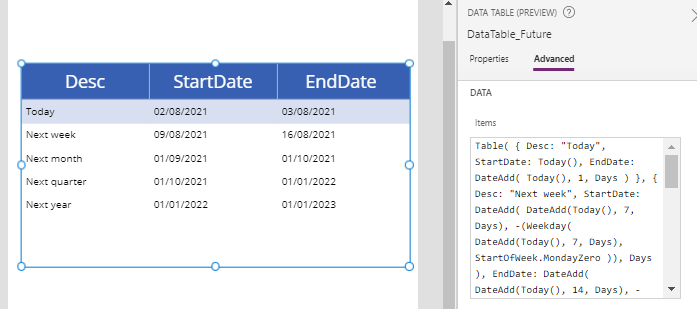Blog
Search - How to filter records by date ranges (eg today, this week, this month, etc)
August 2. 2021
A common requirement is to search records based on date ranges. Example date ranges could include terms such as today, 'this week', 'next week', 'this month', 'next month', 'this year', and so on.
To demonstrate, we'll use the SharePoint list that's shown beneath, and we'll walk through how to filter the 'CreateDateTime' field of this list based on date ranges.
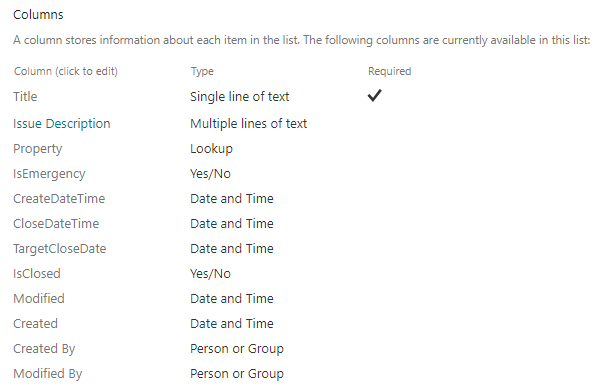
Building a table of previous date ranges
The first step is to build a table of date ranges. The formula beneath shows how we can carry out this task, based on formulas that were highlighted in my previous post.
http://powerappsguide.com/blog/post/filter-records-by-specific-date-todays-date-or-range-of-dates
Table(The screenshot beneath illustrates the appearance of this output, as applied to a data table control. The description field describes the date range, the 'start date' field defines the start date of the range, and the 'end date' field defines the 'exclusive' end date. For example, given the start date of today (2nd Aug 2021), the end date of this date range will be 3rd Aug 2021 - that is, anything less than 3rd Aug 2021 will fall into 'today's' date range.
{
Desc: "Today",
StartDate: Today(),
EndDate: DateAdd(
Today(),
1,
Days
)
},
{
Desc: "This week",
StartDate: DateAdd(
Today(),
-(Weekday(
Today(),
StartOfWeek.MondayZero
)),
Days
),
EndDate: DateAdd(
Today(),
-(Weekday(
Today(),
StartOfWeek.MondayZero
)) + 7,
Days
)
},
{
Desc: "This month",
StartDate: Date(
Year(Today()),
Month(Today()),
1
),
EndDate: DateAdd(
Date(
Year(Today()),
Month(Today()),
1
),
1,
Months
)
},
{
Desc: "This quarter",
StartDate: Date(
Year(Today()),
(RoundUp(
Month(Today()) / 3,
0
) * 3) - 2,
1
),
EndDate: DateAdd(
Date(
Year(Today()),
(RoundUp(
Month(Today()) / 3,
0
) * 3) - 2,
1
),
3,
Months
)
},
{
Desc: "This year",
StartDate: Date(
Year(Today()),
1,
1
),
EndDate: Date(
Year(Today()) + 1,
1,
1
)
}
)
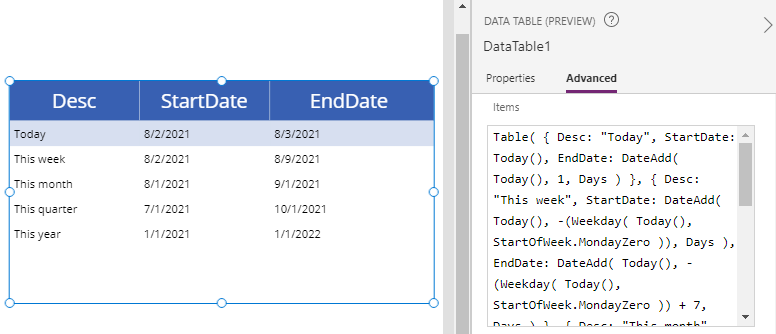
Building a search screen that filters records by date ranges
The next step is to build a screen where users can filter the list based on a date range. To do this, we add a radio control to a screen (called rdoDateRanges in this example) and we set the Items property to the above formula that defines a table of date ranges.
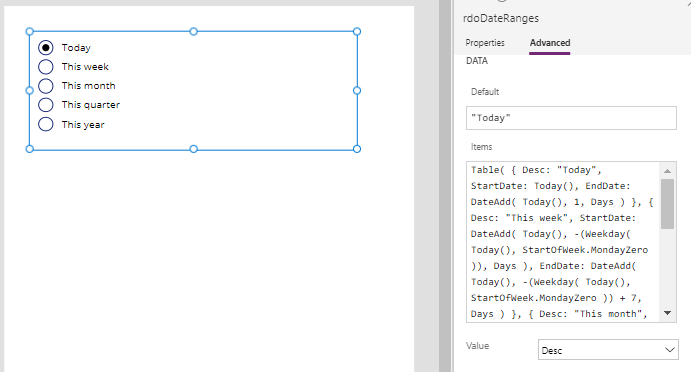
In this example, notice how it's possible to set the default radio choice by setting the
default property to the text description of the date range (eg "Today").
Filter([@Issue],
CreateDateTime >= rdoDateRanges.Selected.StartDate
And
CreateDateTime < rdoDateRanges.Selected.EndDate
)
We can no run our app and use the radio control to filter the records based on the selected date range.
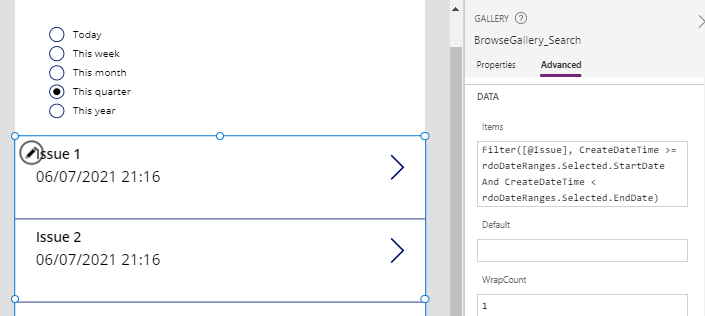
Building a table of upcoming/future date ranges
The logical extension of this example is to provide additional date ranges. To include additional future date ranges (ie, next week, next month, next quarter, next year), we can the formula beneath:
Table(
{
Desc: "Today",
StartDate: Today(),
EndDate: DateAdd(
Today(),
1,
Days
)
},
{
Desc: "Next week",
StartDate: DateAdd(
DateAdd(Today(), 7, Days),
-(Weekday(
DateAdd(Today(), 7, Days),
StartOfWeek.MondayZero
)),
Days
),
EndDate: DateAdd(
DateAdd(Today(), 14, Days),
-(Weekday(
DateAdd(Today(), 14, Days),
StartOfWeek.MondayZero
)),
Days
)
},
{
Desc: "Next month",
StartDate: Date(
Year(DateAdd(Today(),1, Months)),
Month(DateAdd(Today(),1, Months)),
1
),
EndDate: DateAdd(
Date(
Year(DateAdd(Today(),1, Months)),
Month(DateAdd(Today(),1, Months)),
1
),
1,
Months
)
},
{
Desc: "Next quarter",
StartDate: Date(
Year(DateAdd(Today(),3, Months)),
(RoundUp(
Month(DateAdd(Today(),3, Months)) / 3,
0
) * 3) - 2,
1
),
EndDate:
DateAdd(
Date(
Year(DateAdd(Today(),3, Months)),
(RoundUp(
Month(DateAdd(Today(),3, Months)) / 3,
0
) * 3) - 2,
1
),
3,
Months
)
},
{
Desc: "Next year",
StartDate: Date(
Year(DateAdd(Today(),1, Years)),
1,
1
),
EndDate: Date(
Year(DateAdd(Today(),1, Years)) + 1,
1,
1
)
}
)
This screenshot illustrates the output based on a current date of 2nd Aug 2021.
Conclusion
A common requirement is to return records based on date ranges. This post demonstrated how to build this feature based on a SharePoint data source.
- Categories:
- search
Related posts
- Search - Applying multiple AND/OR conditions to the Search function- Workaround
- Search - How to highlight search terms in search results
- SharePoint - Choice function now includes search capability
- Search - Filter records using A-Z control on a Canvas app
- Search - How to filter by multiple fields and return all records when no search term is entered