Blog
Troubleshooting - How to recover corrupted screens
April 7. 2021
On rare occasions, screens and apps may become corrupt, or the designer may enter a condition that prevents us from opening a screen. This can often affect older, larger, or more complex apps.
One way to recover our work is to roll back to previous version of an app. However, the disadvantage of this method is that we may lose work, and there's an additional problem in that Power Apps does not retain previous versions that are more than six months old.
Demonstration of Problem
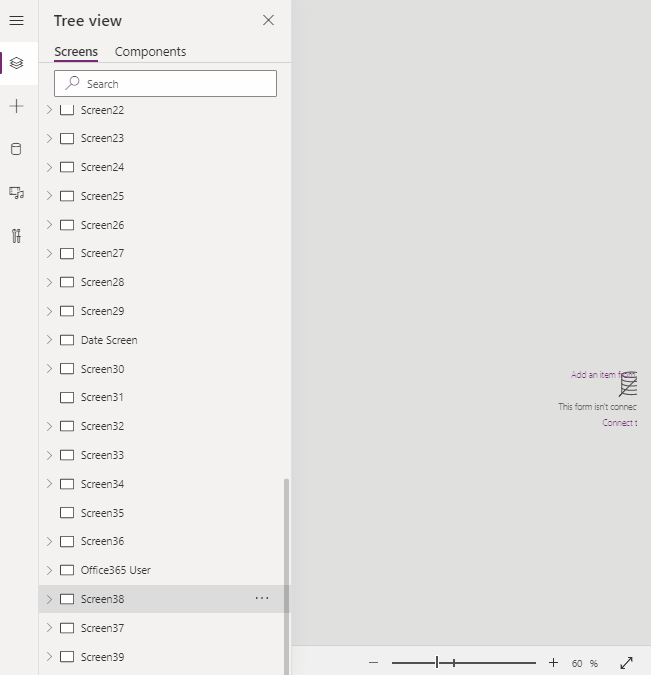
One way to recover our work is to roll back to previous version of an app. However, the disadvantage of this method is that we may lose work, and there's an additional problem in that Power Apps does not retain previous versions that are more than six months old.
In this situation, another method that may enable us to recover work is to duplicate the problem screen.
Demonstration of Problem
The animated image beneath illustrates this problem. This shows an app that has become corrupted over time, mainly due to the size, and the number of objects and controls in the app.
Many of the screens no longer open. Selecting a screen from the tree view shows either a gray empty canvas, or a corrupted view of the screen.
In this case, the 'right-click' duplicate menu creates a copy of the screen that opens successfully. From here, we can access formulas or controls that we want to retain, and we can copy and paste those into a working/uncorrupted copy of the app.
Many of the screens no longer open. Selecting a screen from the tree view shows either a gray empty canvas, or a corrupted view of the screen.
In this case, the 'right-click' duplicate menu creates a copy of the screen that opens successfully. From here, we can access formulas or controls that we want to retain, and we can copy and paste those into a working/uncorrupted copy of the app.
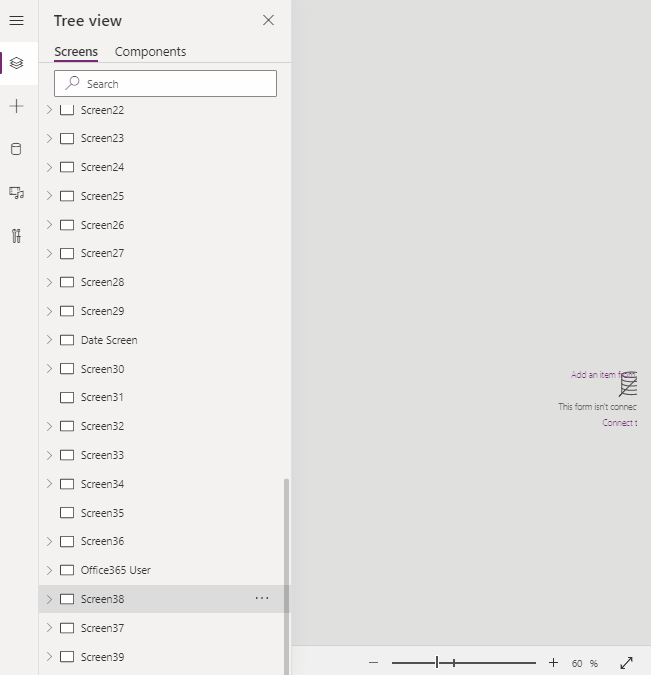
Conclusion
If a screen becomes corrupt, we can attempt to recover work by duplicating the problem screen. This 'duplicate screen' technique can also help in other cases where the screen does not open. This forum post beneath highlights how the same technique was used to recover a screen that contained problematic formula in the OnVisible property.
- Categories:
- screen design
- troubleshooting
