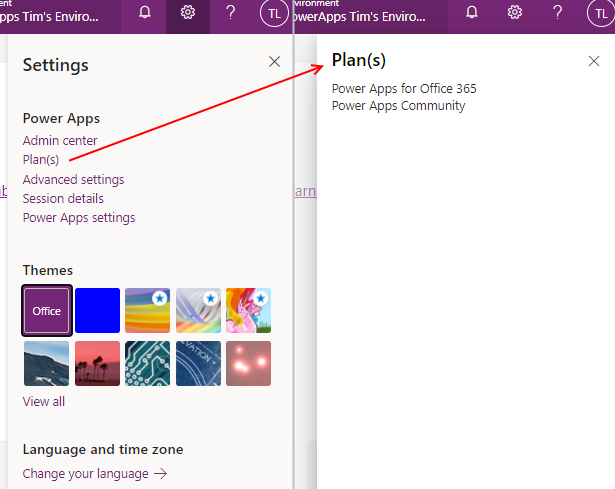Licensing - What license do I have?
To verify the type of license we have, we click the cog icon, and click the Plan(s) menu item. This opens a panel that shows the plans that have been allocated to us.
The reason why app builders need to verify the license type is to help answer these typical questions:
- Why can't I access premium connectors - have I been assigned a license?
- Why do I receive a message that prompts me to start a trial?
- Am I currently licensed with a trial
If multiple plans have been allocated to us, the available features will be cumulative. That is for example, if we've been allocated both a 'Power Apps for Office 365' plan and a 'Dynamics 365' plan, we can access both the SharePoint resources that are available through the Office 365 plan, and the Dataverse/Model Driven App features that are available through the Dynamics plan.