Blog
Flow - How to delete 'Ask in PowerApps' parameters in Flow
June 28. 2022
When we're developing Power Automate Flows for use in Power Apps, a common frustration is that there's no obvious way to delete the 'Ask in PowerApps' parameters for the flow. This post walks through a workaround to carry out this task.
Demonstration - Unwanted parameters in a Power Automate flow
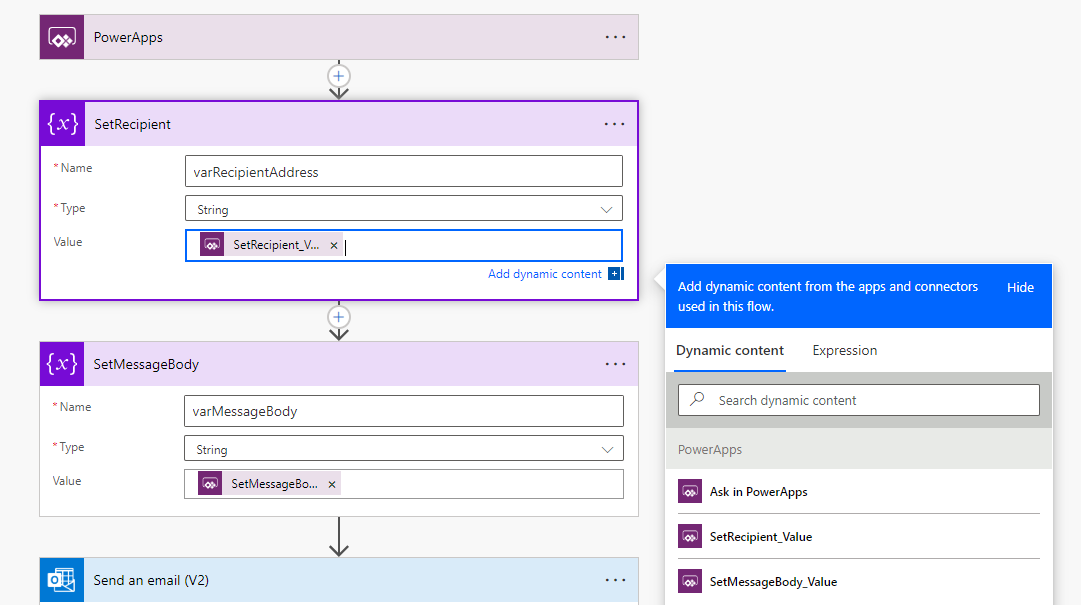
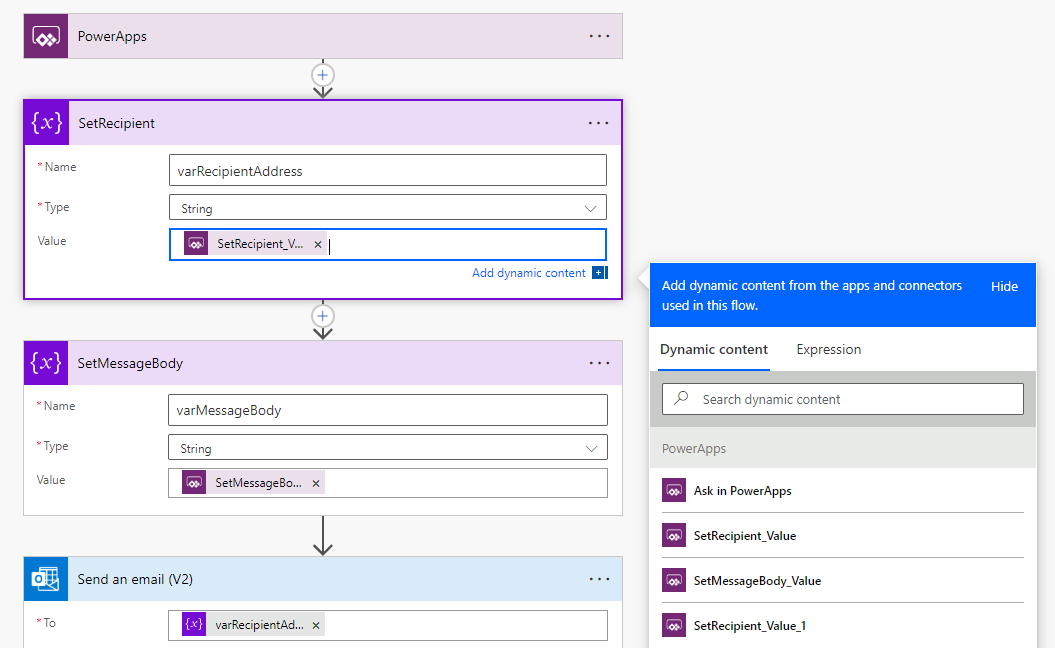
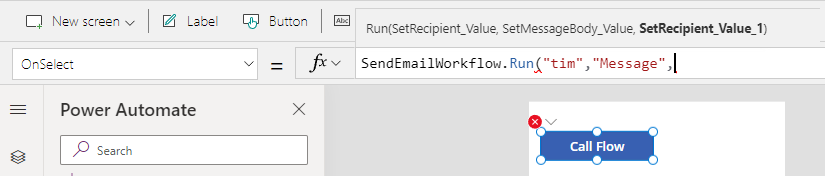
Workaround - Deleting 'Ask in PowerApps' flow parameters
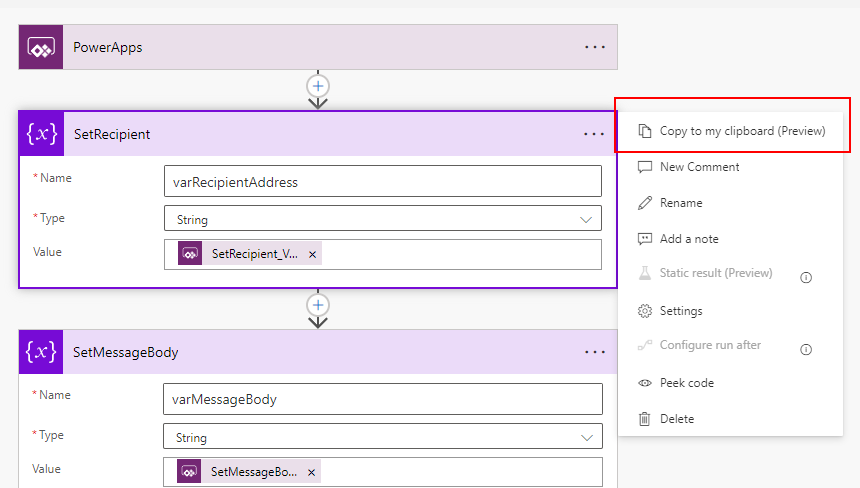
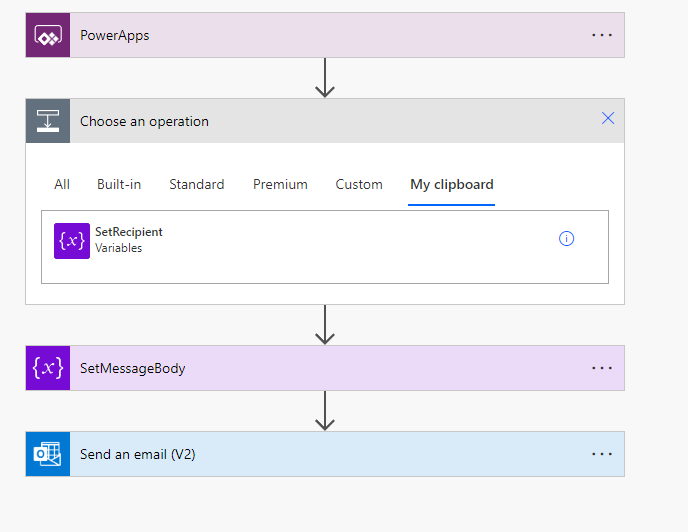
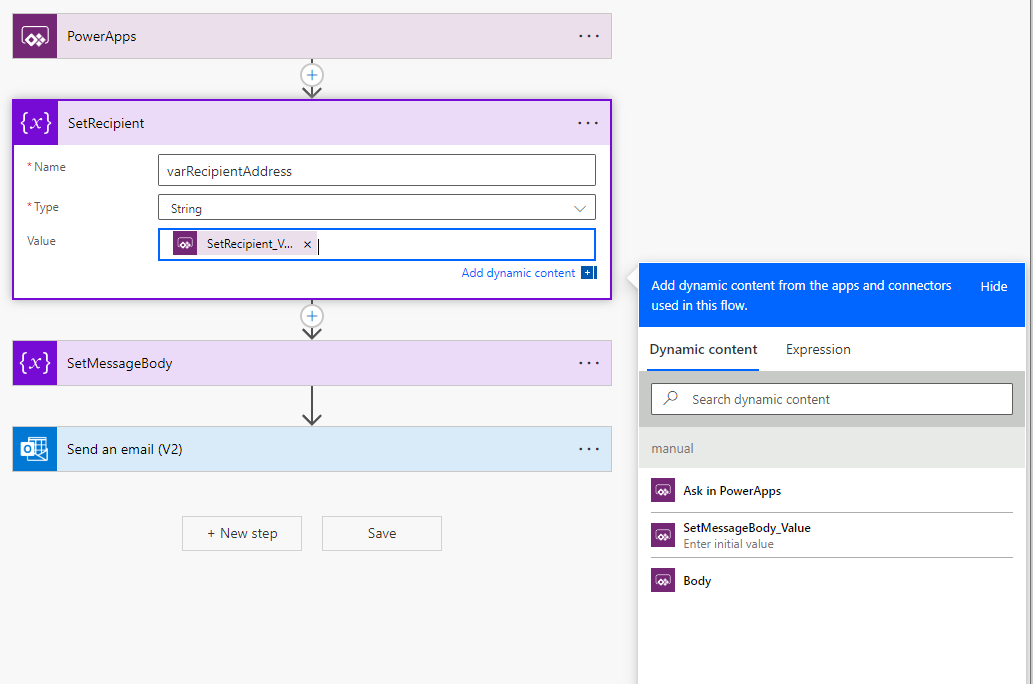
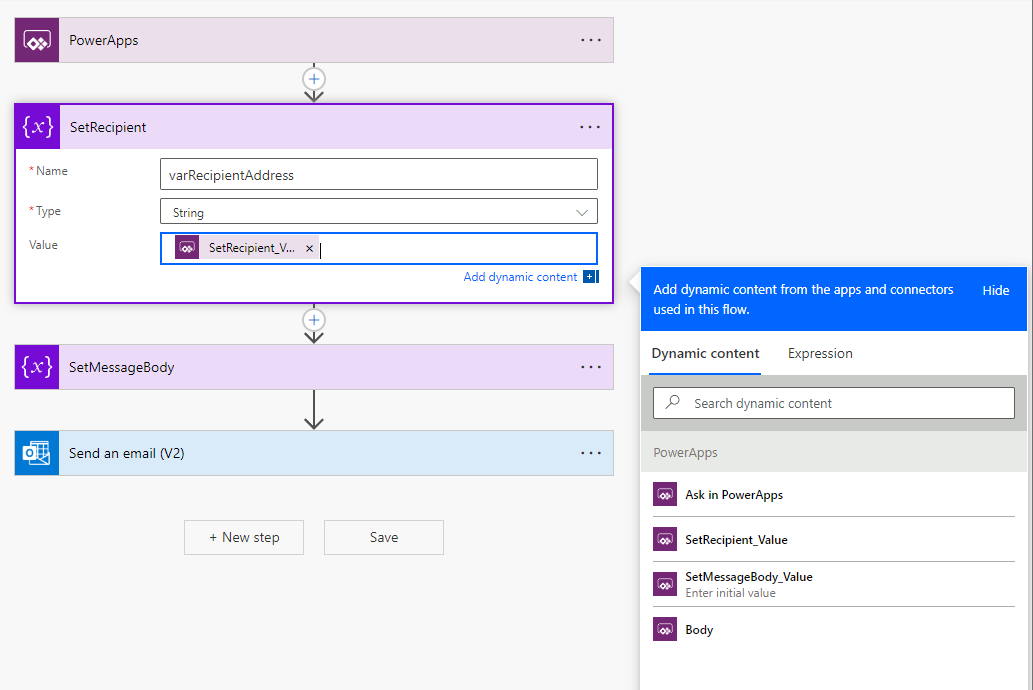
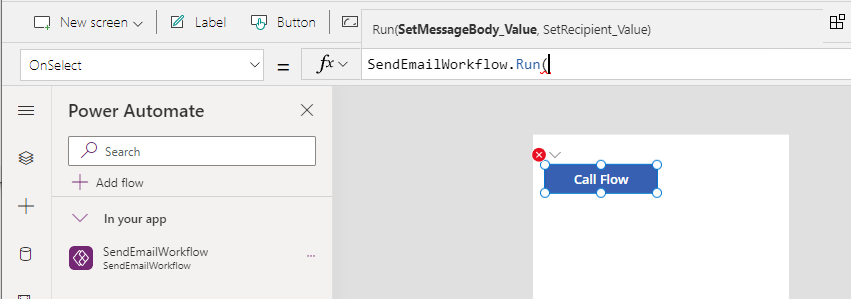
Demonstration - Unwanted parameters in a Power Automate flow
To demonstrate, let's say we're working on the following Flow.
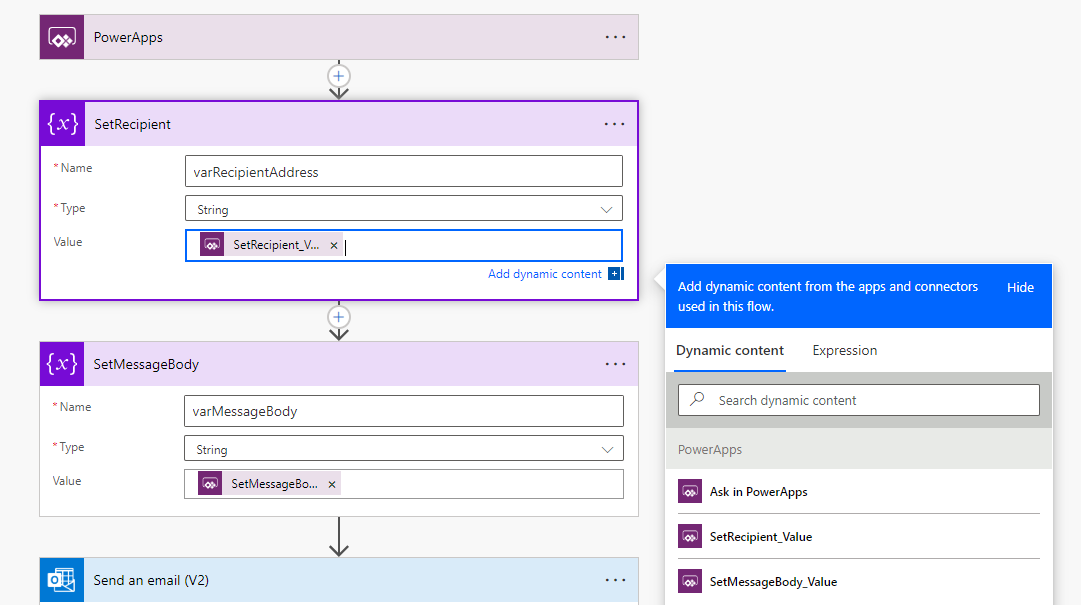
Whilst developing this Flow, we accidentally create an extra input parameter by clicking the 'Ask in PowerApps' link in the 'SetRecipient' action. This creates the additional parameter "SetRecipient_Value_1". Realising this mistake, we now delete the reference to "SetRecipient_Value_1" from the 'SetRecipient' action.
However, the problem is that "SetRecipient_Value_1" remains in the "Dynamic content" part of the Flow designer (shown below) despite the fact that it isn't used in the Flow. There isn't any menu item that we can use to delete "SetRecipient_Value_1".
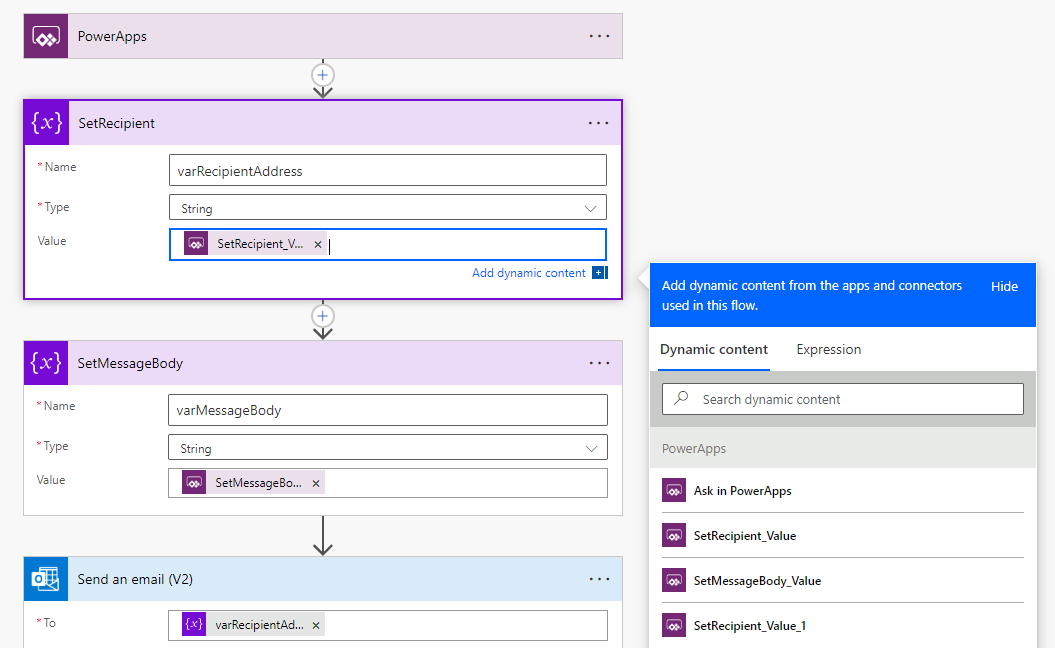
The frustrating thing is that when we call the Flow from Power Apps, we still need to provide a value for SetRecipient_Value_1, even though it's a parameter that we don't need or want.
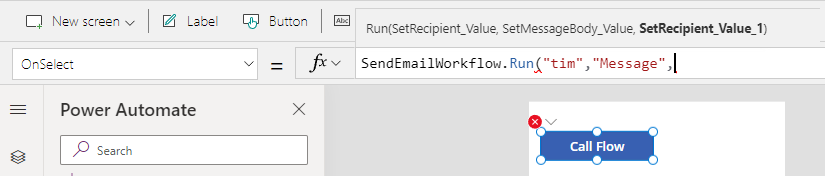
Workaround - Deleting 'Ask in PowerApps' flow parameters
Since there's no menu item to delete the parameter from the Flow designer, the workaround is to delete and recreate the SetRecipient action. The process of deleting the action deletes the parameters that are associated with the action.
The steps of the workaround are as follows.
Step 1 - Make a copy of the 'SetRecipient' action. This makes it easier to recreate this action after we delete it. To do this, click the 'copy to my clipboard (preview)' menu item.
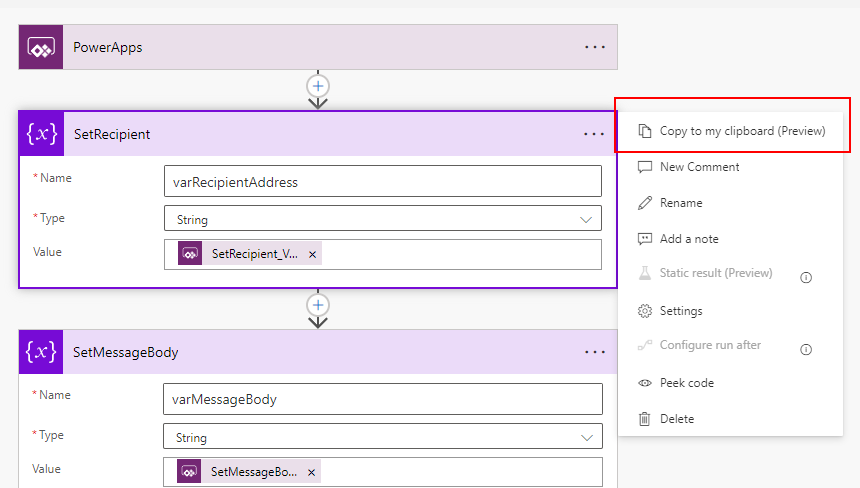
Step 2 - From the same context menu as above, click the 'Delete' menu item to delete the SetRecipient action.
Step 3 - Recreate the SetRecipient action through 'My clipboard'
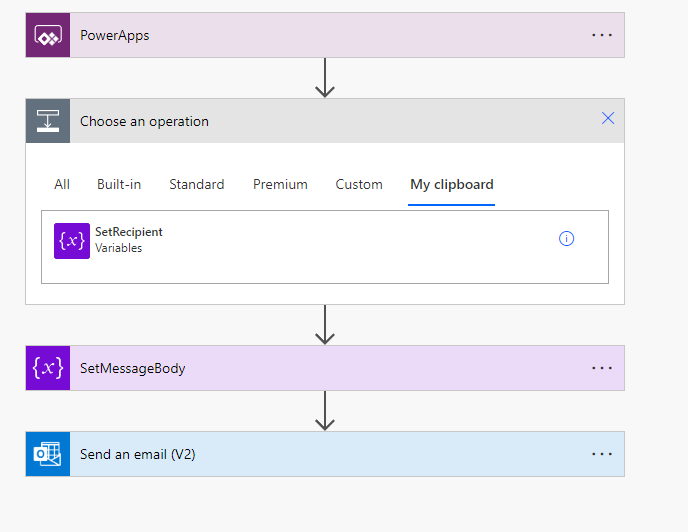
Step 4 - When we recreate the 'SetRecipient' from the clipboard, SetRecipient_Value will appear in the body of the action, but it'll be missing from the 'Dynamic content' pane. We need to recreate this by deleting the existing SetRecipient_Value item from the action and clicking 'Ask in PowerApps'.
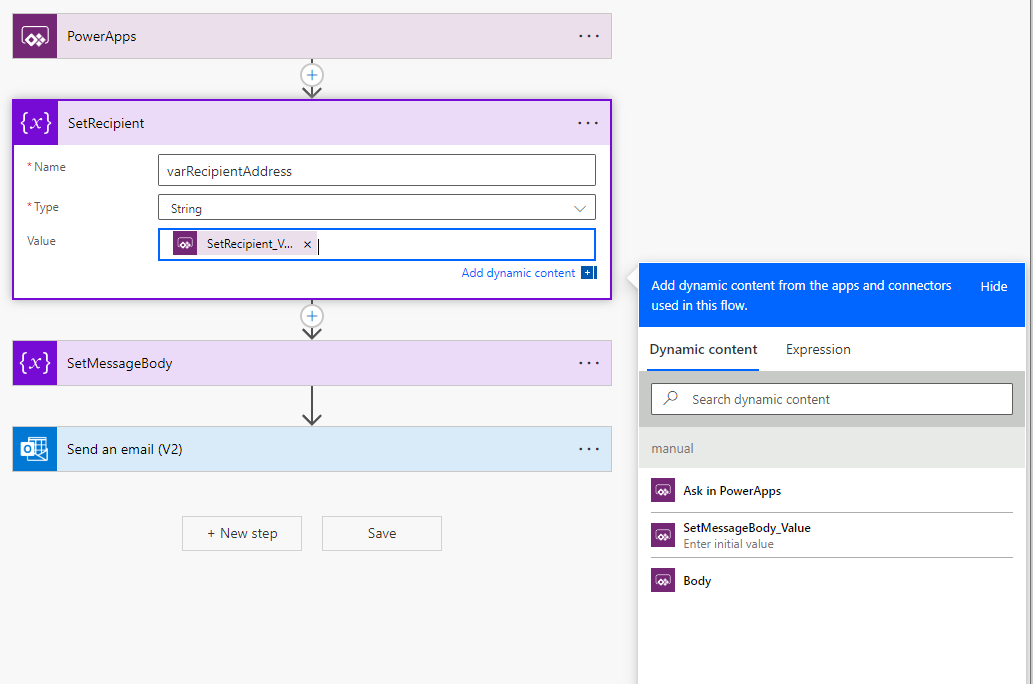
Step 5 - Following the previous step, we can verify that SetRecipient_Value now appears correctly in the 'Dynamic content' menu.
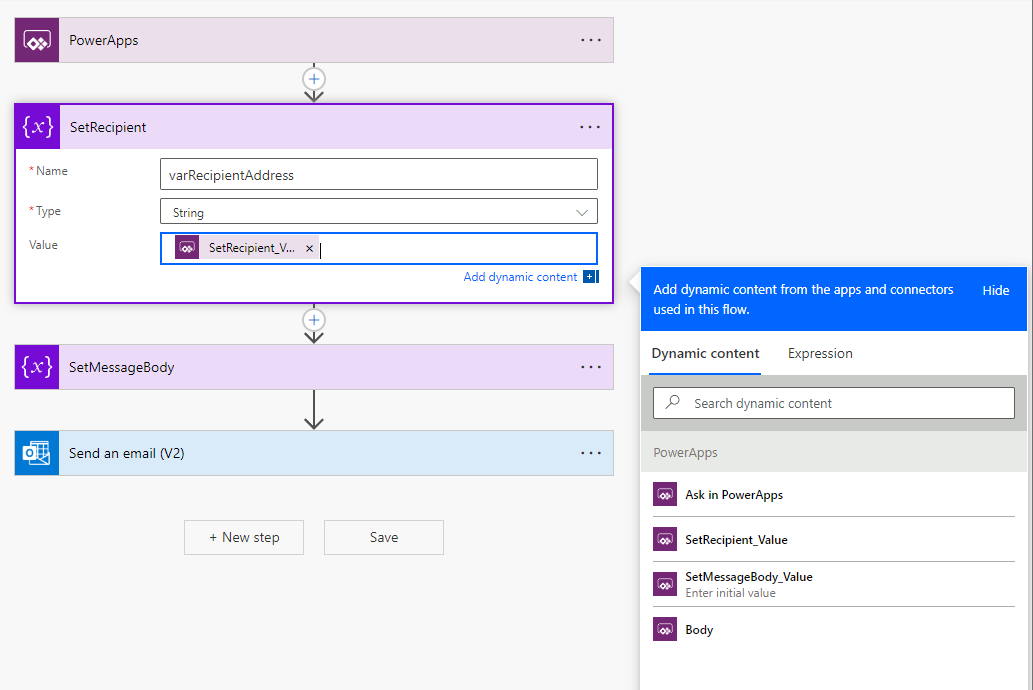
Step 6 - Finally, in Power Apps, we can refresh the flow (through the context menu) from the Power Automate pane. As highlighted below, the unwanted (SetRecipient_Value_1) parameter no longer appears.
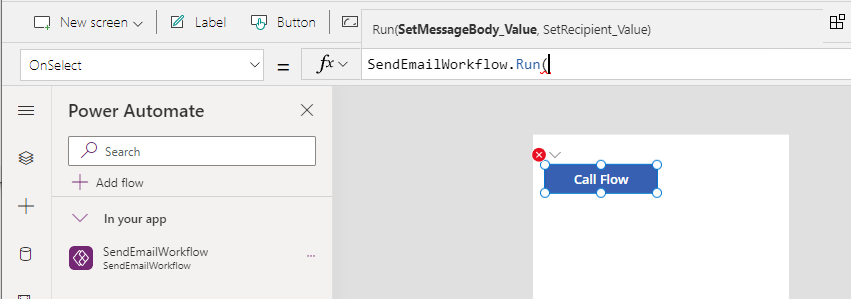
Conclusion
From the Flow designer, there's no way to delete 'Ask in PowerApps' parameters. This post described a workaround to carry out this task by deleting and recreating the action associated with the parameter.
- Categories:
- flow
