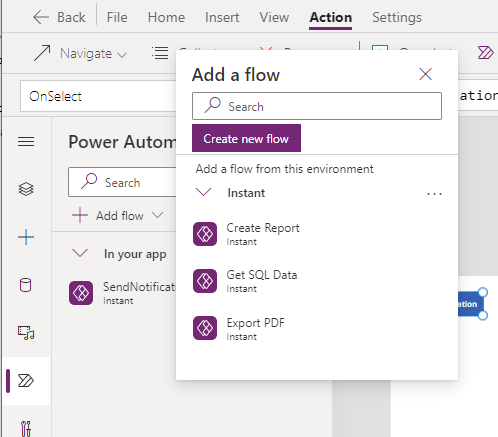Mangage Power Automate Flows more easily from the Power App designer
For apps that call Power Automate Flows, a preview setting that's worth enabling is the "Power Automate pane". This feature makes it easier to manage Power automate Flows from an app.
The traditional way to add a Flow to an app
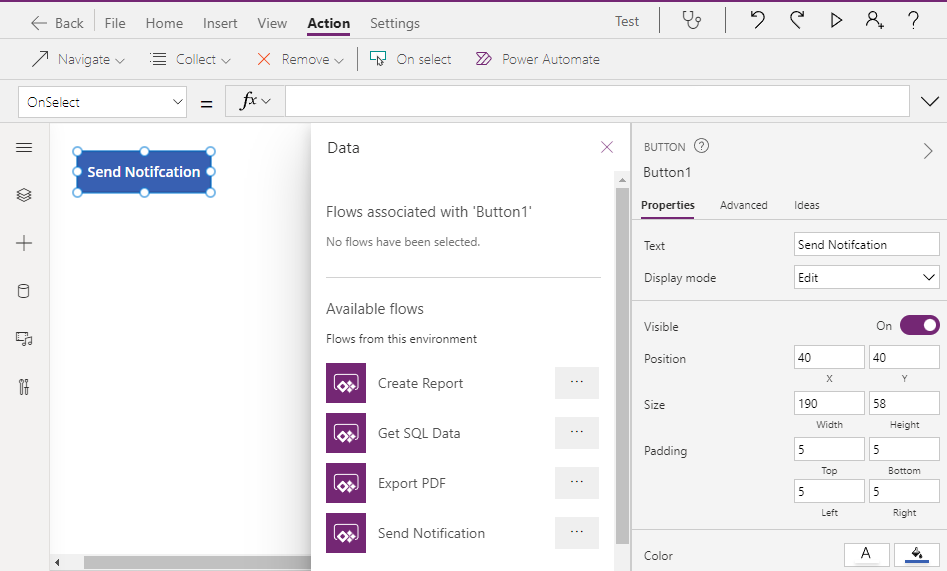

How to use the new Power Automate pane
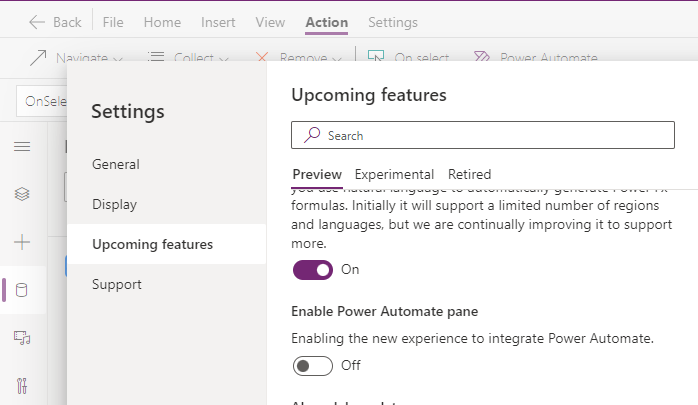
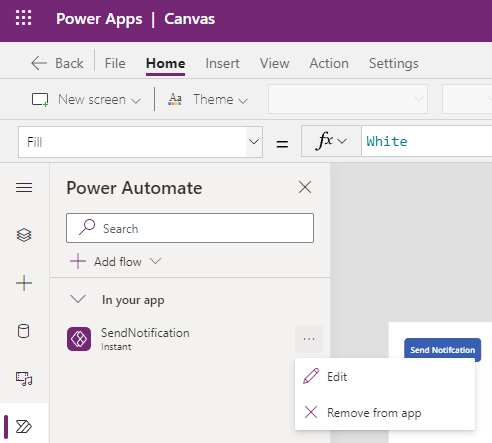
The traditional way to add a Flow to an app
To begin, let's look at the traditional way to add a Flow to an app. Let's suppose we want to call a Flow called "Send Notification" from the click of a button.
To accomplish this, we select the button and click the "Action > Power Automate" item from the top menu. This opens the "Data" panel and from the "Available flows" section, we can select the Flow to add.
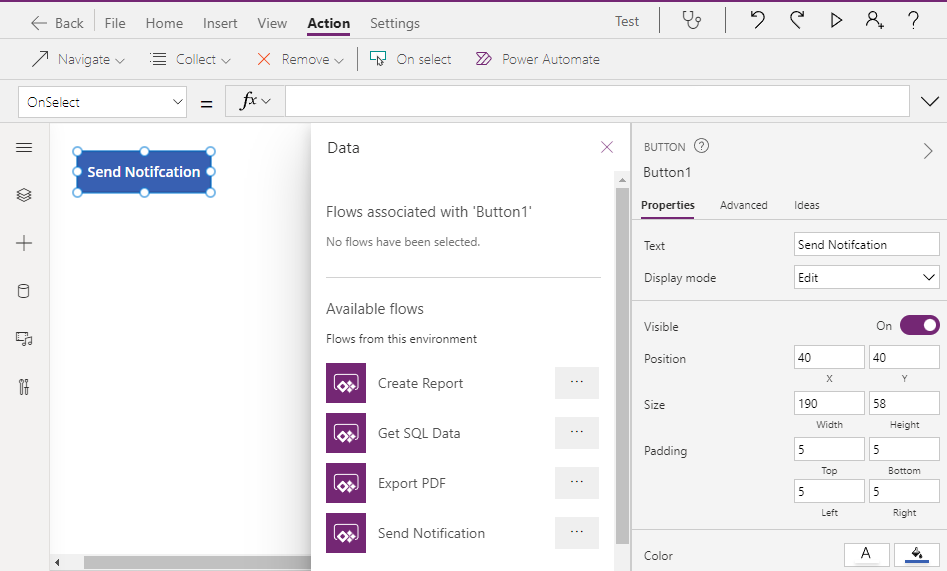
This existing design doesn't feel particularly smooth. The "Power Automate" button doesn't appear in a prominent location. Secondly, selecting a Flow from the "Available Flows" section adds the Flow to the app and adds the preceding 'stub' formula that calls the Flow from the currently selected control. The problem is that it makes it easy to add the formal to an unwanted location or to accidentally overwrite existing formula.

To view and remove existing Flows, we use the Data panel on the left-hand pane, so the overall layout can feel disjointed.
How to use the new Power Automate pane
The good news is that the new Power Automate pane addresses many of these issues. To use this feature, the first step is to turn on the "Enable Power Automate pane" from the settings.
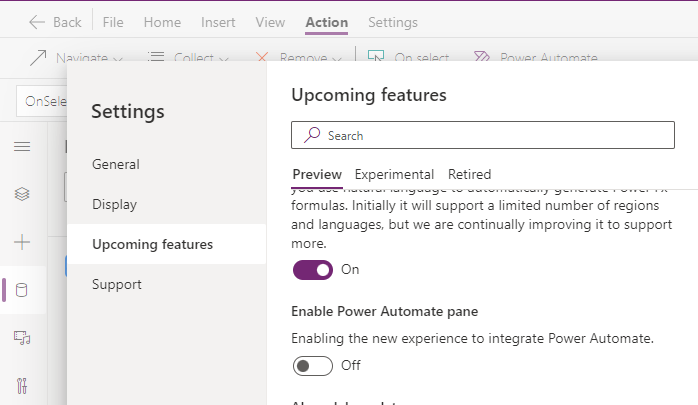
Once we re-load the designer, we can open the Power Automate pane from the left hand menu, which is a far more prominent part of the designer. This new pane shows all the Flows that are attached to an app, and we can use the context menu to open the Flow editor, or to remove the Flow from the app.
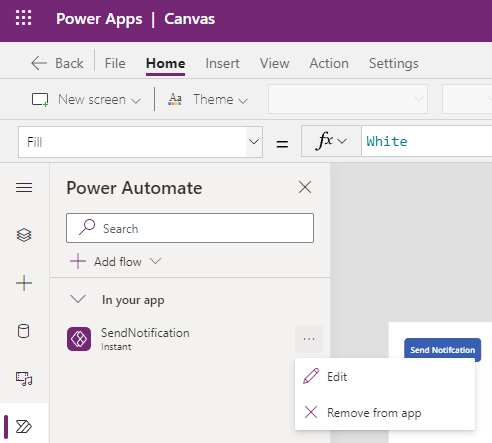
We can also click the 'Add flow' button to add other Flows to an app. This option doesn't add the stub formula, which prevents the problem of accidentally overwriting formula which currently exists.
The great benefit of this new pane is that it feels much cleaner since all the Power Automate features are contained in the same place.
The Power Automate pane is a great improvement and if you work with apps that call Flows, I recommend that you enable this preview feature.