Blog
Power Apps for Teams: What to Do If Your Environment Gets Disabled or Deleted
May 4. 2023
If you use Power Apps for Teams irregularly or if you have an environment that you use for experimentation purposes, you may find that you're unable to login following some period of inactivity.
Recently, this is the error that I saw when attempting to edit a Teams app:
"There's a problem with Power Apps Studio right now. Please try again later. Failed to obtain authoring token from RP. Failed to get authorized. xhr error. Status 403, response {"error": {"code": "EnvironmentDisabled","message":"This environment is disabled. No one is allowed to edit Power Apps in disabled environments"
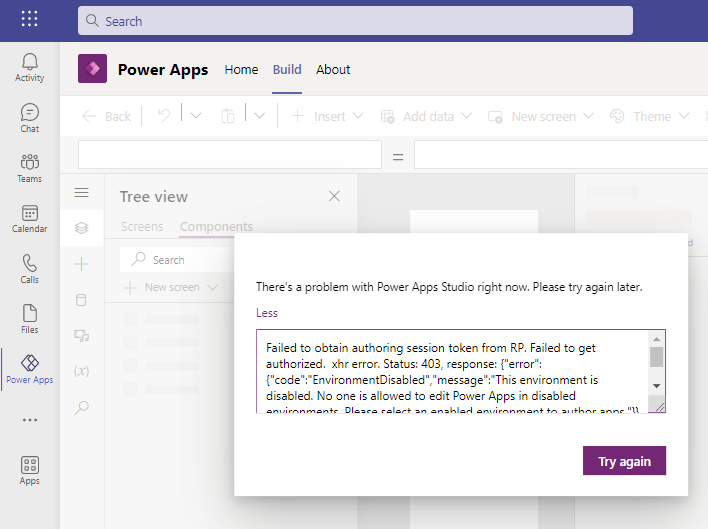
What's the cause of this error?
The Power Platform removes Dataverse for Teams environments that have been inactive for 90 days. It does this to free up resources and to optimise performance.
Actions that are deemed 'activity' includes launching apps,
interacting with chatbots, running flows, or opening the Power Apps app
in Teams.
When an environment has been inactive for 90 days, we see the error that's shown in the earlier screenshot.
How to re-enable a Power Apps for Teams environment
We re-enable a Teams environment by visiting the Power Platform admin center.
https://admin.powerplatform.microsoft.com/environments
As highlighted in the screenshot beneath, we see that the powerappstim / Microsoft Teams environment is disabled.
If we click the environment name to open the details, an option will appear to re-eable the environment and to change it back to the 'Ready' state. Once we do this, we can continue to edit apps in the designer without the error.
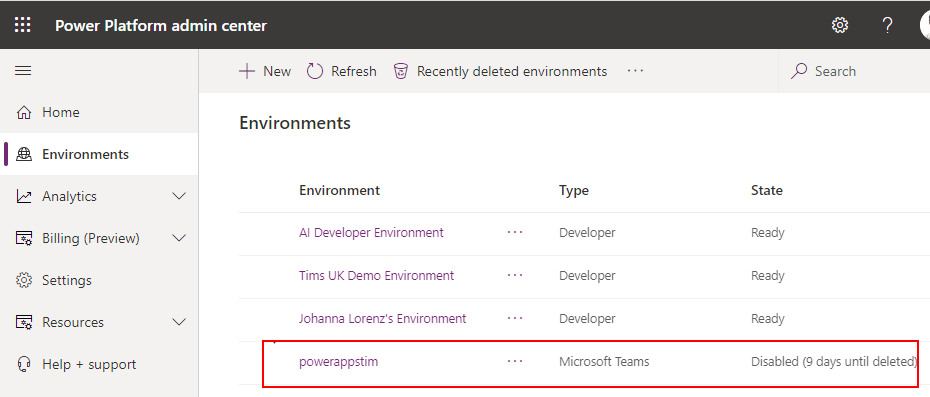
Note that if we don't reactivate an environment within the allowed time (30 days), it will be marked as deleted.
At this stage, we have 7 days to un-delete it. After this time, it will be permanently deleted. There are more details on this process in the documentation here.
Conclusion
If you receive an "environment disabled" error when you attempt to edit a Teams app, this post described the steps to re-enable the environment so that you can continue working.
- Categories:
- teams
