Blog
Editor - How to Bring Back the Data Panel in Older Apps
June 6. 2023
For over a year, there has been an ongoing problem in Power Studio where the data panel doesn't show when opening older apps. In the screenshot beneath, notice how the data icon is missing in the left hand rail.
This is a major problem because it prevents us from being able to view the existing data sources in an app.
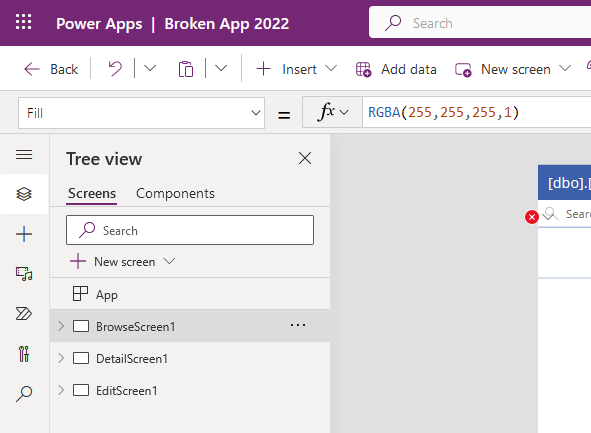
This is a problem that I highlighted in my previous post below. Here, I gave a workaround of adding a random new data source to bring up the list of existing data sources in the right-hand panel.
An interesting development is that Edd Keogh has reported another technique that can restore this panel.
https://powerusers.microsoft.com/t5/Building-Power-Apps/Data-Tab-Has-Disappeared/m-p/1872350#M471672
As highlighted in his post, we apply the following switches in the settings of the app. By doing so, the data panel may re-appear.
- 1 Turn on 'Relational data, option sets, and other new features for Microsoft Dataverse'
- 2 Turn on 'Use column display names'
- 3 Turn on 'Improve data source experience and Microsoft Dataverse views'
A further great technique that's worth highlighting is the approach that Sancho Harker mentions in the following ideas post. This technique involves modifying the contents of Properties.json and although it's more complex, the great thing about this approach is that it permanently repairs the app.
https://ideas.powerapps.com/d365community/idea/8981ed27-11f6-46d3-996c-10b3fc054027
This method is very similar to the process of enabling the data panel for template apps, which I mentioned here.
Conclusion
It's unfortunate that the missing data panel issue still exists today (June 2023). I suspect this problem doesn't impact too many users but if you're experiencing this issue, hopefully one of the suggestions here will help.
