AI Builder - Where to find the AI Models in the Power Apps designer
The Power Apps Studio user interface is constantly changing and it can sometimes be a struggle to find what we're looking for.
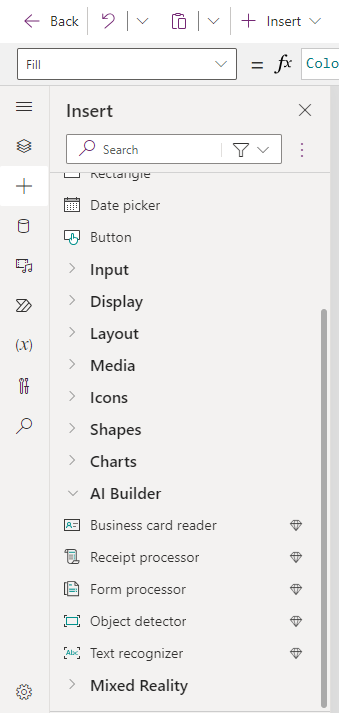
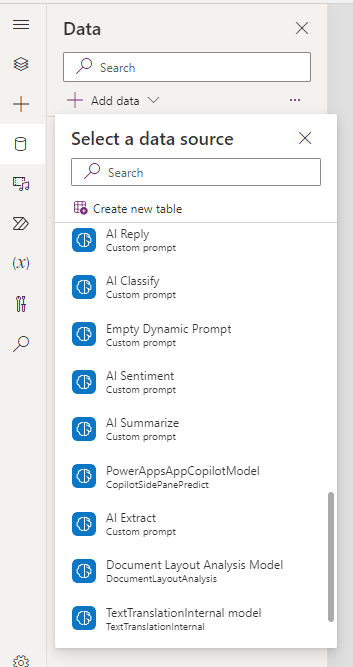
The obvious place to add AI Builder models is the Insert menu. As shown in the screenshot below, we can use this to add the AI Builder components - Business card reader, Receipt processor, Form processor, Object detector, and Text recognizer.
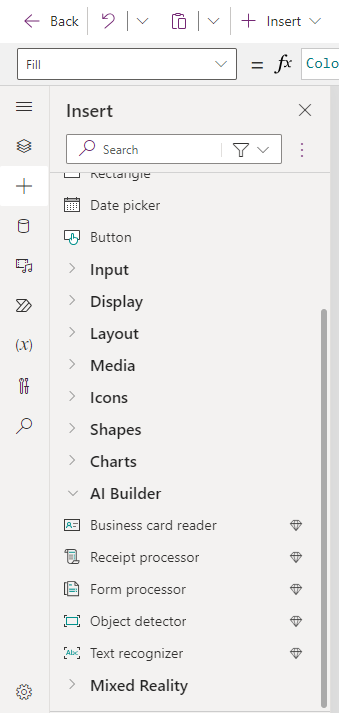
We may be aware that AI Builder provides much more than this, but the features don't appear in the Insert menu. So where can we find this functionality?
AI Builder Models can be found in the Data panel
The reason why it can be a struggle to find the additional AI Builder features is because it's hidden in the Data panel of the designer.
From this section, the 'Add data' button reveals an 'AI Builder' group which shows a list of available AI models.
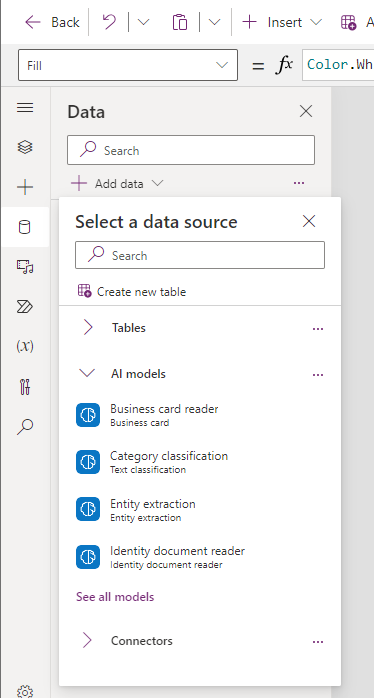
Note that the 'See all models' link reveals a list of all models.
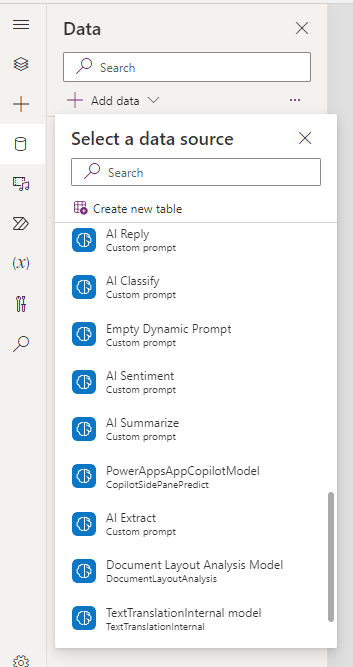
Summary
The reason why these AI Builder features appear in 2 different places is because the Insert menu enables us to add AI components that we can add to screen whereas the Data section adds models that are predominantly accessed using formula. It can be a struggle to locate these features in the designer for the first time but once we know it's there, it becomes relatively obvious.
