Media - How to save the media files from an existing canvas app
In Power Apps Studio, there was previously the ability to download and save media files onto the local PC through the File > Media menu item. This menu item now opens left-hand media pane, which does not include this feature.
The ability to save media files is useful when we want to retrieve the existing media
resources from an app for use in other
apps.
How to extract embedded images, audio, and video files from an app
If we want to extract the media from an app (say we're working on an existing company app that someone else has developed), here's a technique that we can use. To demonstrate, we'll take the sample leave request template app.
The first step is to save the app locally as msapp file using the File > Save As (This computer) menu option.
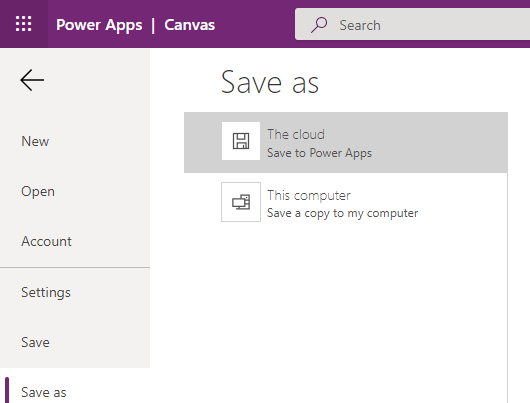
The trick here is that an msapp file is simply a ZIP file with an msapp extension. On our local machine, we now take the downloaded file and rename with a ZIP extension. When we uncompress the file, the will be a folder called "Assets" with all the media files (shown below).
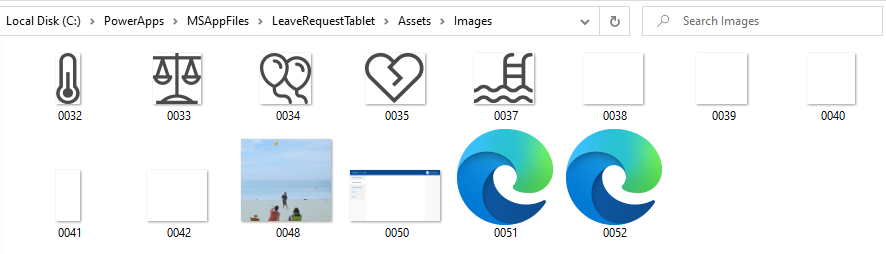
We can see from the screenshot below how this correlates with the images that appear in the media pane of Power Apps Studio.
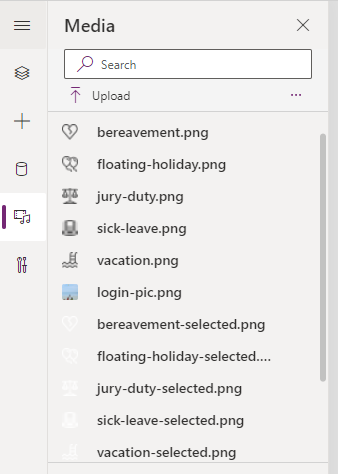
Conclusion
To extract the media files (images, videos, audio) from a canvas app, we can save the app as msapp file, rename the file with a ZIP extension, uncompress the file, and locate the embedded media in the "Assets" folder.
