Blog
Editor - What to do if the variables or collections view is missing in Power Apps Studio
April 26. 2023
This week, Microsoft updated the variables and collections area in Power Apps Studio. This was a very welcome addition because it provides a great improvement to the editing experience.
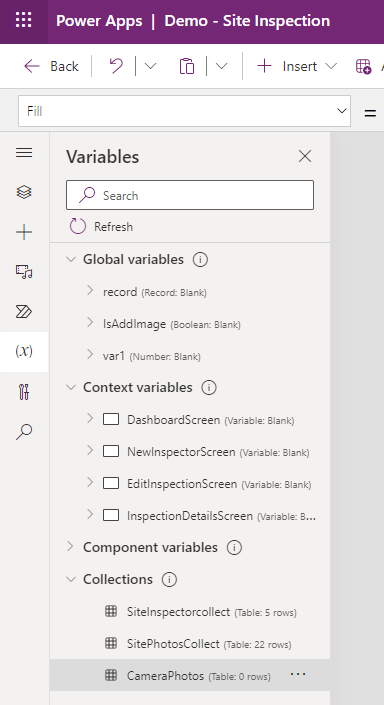
Why is the new variables panel better than the old view?
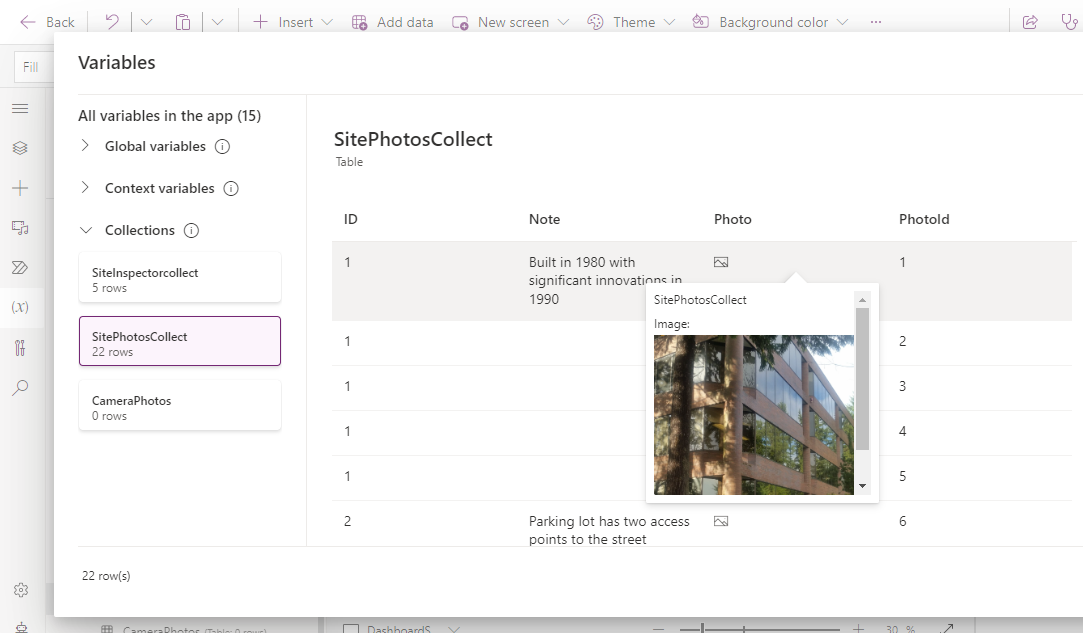
Whilst this update was fairly well known and didn't necessarily warrant a post, it appears to have caught many app builders out..There have several reports from users who have been unable to find where to view variables and collections.
This UI change is similar to the earlier update this year when Microsoft moved the location of the "file save" and "file open" menu items.
If you're looking for the variables and collections view it in the editor and can't find it, the answer is to click the "(x)" formula icon on the left-hand side of the designer. This opens the 'Variables' panel as shown beneath.
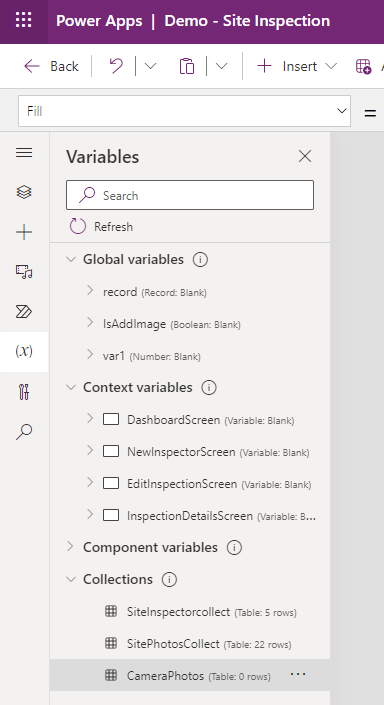
Why is the new variables panel better than the old view?
The updated variables panel makes it much easier to inspect the variables and collections that are used in an app.
As the screenshot beneath illustrates, the panel groups the variables into 4 categories - Global variables, Context variables, Collections, and Component variables.
For collections, we can see a row count of the number of items in the collection. The new view also shows all records in the collection, including visualizations of images. Previously, it was only possible to see a maximum of 5 rows per collection.
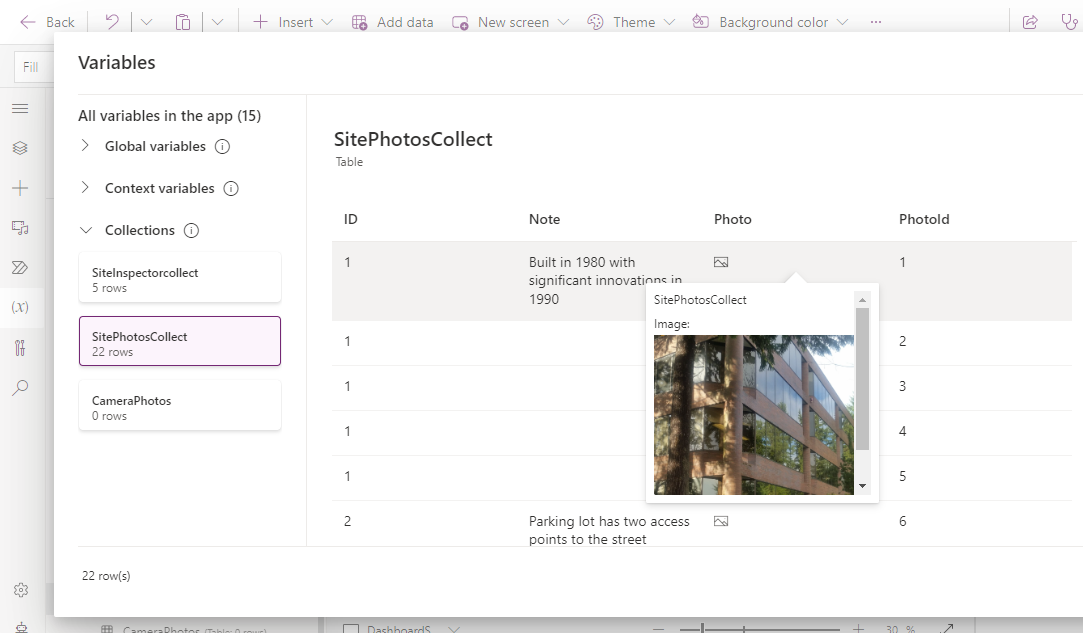
The new variable panel is also much more accessible when building and testing apps. Previously, it was hidden beneath the "back stage" menu, which was much more awkward to get to.
Conclusion
The new collections and variables area is a big improvement over what existed before. For existing app builders who are familiar with the old app designer layout, the variables panel is accessible by clicking the formula icon on the left-hand pane.
- Categories:
- editor
